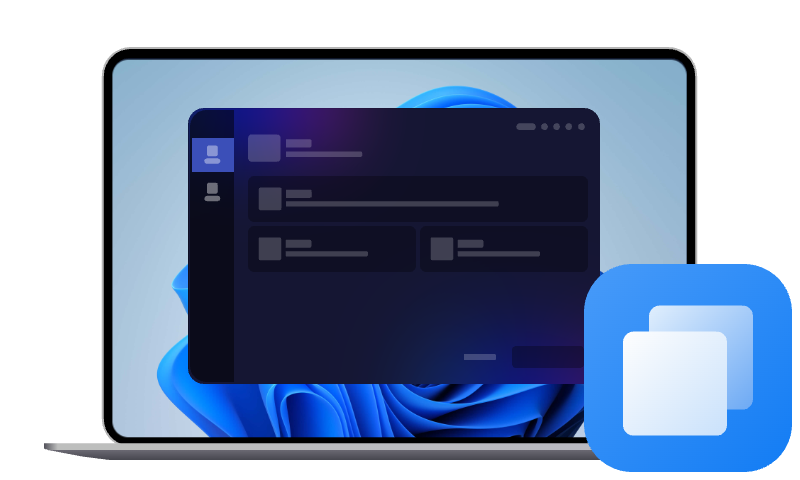HDD to SSD Cloning Software Free Download for Windows PCs & Servers
This post provides an easy way to clone your hard drive or partitions to a new disk. It ensures a smooth upgrade or data migration process, helping you transfer your system, files, and applications effortlessly.
When it comes to backing up data, upgrading your hard drive, or migrating your system to a new disk, using reliable HDD clone software is essential. Cloning a hard drive ensures that all your files, programs, and operating systems are transferred seamlessly to a new drive, without the risk of data loss.
In this article, we will explore the best HDD cloning software available for download, highlighting their features and how to use them effectively.
What is HDD Cloning and Why Need HDD Clone Software?
HDD cloning is the process of creating an exact copy of your hard drive onto another disk. Unlike traditional backups, which only copy selected files, cloning duplicates the entire hard drive, including the operating system, programs, and settings. This makes it ideal for:
- Upgrading to a larger or faster hard drive.
- Migrating data from an old disk to a new one.
- Creating a complete backup of your system.
Cloning ensures that you can boot your system from the new drive without any additional setup or reinstallations.
What Should Be Considered When Choosing HDD Clone Software
Windows does not have built-in hard drive cloning software, so you must use a third-party disk cloning tool to complete disk cloning. When selecting the right software for cloning, it's important to consider several factors to ensure a smooth and secure process:
- Compatibility: Make sure the software works with your operating system (Windows, macOS) and supports the specific versions you're using.
- Ease of Use: A simple, user-friendly interface is essential, especially for beginners. Look for tools with clear instructions and an intuitive workflow.
- Cloning Features: Check if the software offers full disk or partition cloning and sector-by-sector cloning for a replica of your original drive.
- Reliability & Speed: Choose software with a good reputation for reliability and fast cloning speeds. User reviews can offer insights into performance.
- Additional Features: Some tools provide backup and recovery options, encryption, or even disk management features, which can be useful for more comprehensive data protection.
- Customer Support: Although free software might not offer direct support, check if there are helpful resources like tutorials, forums, or FAQs to guide you through the process.
Best HDD Clone Software for Download
Based on the above considerations, we tested some well-received HDD cloning software and finally chose cloning software with a clean interface, simple operation, and suitable for everyone to use - AOMEI Cloner.
HDD Clone Software Free Download:
AOMEI Cloner is a powerful HDD cloning tool that allows you to clone your hard drive with just a few clicks. This software supports both disk cloning and partition cloning, making it versatile for different needs.
Key Features of AOMEI Cloner:
✅Full Disk and Partition Cloning: AOMEI Cloner allows you to clone an entire hard drive or a specific partition, making it ideal for upgrading to a larger drive or migrating your system.
✅Sector-by-sector cloning: To make an exact copy of the source drive, AOMEI offers a sector-by-sector cloning service, ensuring that every byte of data (including unused space) is cloned.
✅User-friendly interface: AOMEI Cloner is designed with an intuitive, easy-to-use interface that makes it easy for anyone, from beginners to experts, to clone their drives with ease.
Whether you want to upgrade your large hard drive to a smaller SSD or replace your hard drive with a larger one, you can do it easily on Windows 10/11!
How to Clone HDD Step-by-step on Windows
The process of cloning a hard drive is relatively simple, especially when using AOMEI Cloner. Here is a step-by-step guide on how to clone a hard drive:
Step 1. Download AOMEI Cloner and install it on your computer.
Step 2. Open AOMEI and go to the Clone section, click Disk Clone.
Step 3. Select the hard drive you want to clone as the source, select the target drive (new hard drive) as the destination, and click Next.
Step 4. Click Start Clone to begin after configuration. The process may take some time, depending on the drive size.
Step 5. Once the cloning is complete, shut down your computer, replace the old drive with the new one, and boot up your system. Your new drive should be the same as the original.
Conclusion
Cloning your hard drive is a smart way to ensure data safety during upgrades or backups. With the HDD to SSD cloning software options available for download, you can easily transfer all your data to a new disk without reinstalling.
AOMEI Cloner is the best hard drive cloning software for Windows users. It provides an easy-to-use, reliable way to clone your hard drive, ensuring a smooth upgrade or data migration process. Download now to start cloning your hard drive safely and efficiently.
FAQs on HDD to SSD Cloning in Windows
1. Can I clone my hard drive to a smaller one using HDD cloning software?
Yes, you can clone a larger hard drive to a smaller one, but only if the data on the source drive fits within the storage capacity of the smaller destination drive. Some cloning software, like AOMEI Cloner, offers options to resize partitions during the cloning process to make this possible.
2. Is HDD cloning software reliable for transferring my entire system?
Yes, many HDD cloning tools, including AOMEI Cloner, are reliable and can successfully clone your entire system, including the operating system, applications, and personal files. These tools create a bootable copy of your drive, allowing you to boot from the new drive without reinstalling anything.
3. How long does it take to clone a hard drive using hard drive cloning software?
The time it takes to clone a hard drive depends on the size of the data being cloned and the speed of your drives. Typically, cloning a 500GB drive may take anywhere from 30 minutes to several hours, depending on the software and hardware being used.