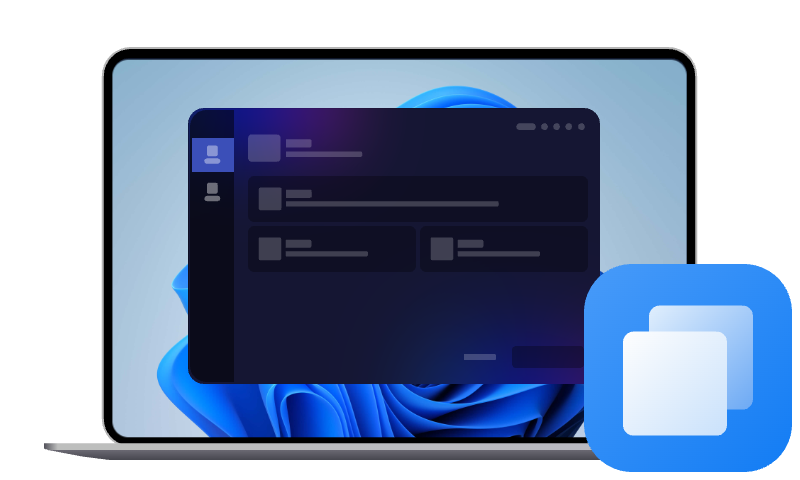Best ADATA Cloning Software Free Download to Clone Hard Drive
Choosing reliable ADATA cloning software is crucial to migrating data from one drive to another. This post outlines the best ADATA disk cloning software for free download and you can use it to clone ADATA disks without any loss.
ADATA is a globally recognized brand known for producing reliable, high-performance storage solutions. Their SSD lineup includes models like the ADATA SU800, SX8200 Pro, and the XPG series, covering everything from budget builds to enthusiast-level gaming setups. If you are looking forward to replacing C drive with an ADATA SSD, finding a reliable ADATA cloning software is crucial to transfer all data, including system OS, safely.
Does ADATA Have Cloning Software?
Yes, in the latest version of ADATA SSD Toolbox, a handy utility used for drive health monitoring, firmware updates, and diagnostics, it includes a CloneDrive function allows for one-click copy of data in different partitions of the local drive to other drives. While more of a disk management tool, the SSD Toolbox utility can also used as ADATA SSD migration softwareto transfer data from an internal HDD or SSD to the ADATA SSD.
How to Clone Hard Drive to ADATA SSD
To clone your current hard drive to SSD using ADATA SSD Toolbox CloneDrive, please follow these steps below:
💦Important Notes:
▶When using SSD Toolbox for disk clone, the source hard disk can be a non-ADATA branded disk and the target hard disk must be an ADATA branded drive.
▶When cloning is done, the original hard disk must be unplugged and then connect the target hard disk to boot the operating system smoothly; because when the source and target hard disks are connected to computer at the same time, the system may not be recognized.
Step 1. Connect your new ADATA SSD to computer. This can be done via a SATA to USB adapter if you're using a laptop, or by installing the drive internally if it's a desktop.
Step 2. Download and run ADATA SSD Toolbox. Then, click on CloneDrive on the left menu.
Step 3. Specify your source drive and destination drive separately, then click Start to begin the cloning process.
While SSD Toolbox can be used as an ADATA SSD migration tool, it does have some disadvantages, for example:
- Although SSD alignment is supported in ADATA SSD Toolbox disk clone, it does not provide advanced cloning features, such as sector-by-sector clone, partition resizing, flexible cloning options, etc.
- Some ADATA SSD models may not support ADATA SSD Toolbox. In this case, you may need an alternative tool.
- Some users reported that the cloned SSD won't boot.
More Flexible ADATA Cloning Software Free Download
ADATA SSD Toolbox can clone hard drives, however, some users prefer a more compatible disk cloning software with more advanced features. Here are what makes AOMEI Cloner stand out as one of the best ADATA SSD clone software:

- Not only Disk Clone, this software also supports System Clone for only OS migration and Partition Clone for a specific partition copy.
- Not limited to clone hard drive to ADATA SSD, this software also supports cloning to Samsung SSD, WD SSD, Crucial SSD, and many other popular brands.
- Offer Sector-by-Sector Clone for creating an exact byte-for-byte copy of your entire hard drive, including unused sectors and hidden files.
- Provide Intelligent Clone to clone only the used sectors of your disk, making it possible to migrate larger drives to smaller SSDs.
- Allow for creating a bootable USB or CD/DVD to perform cloning tasks outside of Windows, especially handy when dealing with system drives.
- Support resizing partition to adjust the partition size on the larger destination disk to make full use of its space.
Get this ADATA clone software free download on your computer, and proceed with these steps for a flawless data migration from hard drive to ADATA SSD:
Step 1. Make sure the new ADATA SSD is attached to your computer properly. Launch AOMEI Cloner, select Clone on the main interface, and choose Disk Clone.
Step 2. Select your current hard drive as the source disk and click Next.
Step 3. Choose the ADATA SSD as your target disk.
Step 4. Don't forget to check the SSD Alignment option to ensure optimal performance for the target SSD. Then, click on Start Clone.
💡Tips:
👉This software runs an Intelligent Clone method by default to copy only used space; if you need to create an exact sector-by-sector replica of the source drive, please tick the Sector By Sector Clone option.
👉With Edit Partitions, you are able to expand partition by using Add unused space to all partitions or Manually adjust partition size; and you can use it to convert the partition disk type of the destination disk if it is different from the source disk.
Why Need ADATA Cloning Software?
Upgrading to a new SSD isn't just about better storage - it's about enhanced system speed, reliability, and future-proofing your data. Here’s why having reliable ADATA cloning software is a necessity:
- Seamless system migration: Manual copying won’t transfer your bootloader or system files. That means your ADATA SSD might not even boot. ADATA drive clone software lets you move everything at once, including OS, settings, programs, and files.
- Save time and effort: Reinstalling Windows, setting up drivers, restoring apps, and copying over data can take hours or even days.
- Preserve recovery options: Windows systems often come with hidden recovery and system partitions essential for troubleshooting and factory resets. Cloning tools help retain these vital partitions during migration.
- Data security: Mistakes happen, and hardware can fail. Cloning your current hard drive to another disk provides a perfect backup, safeguarding your work and projects.
The Verdict
If you have just bought a new ADATA SSD and want to move your system and data without the hassle of reinstalling everything, using a reliable ADATA cloning software is your best bet. While ADATA SSD Toolbox offers a data migration function, tools like AOMEI Cloner make disk clone more smooth, safer, and surprisingly easier. Also, it comes with System Clone and Partition Clone for more cloning needs.