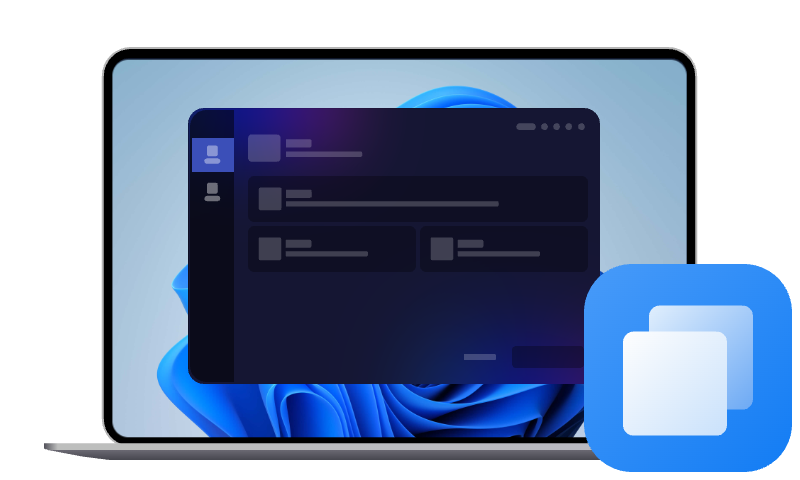How to Clone Dynamic Disk Without Losing Data
Want to know how to clone dynamic disk to new SSD or clone dynamic disk to basic disk? Click on this post to get the best disk cloning software to handle the task easily.
What is a Dynamic Disk?
A dynamic disk is a type of disk configuration in Windows that offers more advanced features compared to a basic disk. While a basic disk uses simple partitions like C: or D:, a dynamic disk supports various volume types, including simple, spanned, striped, mirrored, and RAID-5. And these volumes can be resized and extended without the need to reboot the system.
Due to the complexity of dynamic disks, here comes the questions: Can you clone a dynamic disk? How to clone it without data loss? Is it possible to clone dynamic disk to basic? Don’t worry; we are here to solve these problems for you.
Can a Dynamic Disk be Cloned?
Absolutely, a dynamic disk can be cloned. While it is a bit more complicated than cloning a basic disk, you are able to copy dynamic disk to another disk with the right disk cloning tool that supports dynamic disk structures and can migrate data safely without corrupting your partitions or OS.
One noted thing is that some tools cannot clone dynamic disk due to their limitations and some may require you to convert dynamic disk to basic disk before disk cloning; Windows Disk Management does not allow you to convert a dynamic disk to a basic disk unless you delete all existing volumes, which means deleting all data.
What to Prepare for Dynamic Disk Cloning?
To ensure a smooth and quick dynamic disk cloning process, here's a checklist of what you'll need:
- To clone dynamic disk to SSD or HDD successfully, the target drive should be large enough to hold all the data from your dynamic disk.
- A USB-to-SATA adapter or external enclosure if the new disk will be connected externally.
- Backup of critical files in case something unexpected happens.
- A reliable disk cloning tool that supports dynamic disks. Here is where AOMEI Cloner comes in handy, which allows you to clone dynamic disk to basic disk, either SSD or HDD, on Windows without disk conversion and data loss.
How to Clone Dynamic Disk without Data Loss in Windows 11/10/8/7
To successfully clone dynamic disk without losing data, you’ll need software that’s specifically designed to handle dynamic disk structures. One standout solution for this is AOMEI Cloner. It makes dynamic disk cloning straightforward and safe for all users.

- It supports transferring data from dynamic to basic disk without converting, and it also supports cloning GPT disk to MBR disk.
- It allows you to clone operating system or a specific partition on the dynamic disk according to your needs.
- When cloning to an SSD, its SSD Alignment could help boost SSD performance and lifespan.
- It utilizes Hot Clone, which runs the cloning process in the background without interrupting your work or games.
Widely supported on Windows 11/10/8.1/8/7/Vista/XP and all Windows Servers, please get it downloaded on your computer, and learn how to clone dynamic disk to basic disk or SSD with ease below.
Step 1. Connect your target drive using a USB cable or install it internally.
Step 2. Open AOMEI Cloner, and select Clone from the left side menu, and choose System Clone to copy dynamic disk with OS installed. You could also use Partition Clone to copy a specific partition.
Step 3. The boot-related volumes will be selected as the cloning source by default. You just need to choose a partition on the destination disk to save the cloned data.
Step 4. Then, tick SSD Alignment if the target drive is an SSD. Now, click on Start Clone to clone Windows 10 dynamic disk to basic SSD disk.
>> Sector By Sector Clone: This option will help copy both used and unused space on the source partition(s). Note that it requires the destination partition to be equal to or larger than the source partition(s).
- ✎More useful tips:
- This tool can currently only clone dynamic volumes on MBR disks, and can only clone dynamic volumes from dynamic disks to basic disks, not from dynamic disks to dynamic disks.
- If the dynamic disk has more than one volume and you want to clone all of them, you should select different partitions as the target partitions for each cloning. This is because each target partition will be overwritten after cloning.
FAQs about Dynamic Disk Cloning
#1. Can I convert a dynamic disk to a basic disk?
Yes. Windows Disk Management allows you to convert a dynamic disk to a basic disk, but you must delete all existing volumes first, as it will erase your data.
For how to convert dynamic disk to basic disk without losing data, you can rely on the Clone features of AOMEI Cloner, which is capable of copying data from a dynamic disk to basic disk without converting and data loss.
#2. Which is better, a dynamic or a basic disk?
It depends on your needs. Dynamic disks offer advanced volume management options like spanning and mirroring, but are more complex. Basic disks are simpler and compatible with more third-party tools and OS environments.
#3. Can I install Windows 10 on a dynamic disk?
Not directly. You can't install Windows onto a dynamic disk from scratch. However, if the OS was installed on a basic disk and later converted to dynamic, it will still work.
#4. Do I need to initialize disk before cloning?
Typically, if the destination disk is brand new and uninitialized, yes; you could initialize it in Disk Management first. But professional cloning software like AOMEI Cloner will clone the partition style from the source to the destination drive with no need to initialize it before cloning.
Easiest disk cloning software for Windows PC & Server
Summary
If you are looking forward to cloning dynamic disk, AOMEI Cloner is an excellent helper that is capable of copying dynamic disk to SSD/HDD, basic or dynamic, without disk conversion, so you don't need to worry about losing data. It could also help you clone a hard drive with multiple partitions. Just download and try it right now!