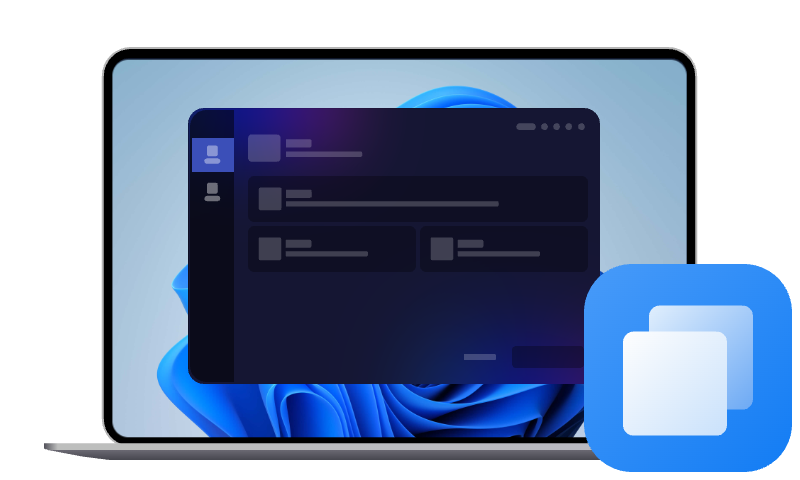Intel Data Migration Software: User Guide and Alternative
Looking to upgrade your hard drive to an Intel SSD? This guide shows you how to complete the task with Intel Data Migration Software and the best alternative.
Overview of Intel Data Migration Software
Intel Data Migration Software is a free cloning tool designed to help users transfer their entire system—OS, files, and settings—to a new Intel SSD with minimal effort. Powered by Acronis True Image, it simplifies SSD upgrades by eliminating the need to reinstall Windows or apps.
Built exclusively for Intel SSDs, the tool offers several powerful features:
- Clone entire drives or partitions
- Create bootable rescue media
- Migrate both MBR and GPT disks
- Preserve system settings and configurations post-migration
If you need a data migration tool with greater flexibility and wider SSD compatibility, try the best alternative to Intel Data Migration Software.
How to Use Intel Migration Software Step by Step
If you are upgrading to an Intel SSD, here’s how to clone your system safely and efficiently using Intel Data Migration Software:
💡Preparations:
◆ Backup important data just in case anything goes wrong.
◆ Connect the Intel SSD via SATA or USB (using an adapter for laptops).
◆ Ensure your current drive has less used space than the capacity of your new SSD.
Step 1. Download, install and launch Intel Data Migration Software. You may download it from reliable third-party download sites.
Step 2. Click onToolsand selectClone Disk.
Step 3. Choose Automatic for a quick, simple setup or Manual for advanced partition control.
Step 4. Select the source drive (current boot drive) and destination drive (new Intel SSD).
Step 5. When asked to select a disk usage type, choose To replace a disk on this machine.
Step 6. Review the cloning layout. If everything looks good, click Proceed to begin. Wait for the cloning process to complete.
Step 7. Boot from the new Intel SSD after cloning.
- Replace the old drive with the Intel SSD (if your computer has only one hard drive bay).
- Enter BIOS and set the Intel SSD as the primary boot drive.
- Boot into Windows and verify that everything is working correctly.
Limitations of Intel Data Migration Tool
While Intel Data Migration Software is a convenient option for Intel SSD clone, it does come with a few important limitations to keep in mind:
1. Only Works with Intel SSDs
The software requires at least one Intel-branded SSD to function. If you're using a drive from another manufacturer (e.g., Samsung, Crucial, WD), it simply won’t run.
2. Lacks Advanced Features
Unlike full-featured cloning tools, Intel’s software doesn’t support SSD alignment and sector by sector clone.
3. Limited Error Handling
If the clone fails due to bad sectors, partition issues, or firmware problems, the software often provides little diagnostic information or support for resolution.
4. No Ongoing Development
Intel has largely shifted focus to newer SSD management tools. As a result, Data Migration Software may not receive updates for newer SSD models or future Windows versions.
Best Alternative to Intel Clone SSD Software
If you’re not using an Intel SSD or need more features than Intel Data Migration Software provides, AOMEI Cloner stands out as one of the best alternatives for cloning your system or disk.
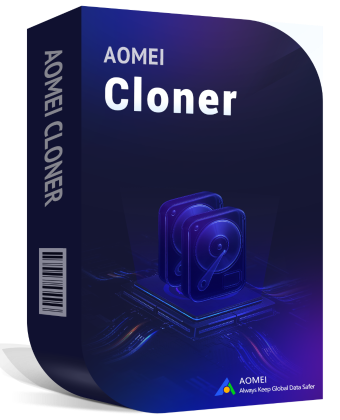
- It provides multiple clone types - System Clone, Disk Clone, and Partition Clone.
- It offers Intelligent Clone mode to copy only used space and Sector-by-Sector Clone mode to make an exact copy.
- It uses 4K partition alignment to maximize your target SSD’s efficiency.
- It supports drives from Samsung, Crucial, WD, Kingston, and more—making it ideal for users with non-Intel SSDs.
Download AOMEI Cloner now and follow the instructions below to clone your HDD to an Intel SSD:
Step 1. Run AOMEI Cloner. Click on Clone in the left-hand menu, then choose Disk Clone.
Step 2. Select your HDD as the source disk and click Next.
Step 3. Select your Intel SSD as the target disk and click Next.
Step 4. Configure more cloning options and click Start Clone.
- Edit Partitions: Adjust partition size or partition style of the destination disk.
- SSD Alignment: Use this option to improve the read and write speed of the SSD as well as prolong its service life.
- Sector By Sector Clone: Copy both used and unused space on the source disk. It requires the destination disk has at least the same capacity as the source disk.
Verdict
Intel Data Migration Software is a solid choice for users upgrading to an Intel SSD, offering a simple, no-cost way to clone your system without reinstalling Windows. However, its brand limitation and lack of advanced features make it less suitable for broader use cases.
For those seeking greater flexibility, wider SSD compatibility, or more robust tools, AOMEI Cloner is an excellent alternative. It is user-friendly and powerful. You can use it to clone Samsung SSD, WD SSD, Crucial SSD, etc. Just give it a shot!