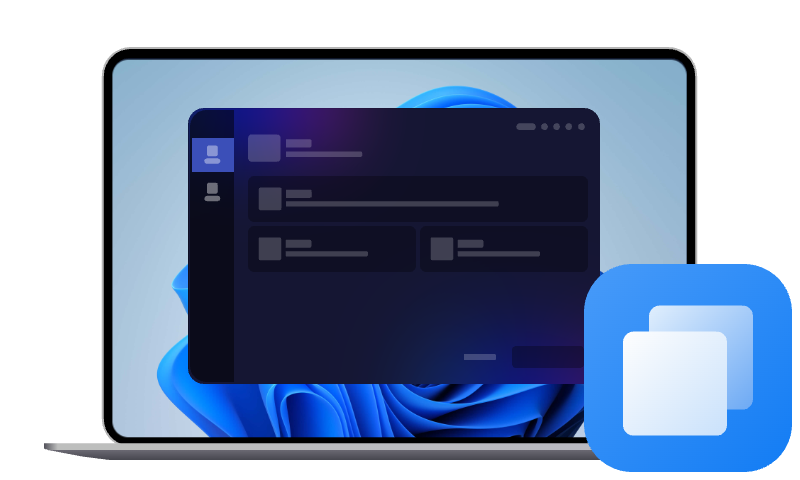Lexar Clone Software - Clone HDD/SSD to Lexar SSD Easily
This article will introduce the best Lexar clone software - AOMEI Cloner, which can help you clone HDD/SSD to Lexar SSD or clone Lexar hard drive to another disk with ease.
Overview of Lexar SSD
Lexar is a trusted name in digital storage solutions, known for producing high-performance SSDs ideal for both consumer and professional needs. Lexar SSDs are built with advanced NAND flash technology, offering improved durability, faster read/write speeds, and better energy efficiency compared to traditional hard drives.
From the Lexar NM620 M.2 NVMe SSD to the Lexar NS100 2.5" SATA SSD, the brand caters to varied storage demands - gaming, multimedia editing, and business data management. However, you may be curious about the questions: Does Lexar have cloning software? If not, what is the best Lexar clone software? Don't worry, follow the content below to figure them out!
Does Lexar SSD Come with Cloning Software?
Unfortunately, no; Lexar SSDs do not come packaged with cloning tools. Unlike Samsung SSDs with Samsung Data Migration (now available in Samsung Magician) and Crucial SSDs with Acronis True Image for Crucial for disk clone, Lexar only provides management utilities, like Lexar Recovery Tool, for data recovery and disk health monitoring.
If you need to upgrade C drive with Lexar SSD, replace HDD with Lexar SSD, or migrate from Lexar hard drive to another hard drive, you may need to turn to a reliable disk clone tool. Let's check the best Lexar SSD cloning software below.
Best Lexar Clone Software Free Download for Windows 11/10/8/7
When it comes to capable yet simple-to-use Lexar SSD clone software, AOMEI Cloner is one of the best options. Providing a user-friendly interface and comprehensive cloning features, this software is widely applicable with not only Lexar SSDs but also other brands like Samsung, Crucial, PNG, Intel, WD, etc., and works seamlessly across Windows 11, 10, 8, and 7, as well as all Windows Servers.
Except for Disk Clone for copying entire hard drive and System Clone for migrating only the OS from one to another, this tool also offers a wide array of features tailored for safe, reliable data migration:

- Sector By Sector Clone: Clone every byte of the source disk, including bad sectors if desired.
- Intelligent Clone: Copy only used space, helping you skip bad sectors and migrate from larger drive to smaller drive easily.
- Hot Clone: Clone the disk without shutting down or rebooting your system.
- SSD Alignment: Optimize SSD performance and prolong its lifespan automatically during cloning.
- Bootable Media Creation: Create a bootable USB or CD/DVD to perform a disk clone under Windows PE in case your computer won't boot.
So, if you're looking for the best Lexar SSD migration tool that gets your disk clone job done right the first time - AOMEI Cloner is the way to go. Get the Lexar Clone software free download on your computer to have a try now.
How to Clone Hard Drive to Lexar SSD without Windows Reinstalling
Here's how you can easily clone your existing hard drive to a Lexar SSD without the hassle of reinstalling Windows or worrying about data loss using AOMEI Cloner:
- Notes:✎...
- All data on the destination disk will be completely overwritten after cloning, so please back it up if necessary.
- Please connect your Lexar SSD to your computer. You can use a SATA to USB cable or install it internally.
Step 1. Launch the AOMEI Cloner software and select Clone from the left sidebar, then choose Disk Clone. If you want to clone only your OS, try the System Clone option.
Step 2. Choose your current hard drive as the source disk. Click Next.
Step 3. Now, select your connected Lexar SSD as the destination drive. Again, click Next.
Step 4. Make sure to check the SSD Alignment option for better SSD performance. Then, click on Start Clone.
Once the cloning completes, shut down your PC, swap the old drive with your new Lexar SSD, and boot as usual, without reinstalling anything! If you want to keep your old hard drive and the new Lexar SSD on computer, you can enter BIOS and set the new Lexar SSD as the boot drive.
Final Words
AOMEI Cloner is a professional yet easy-to-use Lexar clone software that lets you create bootable clone from one disk to another securely and quickly, and it does not limit you to Lexar SSDs. In addition to disk clone, this cloning software is capable of capable of and specific partitions as you need.
FAQs about Lexar Cloning Software
#1. Do I need to initialize SSD before cloning?
Yes, if your new Lexar SSD hasn't been initialized yet, you'll need to do this before starting the cloning process. You can initialize the drive via Disk Management in Windows. Choose MBR for older BIOS systems or GPT for modern UEFI setups. However, most cloning tools like AOMEI Cloner can detect uninitialized disks and prompt initialization during the cloning process.
#2. Does cloning an SSD copy the OS?
Absolutely. When you perform a Disk Clone, the cloning software copies the operating system, boot files, applications, and personal data - everything on the disk to the new drive.
#3. Is Lexar SSD better than Samsung?
Both Lexar and Samsung SSDs have their merits. Samsung leads the industry in terms of speed, durability, and advanced controller technologies. Lexar, however, offers excellent performance for its price, making it a solid choice for budget-conscious users.
- Samsung SSDs often feature higher endurance ratings, faster sequential read/write speeds, and broader software support.
- Lexar SSDs deliver great value, decent speeds, and reliable performance for everyday computing, gaming, and business tasks.