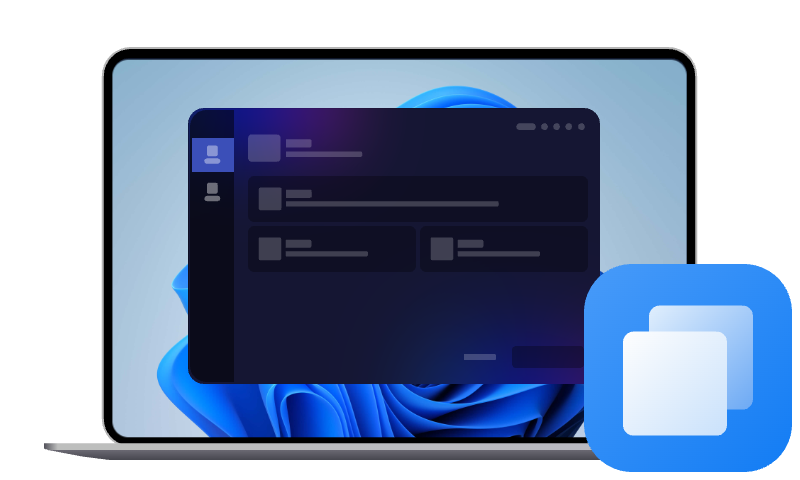LG Gram SSD Upgrade Quick Guide (2 Ways)
This guide describes 2 useful methods in different scenarios and how to perform LG Gram SSD Upgrade step by step. Scroll down to learn more.
Can You Perform LG Gram SSD Upgrade?
How to upgrade LG Gram SSD to larger
"I've just bought a second-hand LG Gram 16Z90P, which is due to arrive shortly. I understand that this model comes with two SSD slots. Are there any technical limitations to the size of SSD that I can put in the second slot? (Wish I could afford an 8Tb one...)Is it possible to clone and replace the primary SSD with one of higher capacity?"
- Question from Reddit
Known for its lightweight design and high performance, the LG Gram laptop is popular among professionals, travelers, and students. As storage space usage increases, or for optimal performance, such as faster read/write speeds, boot time, and shorter load time, some users want to perform an LG Gram SSD upgrade, which is possible.
You can choose to manually add an additional SSD in the LG Gram, as some models offer two SSD slots, compatible with NVME (PCIE 4.0) or SATA SSD. You just need to get a new SSD, and we’ll show you the preparations and steps in detail. If not, you still can clone SSD to larger SSD for the same effect.
What Do You Need?
Before performing LG Gram SSD upgrade, you need to make some preparations in the following.
1. Pick a compatible SSD
As mentioned above, certain models of LG Gram laptops have two SSD slots, usually compatible with NVMe (PCIe 4.0) and SATA SSD. Note that the slots master is NVMe only. Speaking of the best NVMe SSD, Samsung, WD/SanDisk, Crucial, SK Hynix are among the top brands you can choose from.
2. Prepare some tools (for a smooth upgrade)
- A flash drive. Backup Windows OS to USB flash drive in case of data loss or system crash.
- USB to M.2 adapter: Connect your newSSD externally for cloning.
- A pair of tweezers: Help remove the rubber cover on the screws.
- Phillips screwdriver: remove the screws securingthe back cover.
3. Download a reliable cloning software
Cloning SSD to larger SSD will make it easier and faster to improve computer performance if you only have one SSD slot. You don’t need to reinstall Windows and programs from scratch, which is time-consuming and cumbersome.
To transfer everything from one SSD to another without losing data, you can use reliable cloning software - AOMEI Cloner. It will include the operating system, installed programs, system files and settings, personal data, etc., on the original SSD. It also helps transfer OS to new SSD.
How to Upgrade SSD in LG Gram Step by Step
Here are two methods you can choose to upgrade SSD in LG Gram, including manually add SSD to the slave slot (if there are two slots) or directly clone the entire disk.
Option 1: Manually Add an Additional SSD in LG Gram
If your LG Gram laptop has two SSD slots, you can choose to add an additional SSD manually. If you want to boot from the new SSD, you need to clone SSD to new SSD first. You can check this out in the next section.
Step 1. Shut down the computer completely
Press the Power button to turn off the laptop and wait a few seconds until it is completely off. Unplug the power source as well.
Step 2. Access the SSD slots
- Put your laptop on a soft, static-free surface with its back facing up.
- Remove the rubber covers on the screws first using tweezers and then remove the screws using a screwdriver. You can put them together for easy access.
- Then, carefully remove the bottom enclosure to access the SSD slot.
- Unplug the battery cable.
Step 3. Add an additional SSD
- Locate the SSD slot slave, usually at or near the center of the motherboard, and remove the screws using screwdriver.
- Gently slide the SSD into the slave bay at a 30°or 45° angle and secure it with the screws.
Step 4. Reassemble the Laptop and components
- Reinstall the back panel and secure it with the screws. If the batter is disconnected, reconnect it.
- Connect the power source as well to boot your computer.
Step 5. Partition your new SSD for usage
- Press the Power button to access your LG Gram laptop. Then, click the Windows icon and select Disk Management.
- You may be asked to initialize the disk, select MBR (smaller than 2TB) or GPT (up to 9.4ZB), and click OK.
- Right-click the unallocated space and choose New Simple Volume...
- It will open a new Simple Volume Wizard. Click Next and then specify capacity, drive letter, and file system. Click Next again to partition and format disk.
Option 2: Upgrade SSD in LG Gram SSD by Cloning (for Data Migration)
If you want to upgrade SSD in LG Gram to larger one or transfer operating system to new SSD, simple and professional cloning software like AOMEI Cloner is recommended. It allows you to clone the entire disk, system partition, or other partition easily and quickly in Windows 7, 8, 10, 11, even with different sizes.
❤❤❤ Why Choose AOMEI Cloner?
- 👑 Bootable clone: Clone HDDs/SSDs or MBR/GPT system disks without boot issues.
- Intelligent clone (default) - only clone the used sectors of a drive, making it easier to clone large HDD to smaller SSD. It also saves you a lot of time.
- Edit Partitions - very useful when cloning hard drive to larger drive, especially those with different disk partition styles(one MBR, one GPT). It can be automatic.
- SSD Alignment - help align SSD with 4k technology and improve the lifespan.
- Disk brands compatible - compatible with Samsung, WD, SanDisk, Crucial, etc., whether they are using NVMe, PCIe, M.2, SATA, or mSATA interface. Learn More »
- ❌Warning: The existing partitions on the destination disk will be overwritten or deleted. So please backup OS to flash drive or other devices if you are worried about data loss or system crashes.
Step 1. Connect the new SSD drive to your computer using USB to M.2 adapter. Then, open AOMEI Cloner, click Clone > Disk Clone.
Step 2. In the Source Disk window, select the SSD drive you want to clone and click Next.
Step 3. In the Destination Disk window, select the new SSD drive (with equal or larger capacity) and click Next. Click OK to confirm you want to clone SSD in LG Gram.
Step 4. Be sure to select the SSD Alignment feature to align HDD and SSD for better performance. You can also enjoy the Edit Partitions features in the following two situations.
- The target SSD drive is larger than the original one. Select “Add unused space to all partitions”or “Manually adjust partition size” to avoid unallocated space left after cloning.
- Both drives with different partition styles (one MBR, one GPT). Be sure to check the option “Convert the destination disk from MBR to GPT” or vice versa to make them identical.
Step 5. At last, be sure your setting and click Start Clone to clone SSD drive to new SSD. By default, this software will enable the intelligent clone feature, which clones only the used sectors of the original SSD drive, greatly saving your precious time.
Try it if you want a faster way to clone SSD drive!
After cloning, you still need to replace the SSD in the master slot with the new SSD. The steps are similar to adding an additional SSD to the slave slot, here, you need to put it in the master slot. Also, you need to change the new SSD as boot drive in BIOS in the following steps.
- Start your computer and press the BIOS key, usually F2, F10, F12, or Del.
- In the BIOS/UEFI settings window, switch to the Boot tab and use the arrow to move the new SSD to the top.
- Save the changes and restart the LG Gram laptop. It will attempt to boot from the new SSD automatically.
Closing Words
With the step-by-step guide, you can easily perform LG Gram SSD upgrade, whether to add an additional SSD or transfer everything from one SSD to another SSD. Usually, if you get a new SSD, you’ll use it as your primary drive.
To boot from the new SSD, the easiest and fastest method is to clone SSD to new SSD with a reliable cloning software like AOMEI Cloner. It not only allows you to clone the entire disk, but also solves some potential disk cloning issues. Download it to have a try!