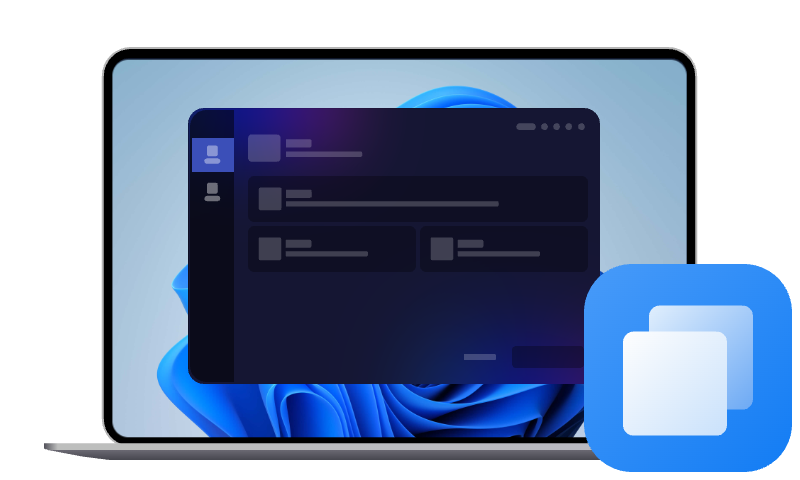SanDisk Cloning Software Free Download to Clone Hard Drive
Are you looking for SanDisk cloning software to clone hard drive to SanDisk SSD? This article will introduce the best SanDisk SSD clone software free download for migrating HDD to SanDisk SSD.
Key Takeaways of SanDisk SSD Cloning:
- Cloning hard drive to SSD or a larger HDD helps to improve system performance with faster boot times and quicker file access.
- Disk clone makes it possible to migrate your entire hard drive to another disk without reinstalling Windows or applications, and maintain system bootability and functionality.
If you are going to upgrade hard drive with a SanDisk solid-state drive, but don't know if SanDisk comes with cloning software; and if not, what is the best SanDisk cloning software, you have landed in the right place. The article talks everything about SanDisk SSD cloning software and how to replace hard drive with SanDisk SSD without data loss and reinstalling Windows.
Does SanDisk Have Cloning Software?
Unfortunately, no, SanDisk SSDs do not come with proprietary cloning software bundled with their drives. Unlike some SSD manufacturers that provide built-in or branded migration tools, SanDisk leaves it to the user to choose third-party cloning software for transferring data and system files to a new SSD.
However, SanDisk officially recommends trusted third-party tools for this task. One popular option is Acronis True Image for Western Digital. But this tool has some flaws. For example, it is only valid for five years, you need to download and install the software within a certain number of days after purchasing the hard drive, and it may not recognize SanDisk SSDs that are connected with an adapter or external dock.
Best SanDisk Cloning Software Free Download
If you want a more convenient and effective cloning software for SanDisk SSD, AOMEI Cloner is a good choice. With an intuitive interface, this software is easy to use for beginners as well as professionals. Here are some features of it that make it the best SanDisk migration software:

- Disk Clone/System Clone/Partition Clone - Copy entire hard drive, just the Windows operating system and necessary system files, or a specific partition accroding to your needs.
- Intelligent Clone - Copy only the used space from your old disk to a new one, enabling you to migrate from larger drive to smaller SSD with ease.
- Sector-by-Sector Clone - Make an exact byte-for-byte replica of your existing disk, including deleted files, hidden files, and empty space.
- Hot Clone - Allow you to run the cloning process while working as normal.
Applicable with all lines of SanDisk SSDs and various other SSD brands, you can run it as SanDisk Ultra 3D SSD cloning software and for disk clone for Samsung SSDs, WD SSDs, Crucial SSDs, Intel SSDs, and so on.
How to Clone Hard Drive to SanDisk SSD: Step by Step
Working perfectly on Windows 11, 10, 8.1, 8, 7, XP, Vista, and all Windows Servers, this utility ensures a secure boot after disk clone. Download this SanDisk cloning software on your computer, and learn to perform a SanDisk clone hard drive to SSD easily now.
💡Important Notes:
✅Connect the SanDisk SSD to your computer via a SATA to USB cable or install it internally via a spare SATA port before proceeding with the cloning.
✅Backup files on the target SSD if they are important, as the cloning process will erase all data on it.
✅The AOMEI Cloner SanDisk clone software for Windows 10/11 runs an Intelligent Clone method by default; the Sector By Sector Clone method requires the size of destination disk to be at least equal to or larger than that of the source disk.
Step 1. Open AOMEI Cloner and select Clone on the left sidebar, then click Disk Clone.
Step 2. Choose your current hard drive as the source disk and click Next. Then, select your SanDisk SSD as the destination disk.
Step 3. Tick the SSD Alignment box to optimize performance and extend the SSD’s lifespan. Preview your cloning settings, then click on Start Clone.
👉More Useful Tips:
- Edit Partitions: When cloning to a larger drive, unallocated space may remain if the partition is not resized. Use this feature to resize partitions and fully utilize the additional disk space.
- Once the cloning process finishes, you can replace your old drive with the SanDisk SSD or adjust your system’s boot priority in BIOS to start from the new SSD.
Why You Need Disk Cloning Software?
What is disk cloning software? Disk cloning software is a specialized tool that creates an exact, one-to-one copy of an entire hard drive or SSD, including the operating system, installed applications, system settings, and personal files.
Disk cloning duplicates every bit of data on the source drive, ensuring the new disk is bootable and functionally identical to the original, which can be especially useful for disk upgrade, system backup, data migration, and so forth. And that's why SanDisk cloning software makes a lot of sense.
Concluding Words
Whether you are moving from an old hard drive to a SanDisk SSD or migrating from SanDisk SSD to a larger SSD, the AOMEI Cloner makes it simple to clone entire hard drive with a few clicks. Also, you can use this software to clone SD card, USB drive, flash drive, etc. Get it now and start your disk upgrade risk-free.
FAQs about SanDisk Cloning Software
#1. Can I clone hard drive to a SanDisk SSD with smaller size?
Yes, but only if the total used data on your source drive is less than the storage capacity of the destination SanDisk SSD. With cloning tools like AOMEI Cloner, you can use its Intelligent Clone method, which only transfers used space and skips unused sectors, allowing you to migrate to a smaller drive as long as there’s enough room for your files.
#2. Does cloning a hard drive copy everything?
Absolutely! Cloning creates an exact replica of the operating system, files, apps, preferences, and all, ensuring your cloned drive functions identically to your original.
#3. What is the difference between disk mirroring and disk cloning?
Disk mirroring continuously replicates data in real-time, useful for backups. Disk cloning, on the other hand, copies everything at a specific point in time, perfect for upgrades or full system migrations.