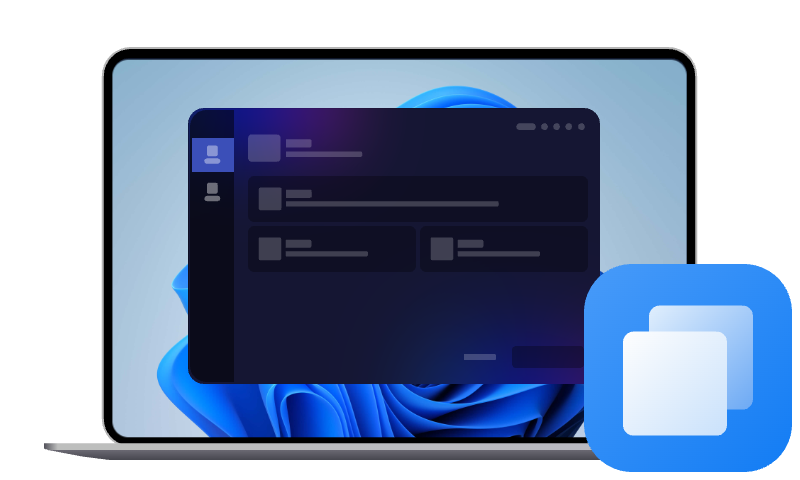Top 2 Best Seagate Disk Cloning Software to Clone Hard Drive
This article will show you how to clone Seagate Hard Drive or clone hard drive to Seagate HDD/SSD with the top 2 best Seagate disk cloning software - Seagate DiscWizard and AOMEI Cloner.
How to clone a Seagate hard drive? Or, how to clone a hard drive to Seagate SSD/HDD? You are in the right place if you need answers. This tutorial will cover the top 2 best Seagate disk cloning software, and present how to perform Seagate hard drive clone step-by-step.
Why Do You Need Seagate Disk Clone Software?
Well, what is disk cloning software? It is usually designed to create an exact, one-to-one copy of an entire hard drive or SSD, including everything stored on it - the OS, system files, installed programs, personal data, and even hidden partitions. Cloning a hard drive is more than just copying files. Here's why dependable Seagate disk cloning software matters:
👉Upgrade hard drive: When upgrading old/slow hard drive with new HDD/SSD, disk clone makes it possible to move all data from old disk to the new without reinstalling the OS, applications, and settings from scratch.
👉Secure data transfer: When moving large amounts of data from one drive to another, basic copying can leave behind system files, hidden partitions, and important boot information.
👉Backup disk: Unexpected events like system crashes, malware attacks, or accidental deletions can sometimes wipe out critical data. Disk cloning creates a full, identical backup of drive for disaster recovery.
Part 1. How to Clone Seagate Hard Drive with Seagate DiscWizard
Seagate DiscWizard is a disk management and cloning software suite designed to work exclusively with Seagate drives. Powered by Acronis, this tool offers a simple interface for cloning, backup, recovery, and disk management. Here is how to use the Seagate Discwizard clone tool:
Step 1. Connect your new drive to your computer using a SATA cable or USB-to-SATA adapter, or install it internally via an extra slot. Download and install Seagate DiscWizard from the official Seagate website.
Step 2. Launch DiscWizard and navigate to the Tools tab. Select the Clone Disk option.
Step 3. Choose the clone mode:
- Automatic: Copies the disk sector by sector, adjusting partition sizes.
- Manual: Lets you select specific partitions and resize them as needed.
Step 4. Pick the source disk (your old Seagate hard drive), and then go on to specify the destination disk (your new SSD/HDD).
Step 5. Confirm the operation and click Proceed to begin cloning.
While DiscWizard is convenient and free, it does have limitations:
❗Seagate-only support: It won’t function if no Seagate drive is detected.
❗Drive capacity requirement: It requires the target hard drive to be larger than the source disk.
❗Limited advanced cloning features: Lacks capabilities like system migration or dynamic disk cloning.
❗Occasional compatibility issues: Newer motherboards and NVMe SSDs might encounter recognition problems.
Part 2. Best Alternative to Seagate DiscWizard for Disk Clone
AOMEI Cloner is a reputable and top-rated disk clone tool, widely supporting all popular brands of hard drives and SSDs such as Seagate, WD, Samsung, Toshiba, Intel, etc. Except for Seagate cloning HDD to SSD, it also allows you to clone SSD to a smaller or larger SSD and clone USB drive, SD card, external hard drive, and so forth. It provides 3 different cloning options:

- Disk Clone - Copy an entire disk, including all partitions, data, and the operating system.
- System Clone - Create a copy of only the operating system and its related files, such as the system partition and EFI system partition.
- Partition Clone - Copy a specific partition on a hard drive, such as a data partition.
By default, it runs Intelligent Clone to copy only used sectors, which is useful when cloning to a smaller drive; and its Hot Clone allows you to migrate OS to SSD or replace entire disk without reinstalling and rebooting.
Get the AOMEI Cloner Seagate drive cloning software free download on your computer and learn how to clone Seagate hard drive below.
Step 1. Open the software, go to the Clone tab, and select Disk Clone to copy all the partitions and data.
Step 2. Select your Seagate disk as the source disk and click Next. Then, choose the target disk that you have connected for store cloned data, and click Next.
Step 3. Tick SSD Alignment to accelerate the reading & writing speed of the target SSD if you are cloning to an SSD. Confirm the operation and click Start Clone to begin the Seagate disk clone.
- Sector By Sector Clone helps you to create a copy of all the sectors for the source drive. Note that it requires the target disk to be equal to or larger than the source disk.
- Edit Partitions enables you to adjust the partition size on the destination disk, and convert the partition disk type on the destination disk.
FAQs about Seagate Disk Cloning Software
#1. Does Seagate come with cloning software?
Yes. Seagate offers DiscWizard, a free tool specifically for its customers. However, it only works when a Seagate drive is present in the system.
#2. Is DiscWizard for Seagate cloning free?
Yes. It’s free to download and use. But remember, it has limitations in terms of features and compatibility.
#3. Can I clone HDD to SSD with Seagate DiscWizard?
Yes. Seagate DiscWizard supports cloning from HDD to SSD, as long as the target drive is a Seagate or Maxtor product. For non-Seagate drives, consider using a third-party tool like AOMEI Cloner.
Final Words
Having reliable Seagate disk cloning software is essential when upgrading storage, replacing failing drives, or creating a recovery disk. While Seagate DiscWizard covers basic cloning needs, it’s limited in flexibility and compatibility.
AOMEI Cloner emerges as a superior alternative, offering broad drive support, advanced cloning features, and seamless disk and system migration options. Whether you are cloning your entire hard drive or copying only Windows to SSD, it ensures the job is done quickly and securely.