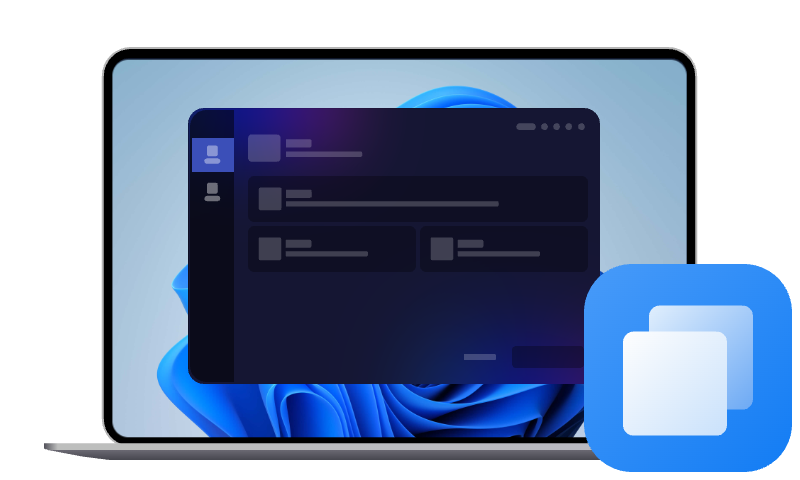3 Recommendations for SK Hynix SSD Cloning Software
This article explores the need for SK Hynix SSD cloning, explaining its benefits and recommending reliable third-party tools—AOMEI Cloner, Macrium Reflect, and EaseUS Todo Backup—for seamless data migration.
SK Hynix is one of the well-known semiconductor manufacturers, and its solid-state drive products are known for their high performance and reliability. Among them, Gold P31 and Platinum P41 are the two most popular mainstream consumer SSDs, widely used in laptop and desktop performance improvement. Why do users need to clone the SK Hynix SSD? It may be because you need to upgrade the hard drive, migrate data, or backup the system. In the following article, we will introduce you to some SK Hynix cloning software.
What is SSD Clone
SSD cloning refers to the process of copying all the contents of a hard disk (system disk or data disk) to another hard disk intact. It does not require reinstalling the operating system and software. Common uses of cloning include: system migration to a new SSD, full disk backup and restore, and replacement of old hard disks without reconfiguring the system.
Recommendation to SK Hynix SSD Cloning Software
SK Hynix has not provided official cloning software so far, so in order to complete data migration or system duplication operations, you need to choose a third-party cloning tool to implement the process. It is particularly important to choose cloning software with strong compatibility and easy operation. In this section, we will introduce you to several third-party cloning software programs.
Recommendation 1. AOMEI Cloner
AOMEI Cloner is a powerful free SSD cloning software perfectly compatible with SK Hynix SSDs and other brands. It can also offer you:
- Support system cloning, disk cloning, and partition cloning.
- The free version can meet the needs of most users.
- The SSD Alignment function optimizes SSD read and write performance.
- It allows cloning of only the used space, perfect for moving from larger to smaller drives.
- The interface is intuitive, and the operation process is simple, so novices can easily get started.
✨Clone Disk with Easy Steps
Preparation for Cloning
- Connect the target SSD to your computer and ensure it’s detected.
- The cloning process will overwrite everything on the target drive, so if there is any important data on it, please back up the important data first.
- Make sure there is sufficient capacity in the target SSD.
Step 1. Download and install the AOMEI Cloner first.
Step 2. Open it and navigate to Clone > Disk Clone.
Step 3. Click the disk you want to clone as the source disk, and click Next.
Step 4. Choose the SK Hynix SSD as the destination, and click Next.
Step 5. Preview the operation of cloning, check the SSD Alignment option, and click Start Clone.
Recommendation 2. Macrium Reflect
Macrium Reflect is a free disk cloning and imaging software for Windows. It has reliable functions and can provide data migration to a new SSD such as SK Hynix Gold P31, Platinum P41, or other models. Below, we will provide you with detailed steps.
Step 1. Use a USB-to-SATA adapter (for 2.5" SSDs) or install the NVMe SSD directly into your laptop or PC.
Step 2. Open the app and wait for it to detect your drives. It should display your current system drive and the new SK Hynix SSD.
Step 3. Click the disk that contains your OS and data. Choose Clone this disk under it.
Step 4. Click Select a disk to clone to and choose your SK Hynix SSD. If needed, drag partitions manually or click Copy selected partitions to mirror the source layout.
Step 5. Review your settings and click Finish. You can save the configuration or just click OK to begin cloning immediately.
Recommendation 3. EaseUS Todo Backup
EaseUS Todo Backup is a powerful and user-friendly Windows PC and server backup and cloning software. It is developed by EaseUS, focusing on data recovery, disk management, and backup solutions. Here are the steps to clone using EaseUS Todo Backup.
Step 1. On the main dashboard, choose Clone from the left-hand panel. You can choose System Clone if you are migrating Windows.
Step 2. Select the hard drive or existing SSD with your OS/data that you want to clone.
Step 3. Pick your SK Hynix SSD as the target destination.
Step 4. Select the Optimize for SSDs checkbox to align the partitions to improve SSD performance.
Step 5. Click Proceed. The process may take time depending on the size of your source disk.
FAQs
Q: Will cloning erase the target disk data?
A: Cloning a disk deletes all existing data on the destination disk.
When you clone a disk, you create an exact copy of the source disk, including the operating system, files, partitions, and structure, and write it to the destination disk. This process overwrites everything on the destination hard disk.
Q: Is it possible to clone from an HDD to an SK Hynix SSD?
A: Yes, cloning from an HDD to an SK Hynix SSD is definitely possible, and it is a common upgrade path for increased speed and performance.
Q: Common reasons for cloning failure?
A: Cloning can fail for a few reasons — here's a breakdown of the most common causes:
- Target SSD is smaller than the source drive
- Bad sectors on the source HDD
- Connectivity issues
- BIOS/UEFI conflicts (MBR vs. clone GPT)
- Corrupted or encrypted files
Conclusion
Cloning an SK Hynix SSD is a smart and efficient way to upgrade your system, migrate data, or ensure reliable backups. With trusted third-party SK Hynix SSD cloning software such as AOMEI Cloner, Macrium Reflect, and EaseUS Todo Backup, users can clone drives easily and confidently, and maintain optimal system performance.