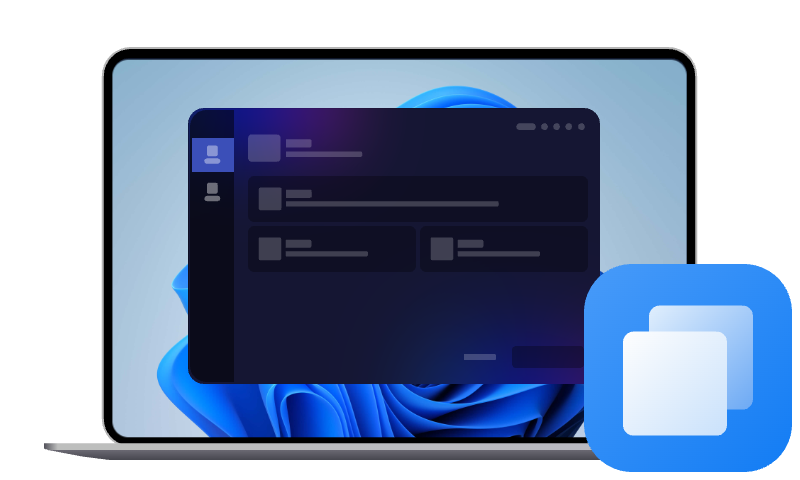Solved: Windows 11 Won't Install from USB
This article shows how to resolve Windows 11 won't install from USB. Besides, it shows you how to install Windows 11 on new HDD/SSD by directly migrating OS without a USB.
Why is Windows 11 Not Installing from USB?
Installing Windows 11 from USB makes it simple for a fresh install of Windows 11 or to repair Windows on a non-bootable PC, as long as you own a Windows 11 bootable USB. However, many users encounter that Windows 11 won't install from USB during this process. The most common reasons for Windows not installing from USB include:
- USB drive isn't bootable: It may not have been created correctly.
- Corrupted installation media: The ISO file or the USB drive itself may be faulty.
- BIOS/UEFI settings: Secure Boot or Boot Mode (UEFI/Legacy) may interfere.
- Driver issues: Outdated USB or storage drivers.
- Insufficient disk space: The target drive doesn't have enough room.
- Damaged USB port: A faulty port can disrupt the installation process.
How to Fix Windows 11 Won't Install from USB in 6 Ways
If you are stuck in a loop where Windows doesn't install from USB, try the methods below to troubleshoot the issue efficiently.
Method 1. Try Another USB Port
Sometimes, the simplest solution is the most effective. Faulty or underperforming USB ports, especially on older PCs, can prevent the system from reading the bootable USB properly.
- Use a different USB port, preferably a USB 2.0 port on the back panel of a desktop PC.
- Avoid using USB hubs or front-panel ports, as they can be inconsistent with power and data transmission.
Method 2. Check for USB Disk Errors
Even if your USB drive looks fine, logical errors or bad sectors can break the installation sequence, leading to Windows 11 USB install not working. You can run the Disk Check tool to check the drive's file system health and fix any errors found.
Step 1. Connect the USB to another working PC. Then, open Command Prompt as an administrator.
Step 2. Run the command: chkdsk X: /f /r (replace X: with your USB's drive letter).
Method 3. Update USB Driver
An outdated USB controller or chipset driver might be the hidden reason why your system can’t read or boot from USB.
Step 1. Press the Win + X keys, and select Device Manager.
Step 2. Expand the Universal Serial Bus controllers column. Right-click the problematic USB drive, and select Update Driver Software.
Step 3. Then, follow the prompts to complete the update automatically or manually according to your needs.
Method 4. Make Sure Your USB is Bootable
Another common reason for you can't install Windows 11 on a USB flash drive is that your installation media might not be bootable. To make sure your USB drive is bootable, you can check it with the following steps:
Step 1. Click the Start button in the taskbar and then select Power.
Step 2. Press and hold the Shift key, and click Restart.
Step 3. When the computer reboots to the Advanced Startup Options screen, choose Use a device and choose the target USB to see if your computer can boot from it correctly.
Method 5. Recreate a Bootable USB Drive
If your bootable USB still doesn't work after verification, it might be corrupted. In such a case, it is advised to create a new bootable USB for Windows 11 installation using the Media Creation Tool.
Step 1. Go to the Microsoft website and click Download Now under Create Windows 11 Installation Media.
Step 2. Launch the tool, select the language and version, and then click Next.
Step 3. On the Choose which media to use window, choose USB flash drive, then click Next.
Step 4. Pick your connected USB drive from the list. Please make sure there is no important data on it, as this process will erase everything on it. Then, click Next.
Step 5. After completing these steps, boot your computer and reinstall Windows to see if the Windows 11 not installing from USB problem is solved.
Method 6. Reset UEFI Firmware Settings
Incorrect firmware settings may stop the USB from being recognized properly, causing Windows 11 won't install from USB.
Step 1. Open Windows Settings, select Update & Security > Recovery, and click Restart Now.
Step 2. When your computer reboots up, select Troubleshoot and then Advanced options in turn.
Step 3. Click on UEFI Firmware Settings and then Restart to change the UEFI firmware settings of your PC.
How to Install Windows 11 on SSD/HDD by Migrating OS without Bootable USB
If you're tired of dealing with USB Windows installation issues, there is an easier solution to install Windows 11 on a new PC - OS migration. Instead of struggling with boot errors and formatting problems, you can directly migrate Windows OS from old drive to new HDD or SSD with reliable cloning software like AOMEI Cloner.
With this tool, you are able to copy entire hard drive or migrate only Windows 11 to a new drive, and ensure a secure boot after cloning. Supported with GPT and MBR partition styles, you can use it to clone GPT to MBR or vice versa.
Easiest system & disk cloning software for Windows PC & Server
To install Windows 11 on SSD/HDD:
Step 1. Connect the new HDD or SSD to your computer and make sure it can be detected. Then, download and install AOMEI Cloner.
Step 2. Open this software, click Clone on the left side, then select System Clone. If you want to clone entire disk, click Disk Clone instead.
Step 3. The program is designed to select system partition and boot-related partitions for you automatically. You just need to select the connected HDD/SSD as the target location and click Next.
Step 4. Tick SSD Alignment to speed up the performance of the SSD if you are cloning to an SSD. Confirm the operations, and click Start Clone.
Now, you can shut down your computer, remove the old drive from the computer, and install the new drive there to boot from the new SSD. If the cloned SSD/HDD won't boot, please check your boot order to make sure the cloned drive is the first boot device.
Conclusion
When Windows 11 won't install from USB, you can try the solutions on this page to fix it. Or, you could try cloning your Windows 11 system to a new drive using AOMEI Cloner. This software allows you to perform a bootable clone of your system drive with a few simple clicks.