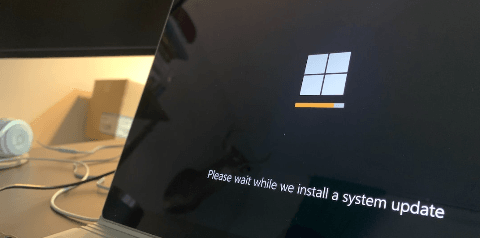Understanding Error 0x800f0922
Error 0x800f0922 is a common issue that Windows 10 users encounter during the update process. Understanding the origins of this error is crucial to finding effective solutions.
This error typically occurs when there are issues with the Windows update installation. It can be caused by various factors, including problems with the system's internet connection, insufficient storage space, or conflicts with antivirus and firewall settings.
Cause of Windows Update Error 0x800f0922
To address Error 0x800f0922, it's essential to first identify the root cause. Here are some common scenarios:
❅ Internet Connection Issues: Ensure that your device has a stable and reliable internet connection. Sometimes, interruptions in the connection can lead to update failures. Check your network settings and troubleshoot any connectivity issues.
❅ Insufficient Storage Space: Windows updates require a certain amount of free space on your device. If your system is running low on storage, it can result in the 0x800f0922 error. Perform a disk cleanup to remove unnecessary files and make room for the update.
❅ Antivirus and Firewall Interference: Security software, such as antivirus programs and firewalls, can sometimes interfere with the update process. Temporarily disable these tools and attempt to run the update again. Remember to re-enable them afterward to maintain system security.
Solutions to the 0x800f0922 Update Error in Windows
Resolving the 0x800f0922 Update Error in Windows 10 and 11 requires a systematic approach, addressing various potential issues that might be causing the update failure. Here are effective solutions to troubleshoot and fix this common Windows update error:
Run Windows Update Troubleshooter: Begin by using the built-in Windows Update Troubleshooter. This tool can automatically identify and resolve common issues related to Windows updates. Follow these steps:
- Press the Windows key + I to open Settings.
- Go to "Update & Security" and select "Troubleshoot."
- Click on "Windows Update" and run the troubleshooter.
Check Internet Connection: Ensure that your device has a stable and uninterrupted internet connection. A reliable connection is crucial for successful updates. Here's what you can do:
- Verify your network settings.
- Restart your router or modem.
- Consider using a wired connection for stability.
Disk Cleanup and Storage Management: Insufficient storage space can lead to update failures. Perform a disk cleanup to remove unnecessary files and manage your storage effectively:
- Press Windows key + S and type "Disk Cleanup."
- Select the drive you want to clean and follow the on-screen instructions.
Disable Antivirus and Firewall Temporarily: Security software can sometimes interfere with the update process. Temporarily disable your antivirus and firewall settings and check if the update proceeds without errors. Remember to re-enable them after the update:
- Open your antivirus or firewall settings.
- Locate options to temporarily disable protection.
Manually Download and Install Updates: If the automatic update is failing, consider manually downloading and installing the updates from the official Microsoft website:
- Visit the Microsoft Update Catalog.
- Search for the required updates and download them.
- Follow the installation instructions provided.
Verify System Requirements: Ensure that your system meets the necessary requirements for the specific update you are trying to install. Check for any hardware or software prerequisites and address them accordingly.
Update Device Drivers: Outdated or incompatible device drivers can cause update errors. Update your drivers to the latest versions:
- Right-click on the Start button and select "Device Manager."
- Locate the device, right-click, and choose "Update driver."
By systematically applying these solutions, you increase the likelihood of resolving the 0x800f0922 Update Error in Windows 10 and 11. Remember to restart your computer after implementing each solution and check for updates again. If the issue persists, consider seeking further assistance from Microsoft support or community forums.
Conclusion
Error 0x800f0922 is a challenge that can be overcome with the right knowledge and approach. By understanding the error, confirming system requirements, and implementing the appropriate solutions, you can ensure a hassle-free Windows 10 update experience. Don't let error codes dictate your system's performance – take control with the insights provided in this comprehensive guide.