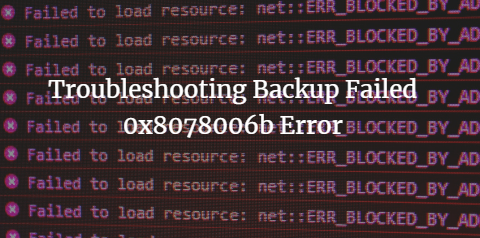Understanding Error 0x8078006b
Error 0x8078006b is a common glitch that users face during Windows Backup processes. To tackle this issue effectively, it's crucial to understand its origins and the scenarios that trigger it. This error can arise due to compatibility issues, insufficient storage space, or corrupted system files.
Impact of Error 0x8078006b
➹ Disrupted Backup Processes
The primary consequence of error 0x8078006b is the disruption of your backup routine. Failed backup attempts can lead to potential data loss, leaving your crucial files unprotected.
➹ Implications for System Stability
Beyond the immediate impact on data, encountering this error raises concerns about overall system stability. Unresolved issues can contribute to a decline in your system's performance and reliability.
Troubleshooting Backup Failed 0x8078006b Error Step by Step
Encountering the 0x8078006b error during Windows Backup can be a frustrating experience, but fear not—this step-by-step guide is here to help you troubleshoot and resolve the issue efficiently. Follow these detailed instructions to regain control of your backup processes and ensure the safety of your valuable data.
Step 1: Basic Checks and Precautions
Verify System and Software Compatibility:
- Ensure that your operating system is compatible with the version of Windows Backup you are using.
- Confirm that your backup software is up-to-date and compatible with your current system configuration.
Ensure Sufficient Storage Space:
- Check the available space on your backup destination. Insufficient storage can trigger the 0x8078006b error.
- Clear unnecessary files or consider expanding your storage capacity if needed.
Step 2: Windows-Specific Solutions
Update Windows and Drivers:
- Ensure your operating system is fully updated. Windows updates often include fixes for compatibility issues.
- Update your device drivers, especially those related to storage and backup, to the latest versions.
Configure Backup Settings:
- Review and adjust your Windows Backup settings.
- Ensure that the backup destination is correctly configured and accessible.
Step 3: Advanced Troubleshooting
Make Registry Modifications:
- Caution: Registry modifications should be approached with care. Create a backup before proceeding.
- Navigate to the Registry Editor and check for any conflicting entries related to Windows Backup.
- Correct or remove any entries causing the issue.
Utilize System File Checker (SFC) Tool:
- Open Command Prompt as an administrator.
- Run the command: sfc /scannow.
- Allow the tool to scan and repair any corrupted system files.
Step 4: Test Backup Process
Initiate a Test Backup:
- After applying the troubleshooting steps, initiate a small-scale test backup.
- Monitor the process for any error messages or interruptions.
Review Backup Logs:
- Check the Windows Backup logs for detailed information on the process.
- Look for any recurring error codes and address them accordingly.
Preventive Measures and Best Practices
Preventing the recurrence of error 0x8078006b involves adopting proactive measures:
- Regularly update your operating system and backup software.
- Conduct routine checks for sufficient storage space.
- Implement a systematic backup schedule to avoid data loss.
Protect Data with AOMEI Cyber Backup
AOMEI Cyber Backup stands out as a robust enterprise backup solution, providing users with the capability to effortlessly back up Hyper-V, VMware, SQL databases, and Windows PCs & Servers, all managed seamlessly from a unified console. Emphasizing the criticality of Hyper-V backups, we strongly recommend leveraging AOMEI Cyber Backup for comprehensive and reliable data protection.
Conclusion
In conclusion, understanding, and addressing Windows Backup error 0x8078006b is crucial for maintaining a robust data protection strategy. By comprehending the error, assessing its impact, and implementing effective troubleshooting and preventive measures, users can ensure a seamless and reliable backup experience.
By following these guidelines, you can overcome the challenges posed by error 0x8078006b, enhancing the overall efficiency and reliability of your Windows Backup system. Don't let errors jeopardize your data—empower yourself with the knowledge to troubleshoot and resolve them effectively.