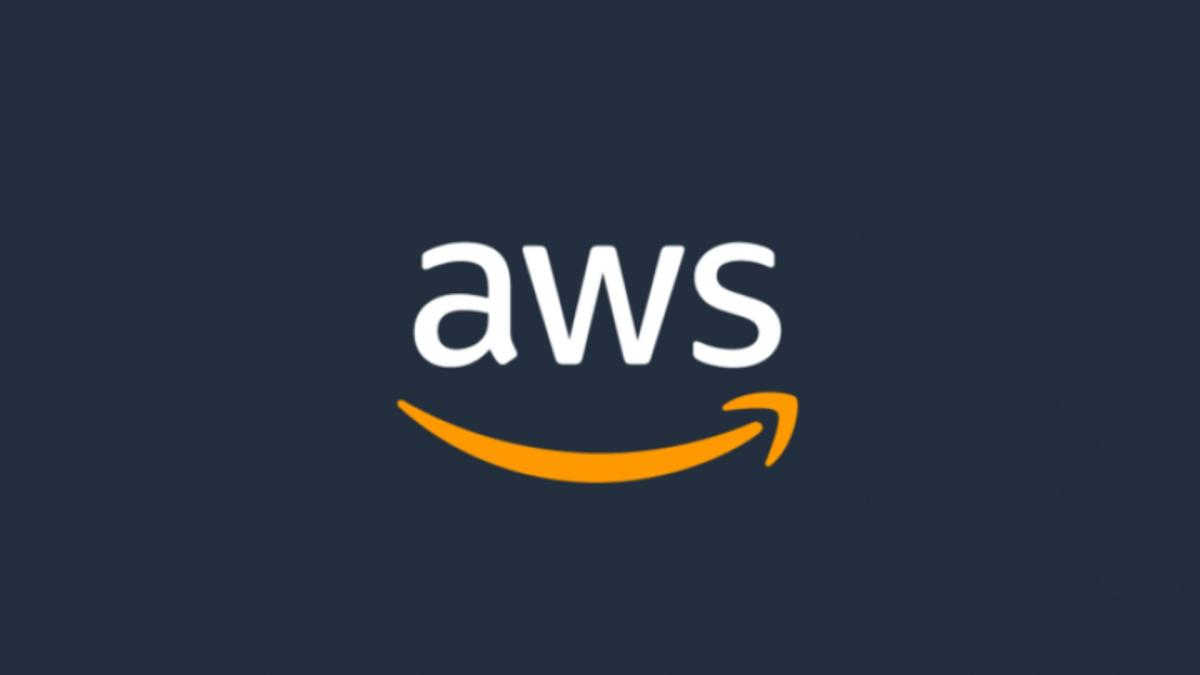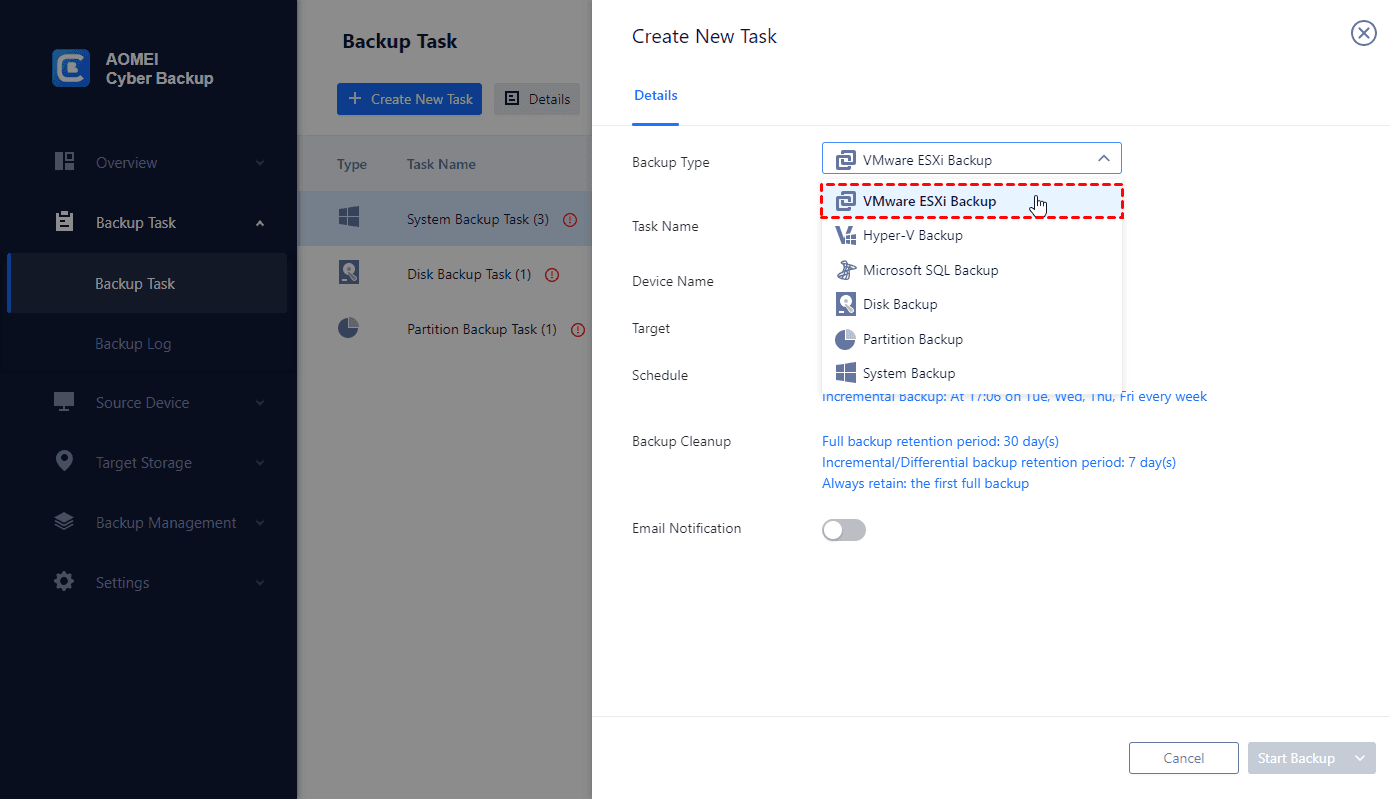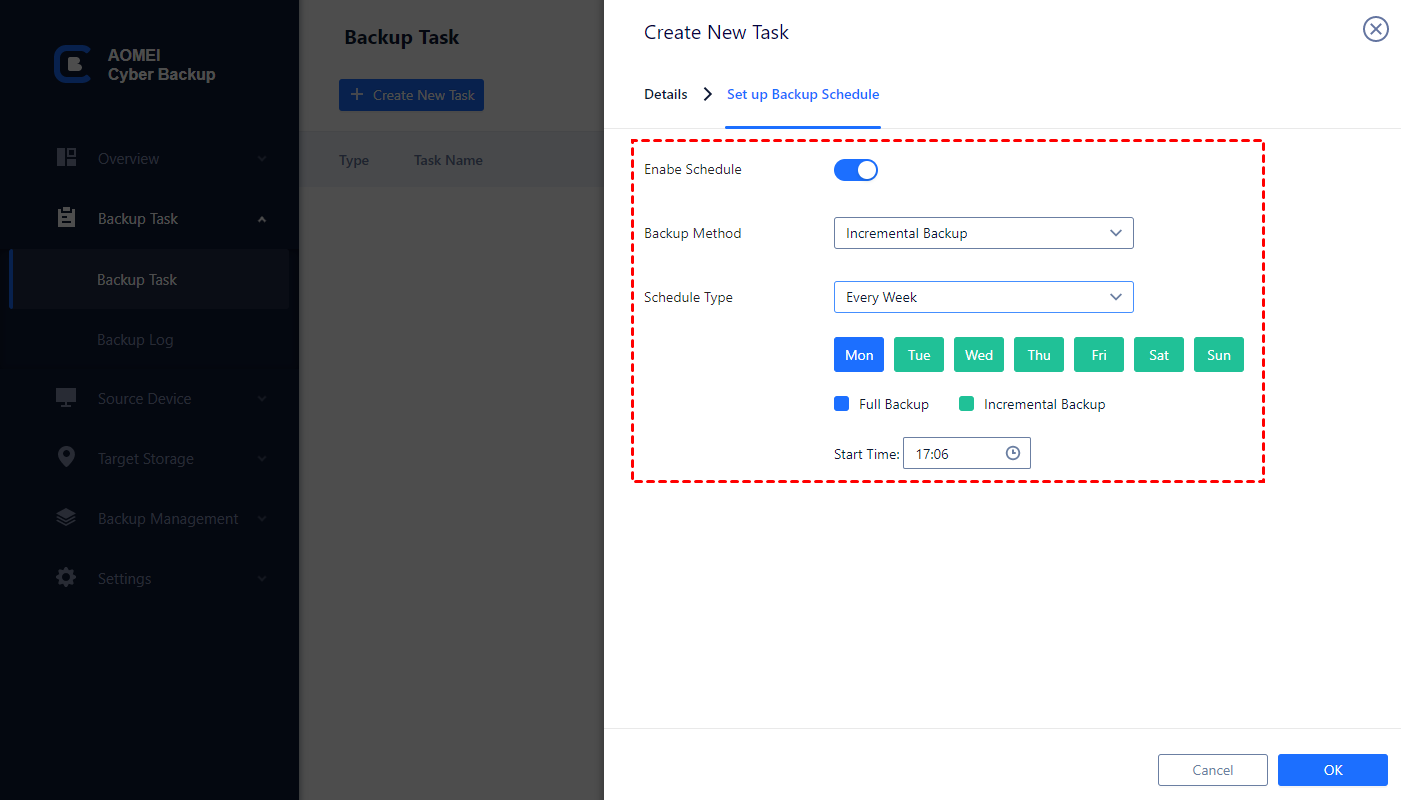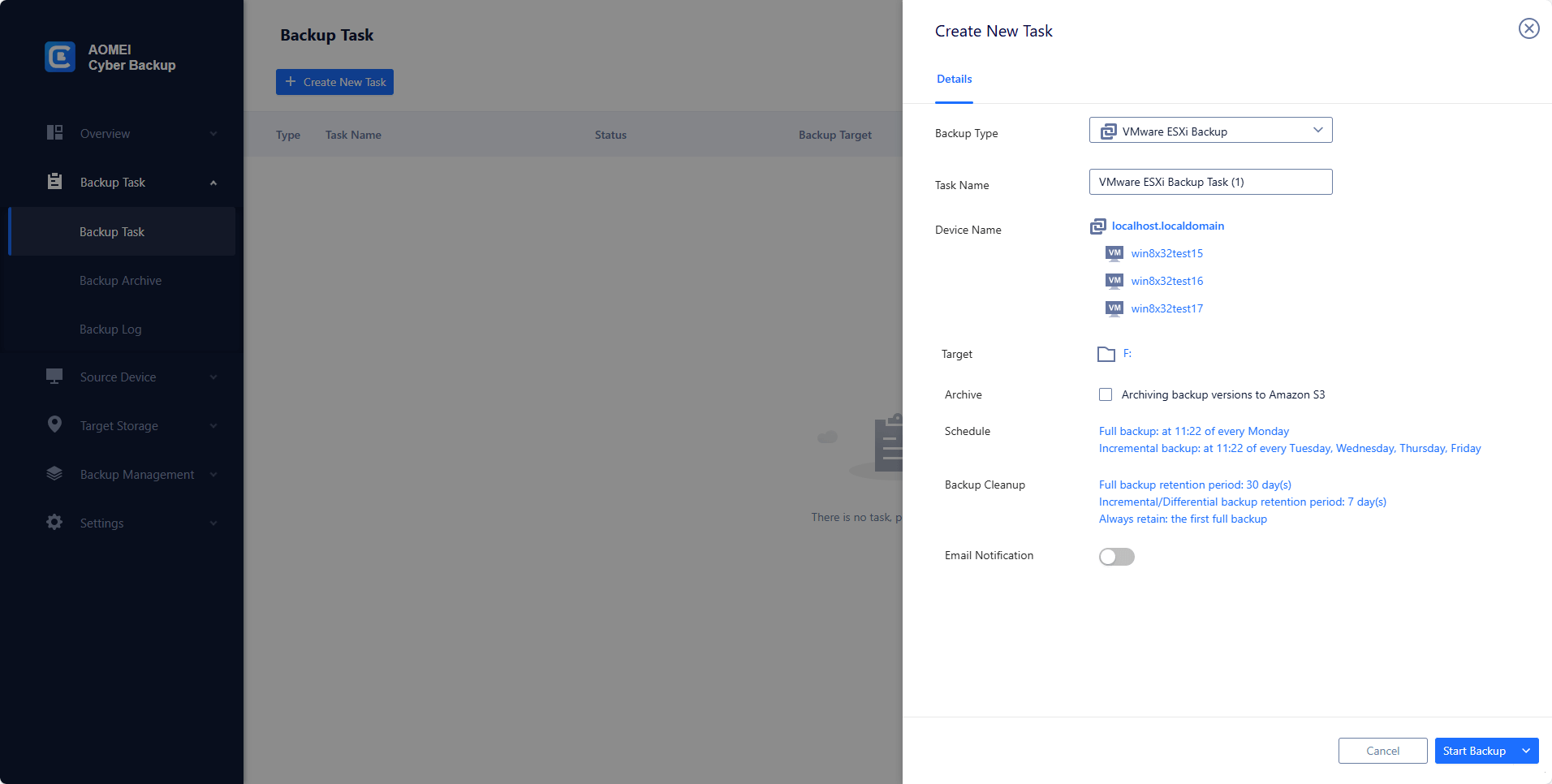Understanding AWS VM Backup
In today's digital landscape, ensuring the security and availability of your virtual machine (VM) data is crucial. Whether you're running a business or managing personal projects, losing valuable data can be catastrophic. Amazon Web Services (AWS) provides a robust and scalable solution for cloud storage with Amazon S3, which offers unparalleled durability and availability.
How to Backup VM Backup to AWS Easily [2 Methods]
Here are 2 ways to back up your virtual machines to Amazon S3.
Method 1. Creating Auto VM Backup to Amazon S3
To streamline the process of backing up your VMs to AWS, AOMEI Cyber Backup presents an efficient and user-friendly tool that simplifies and secures your data backup strategy. This guide will walk you through the steps to effectively back up your virtual machines to AWS using AOMEI Cyber Backup, ensuring your data is protected and easily recoverable.
Centralized Management: AOMEI Cyber Backup provides a centralized platform to manage all your backup tasks, making it easy to monitor and control your VM backups.
User-Friendly Interface: The intuitive interface ensures that even those with minimal technical expertise can easily navigate and perform backup operations.
Flexible Backup Options: Support for differential, incremental, and full backups allows you to choose the most efficient method to save time and storage space.
Automation and Scheduling: Automate your backup tasks with flexible scheduling options to ensure your data is consistently backed up without manual intervention.
💡Steps to backup VMware VM to AWS automatically:
1. Download and install AOMEI Cyber Backup on a computer or server within your network.
2. Choose the "Create New Task" > "VMware ESXi Backup" option from the left-hand menu. Click "Add Device" to establish a connection to your VMware infrastructure. Provide the necessary login credentials and details to access your virtual machines. Then select the VMs that you want to back up.
3. Choose the destination where you want to store your VMware virtual machine backups. You can use an external drive, local folder or network share as the backup location.
4. Configure backup settings, including: "Backup Method" & "Schedule Type".
5. Click "Start Backup" to initiate the VMware virtual machine backup process. AOMEI Cyber Backup will create backup images of the selected VMs at the specified destination.
Method 2. Using AWS Backup Service
1. Accessing AWS Backup Console:
Log in to the AWS Management Console and navigate to the AWS Backup service.
2. Creating a Backup Plan:
Define a backup plan specifying the backup frequency, retention period, and the resources to be backed up.
3. Assigning Resources:
Choose the AWS resources (virtual machines) you want to include in the backup plan.
4. Initiating Backup:
AWS Backup will automatically execute the backup plan, creating snapshots of your virtual machines based on the defined schedule.
Best Practices for AWS VM Backup
1. Regularly Review and Update Backup Plans
Ensure your backup plans align with your evolving business needs. Regularly review and update the frequency and retention settings to accommodate changes in your virtual machine environment.
2. Utilize AWS Backup Lifecycle Management
Take advantage of AWS Backup's lifecycle management features to automatically transition backups to longer-term storage tiers, optimizing costs without compromising data availability.
3. Monitor Backup Jobs and Notifications
Set up AWS CloudWatch Alarms to monitor the status of your backup jobs. Configure notifications to receive alerts in case of any issues, allowing for prompt resolution and ensuring the reliability of your backup strategy.
FAQs
1. Is AWS Backup suitable for all types of virtual machines?
AWS Backup supports various AWS services, making it versatile for different virtual machine types.
2. Can I restore a specific file from a VM backup?
Yes, AWS Backup allows you to perform granular restores, enabling you to recover specific files from your virtual machine backups.
3. What is the retention period, and can it be customized?
The retention period defines how long AWS Backup retains your backups. It can be customized based on your requirements.
4. Does AWS Backup impact the performance of running virtual machines?
AWS Backup is designed to have minimal impact on the performance of your running virtual machines during backup operations.
5. Can I automate the backup process with AWS Backup?
Yes, AWS Backup allows you to automate backup plans, ensuring regular and consistent backups of your virtual machines.
Conclusion
In conclusion, AWS provides a comprehensive and user-friendly solution for backing up your virtual machines. Leveraging the AWS Backup service simplifies the backup process, enhances data protection, and contributes to a robust disaster recovery strategy. By implementing best practices and staying vigilant in monitoring, you can ensure the resilience of your AWS virtual machine environment.