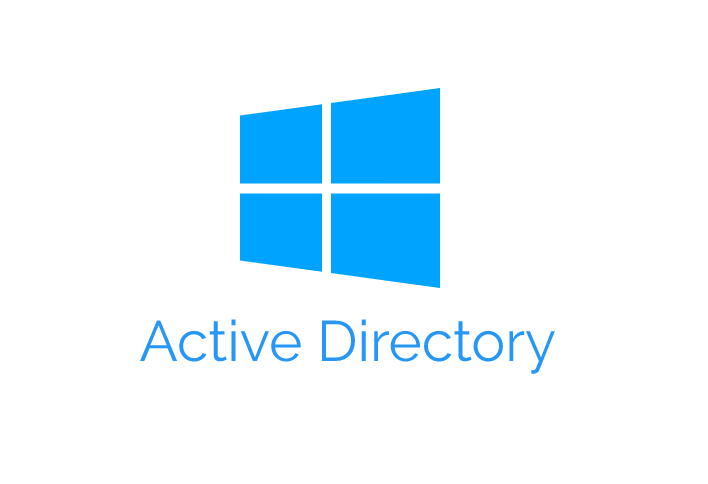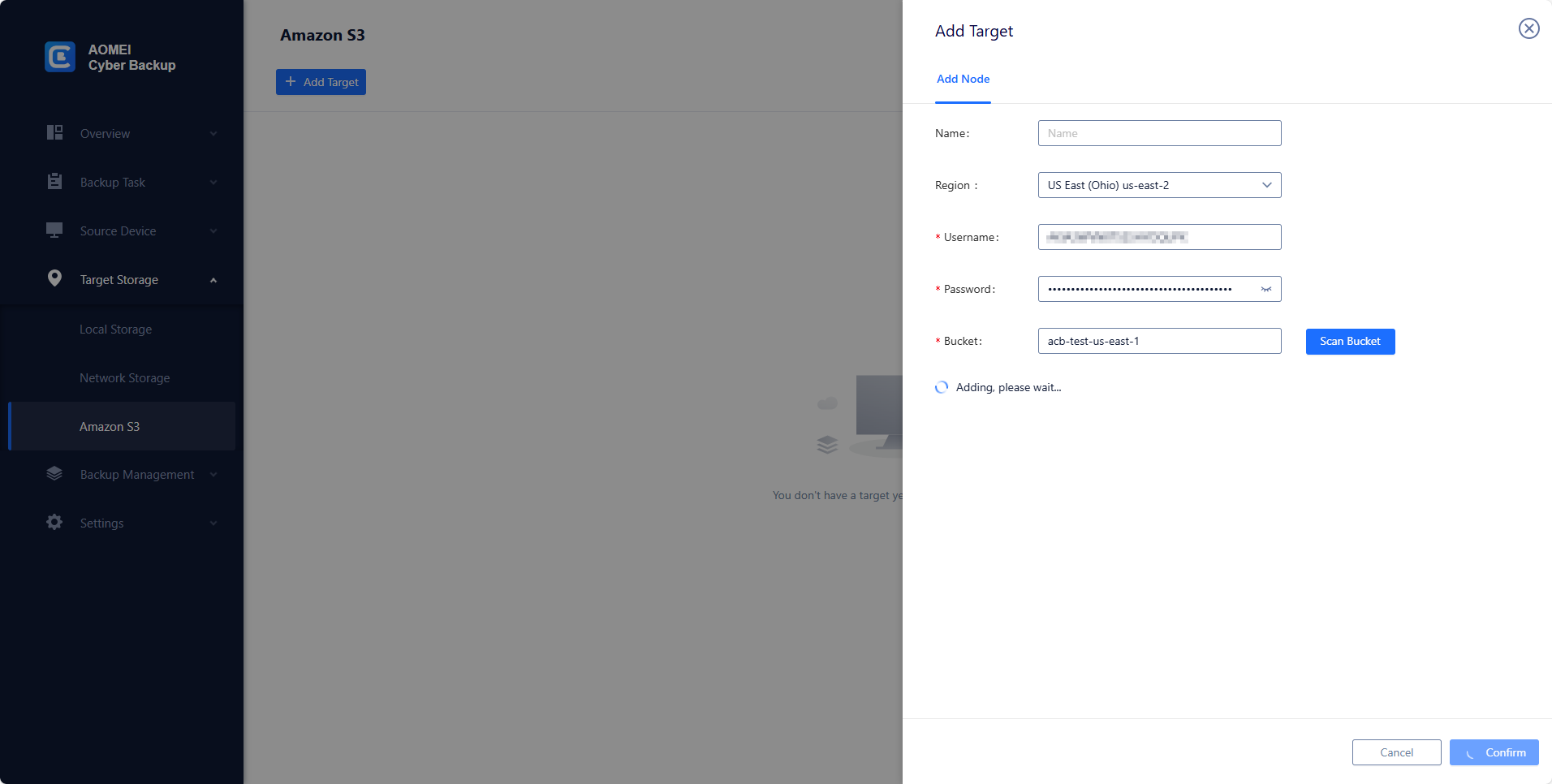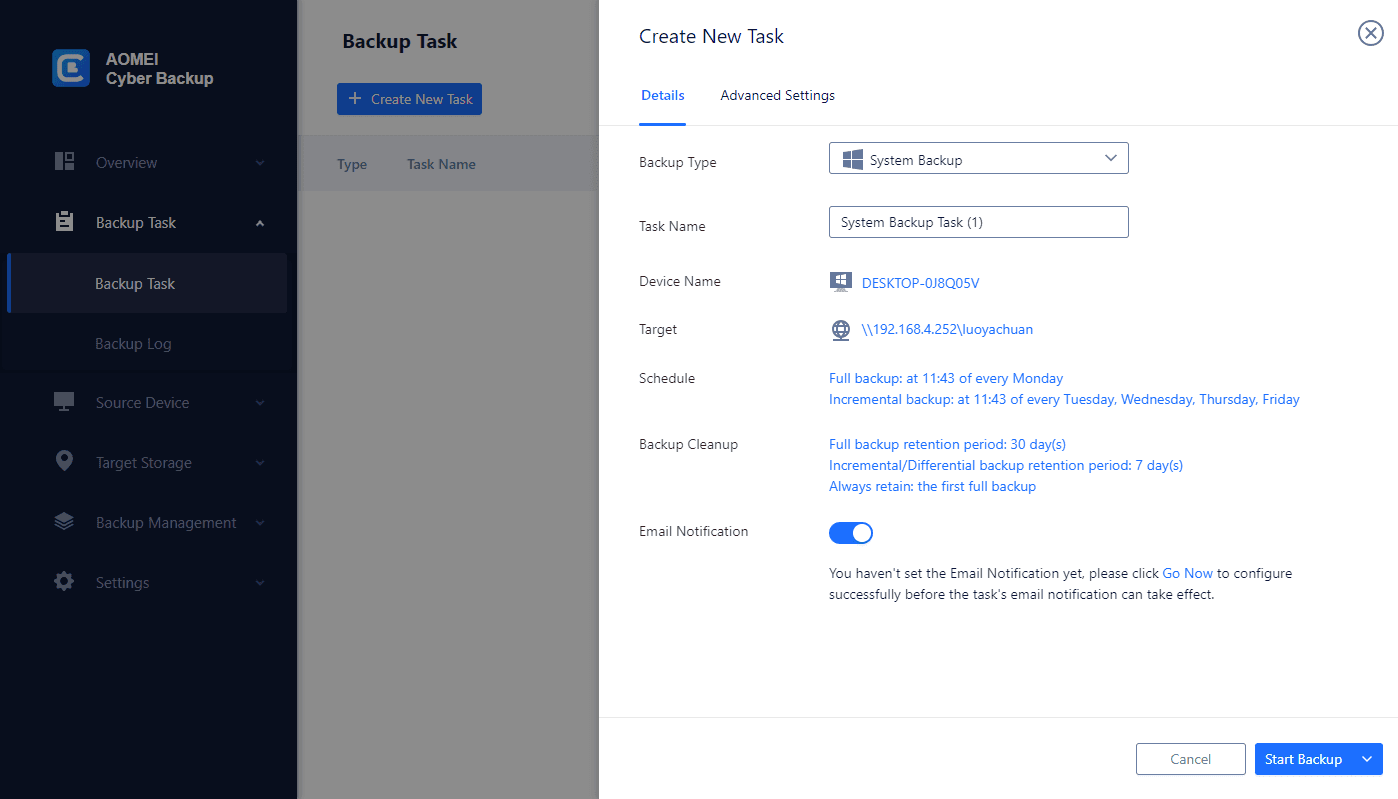Understanding Active Directory 2016
Active Directory 2016 serves as the backbone of network operations, managing user identities, permissions, and system configurations. Its significance cannot be overstated, making it imperative to comprehend its role and features.
Significance of Active Directory Backup
💡 Ensuring Data Security and Integrity:
Active Directory houses crucial information, including user accounts, groups, and configuration settings. A robust backup strategy is imperative to protect this data from potential threats.
💡 Role in Business Continuity Planning:
Active Directory outages can lead to severe disruptions in services. Effective backup strategies become instrumental in minimizing downtime and ensuring a smooth business continuity plan.
How to Backup Windows Server 2016 Centrally
An enterprise-class backup software - AOMEI Cyber Backup was created to centrally manage the security of your Windows servers. It offers an easy to use and straight backup technique that lets you affordably safeguard many computers. You can easily configure backup scheduling and a range of backup techniques. AOMEI Cyber Backup backs up important data directly to Amazon S3, providing a reliable and efficient way to keep your data safe.
✺ Completely compliant with the 3-2-1 backup rule; backup to any place. Data backups to local drives, network shares, NAS devices, external hard drives, and cloud storage are simple to do.
✺ Centralized management: Our program effortlessly protects Windows data by generating backups from a central interface.
✺ User-Friendly Interface: Backup administration is simple with AOMEI Cyber Backup's user-friendly interface.
1. First, you need to install the AOMEI Cyber Backup Agent on your target device before creating a Windows server backup.
2. Navigate to Source Device to add Windows Device, then fill in the correct IP address and user information.
3. Go to Backup Task > Create New Task > System Backup.
4. Select your Windows Server from the list.
5. Choose a destination to save the backup. You can back up Windows Server system to local, external disk or network share.
6. Select to Archive backup to Amazon S3.
7. Schedule Windows Server backup and run the backup tasks at daily / weekly / monthly.
8. Click Start Backup to protect your Windows Server data.
How to Enable Windows Server 2016 backup Active Directory with WSB
1. Open Server Manager, click Tools in the upper-right column and select Windows Server Backup.
2. Click Local Backup. On the Action menu, click Backup once or Scheduled Backup, depending on your preference.
3. In the Backup Once Wizard (for example), on the Backup options page, click Different options, and then click Next.
4. On the Select backup configuration page, click Full server (recommended), and then click Next.
5. On the Specify destination type page, click Local drives or Remote shared folder, and then click Next.
6. On the Select Backup Destination page, choose the backup location.
7. On the confirmation screen, click Backup. Once this has completed, click Close to exit the Backup Once Wizard.
Enabling Windows Server 2016 backup for Active Directory using Windows Server Backup provides a robust solution for safeguarding critical data. Regularly review and update the backup configuration to adapt to changing organizational needs and ensure the continuous protection of Active Directory data.
Backup Active Directory on Windows Server 2016 via AOMEI Cyber Backup
AOMEI Cyber Backup is a versatile and user-friendly solution for safeguarding critical data, including Active Directory, on Windows Server 2016. This step-by-step guide will walk you through the process of creating a backup for Active Directory using AOMEI Cyber Backup.
1. Launch AOMEI Cyber Backup from the desktop shortcut.
2. In the AOMEI Cyber Backup interface, select "Backup Task" from the left panel.
3. Click on "System Backup" to initiate the backup process for the entire system, including Active Directory.
4. Choose a destination for storing the backup. This can be an external drive, network location, or another storage medium.
5. Configure a backup schedule based on your organizational needs. AOMEI Cyber Backup allows for flexible scheduling options.
6. Review the selected settings and click "Start Backup" to confirm and initiate the backup process.
Conclusion
AOMEI Cyber Backup simplifies the process of backing up Active Directory on Windows Server 2016, providing a reliable solution for data protection. Regularly review and update your backup strategy to adapt to changing organizational needs, ensuring the continuous safeguarding of critical Active Directory data.