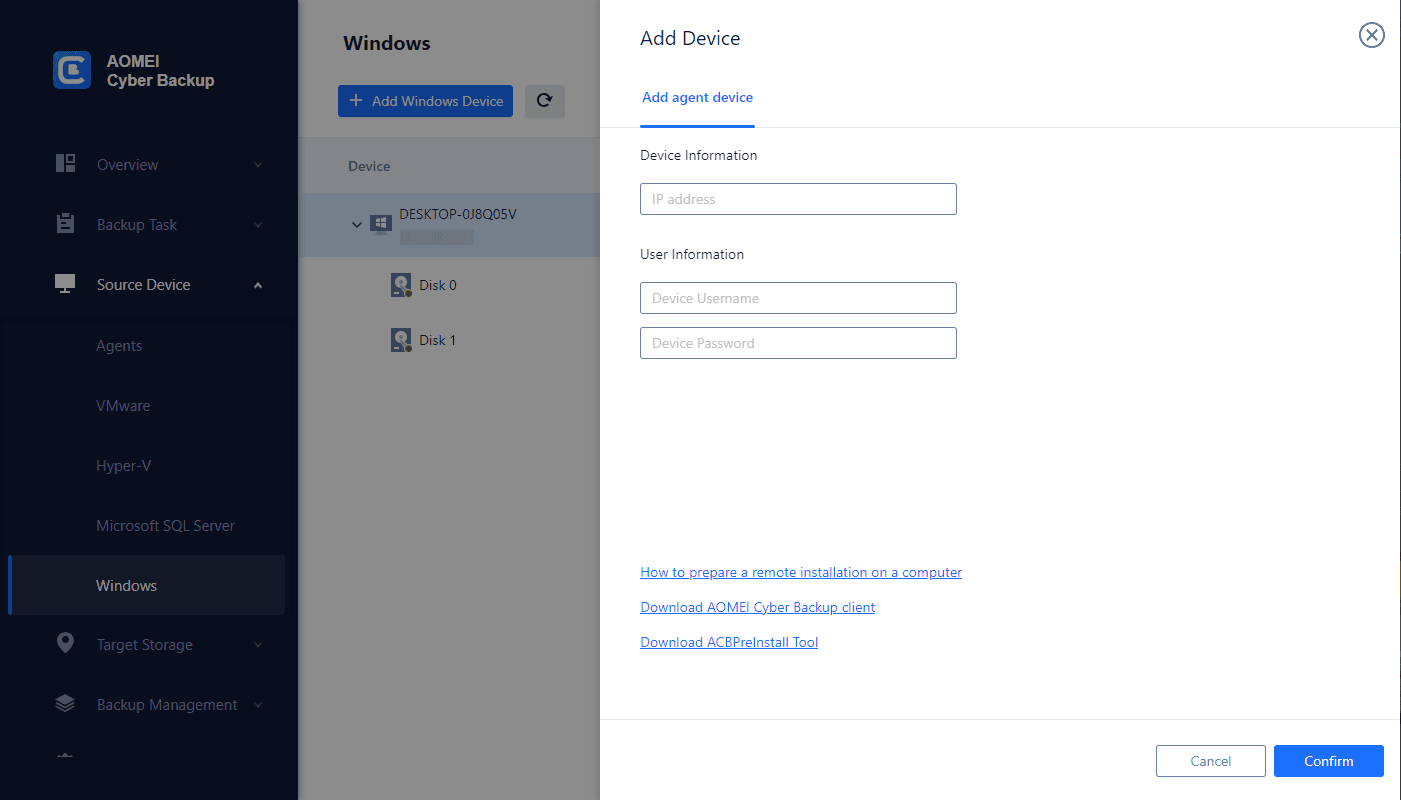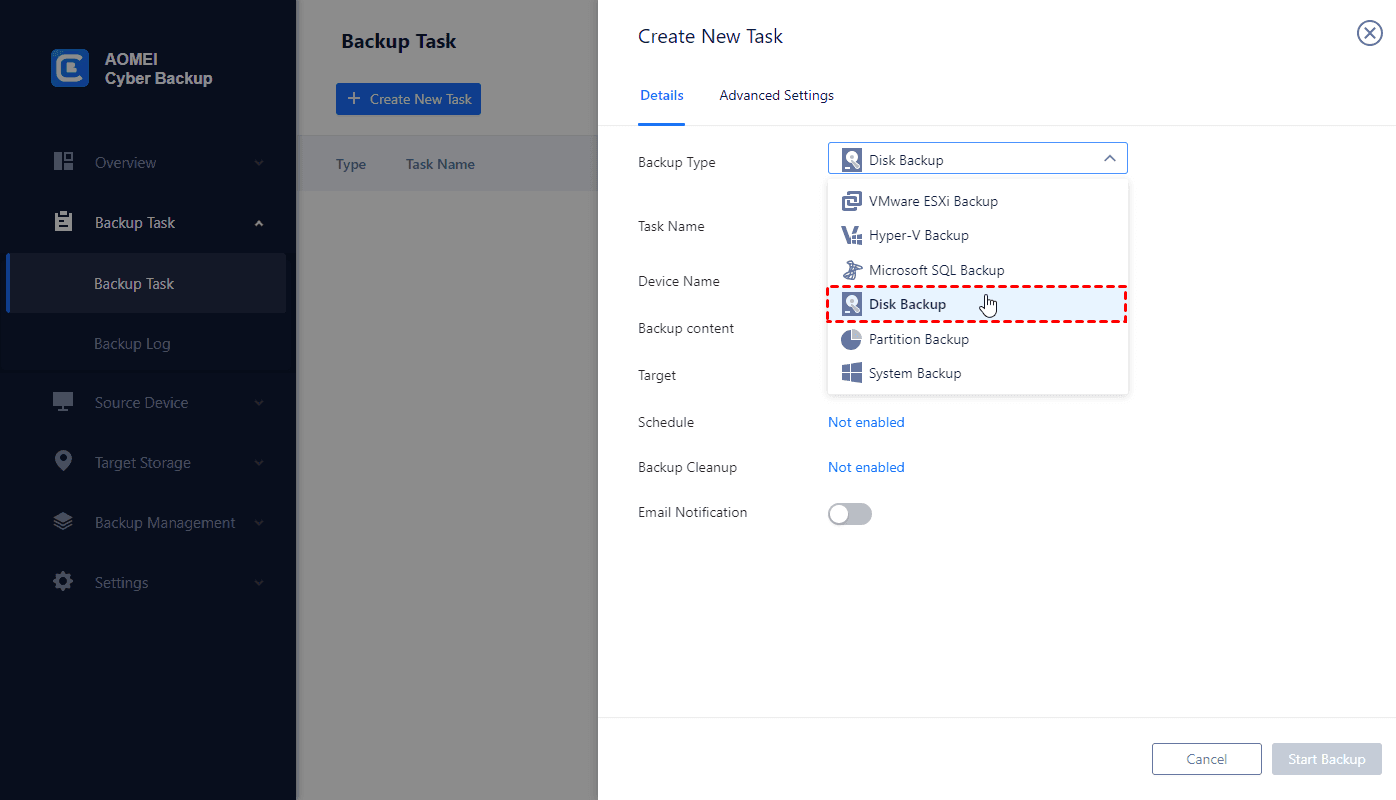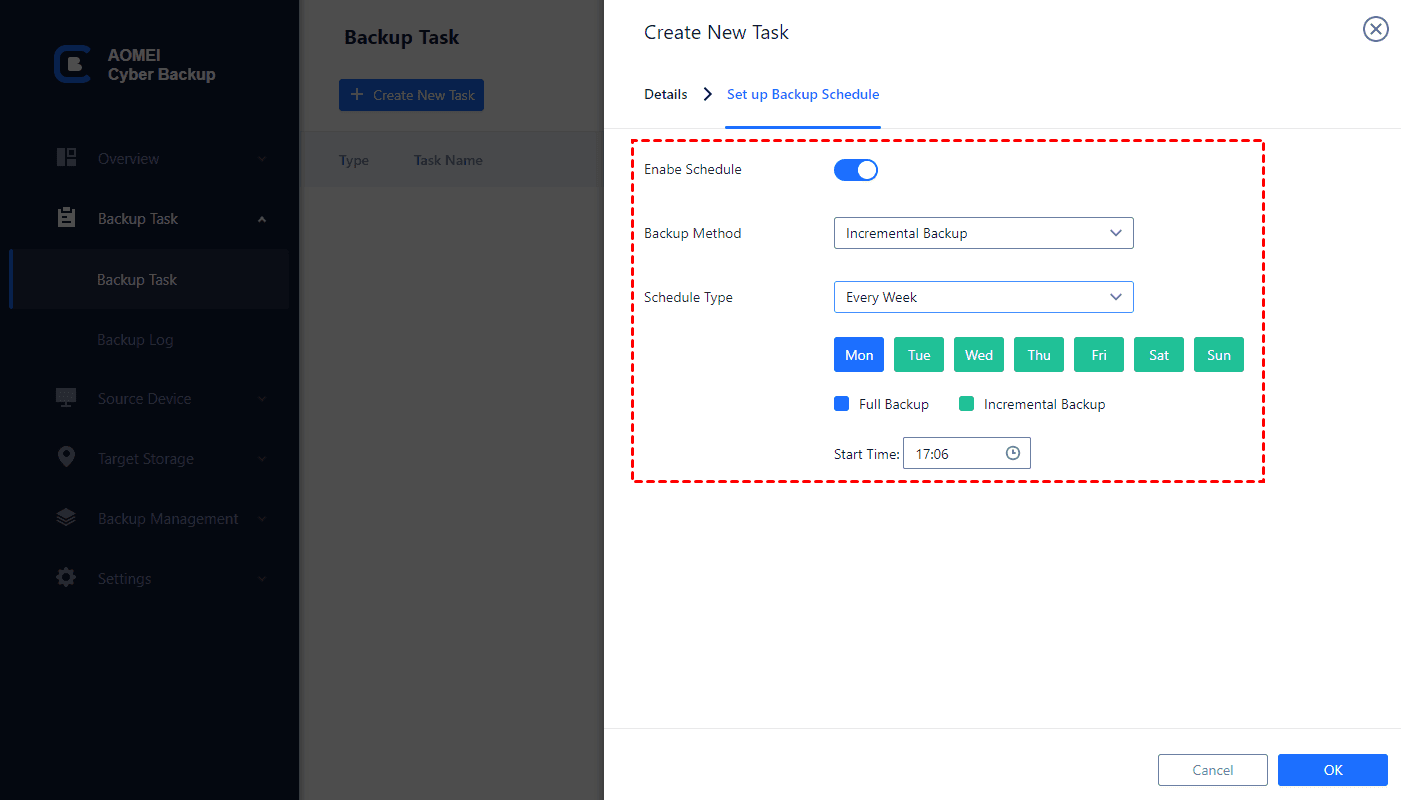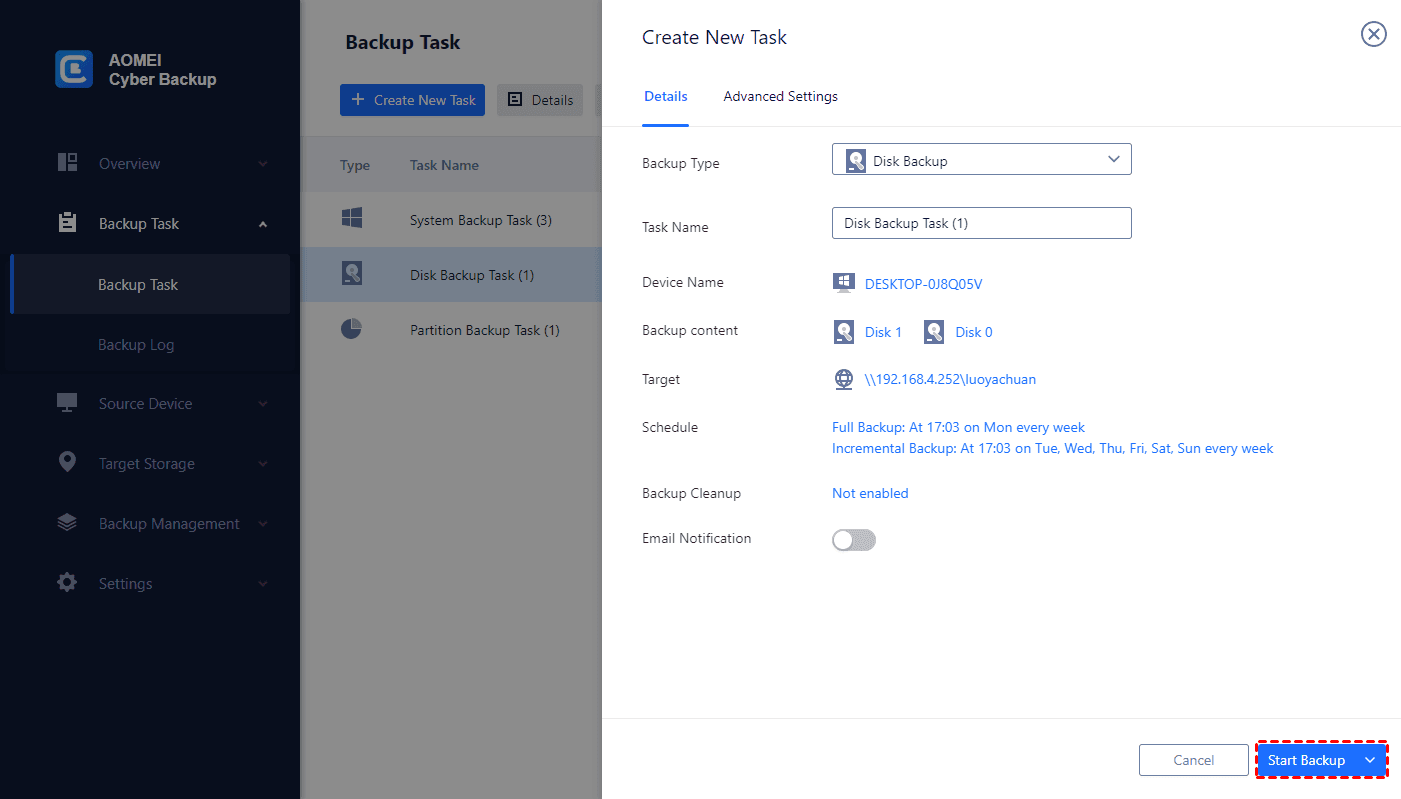What is desktop backup software
Data loss can happen to anyone, at any time. Whether it's due to hardware failure, accidental deletion, or a malicious attack, losing your data can be devastating. Desktop backup software is a tool designed to create copies of your files and store them in a secure location. These backups can be used to restore your data in case of any loss. A reliable desktop backup software can automatically back up your data on a schedule, saving you from the manual hassle.
Consideration when choosing the best desktop software
When choosing the best desktop backup software, there are several key features to consider. These features ensure that your backup solution is robust, reliable, and tailored to your specific needs. Here are some essential features to look for:
- Automatic Backups: Look for software that offers automatic and scheduled backups, eliminating the need for manual intervention and ensuring that your data is consistently protected.
- File Versioning: The ability to store multiple versions of files is crucial, particularly when you need to access an earlier version or recover from a mistake.
- Encryption: Ensure that the software provides encryption capabilities to protect your data from unauthorized access.
- Cloud Storage Integration: Consider software that integrates with popular cloud storage services, allowing you to store your backups securely offsite.
The best desktop backup software for Windows
AOMEI Cyber Backup is designed to protect and backup operating systems and information on PCs and Servers running Windows. In order to make AOMEI Cyber Backup a comprehensive and expert backup program, it incorporates backup and restoration capabilities. When calamity hits, like a system crash, you may quickly and simply get your computer back to normal. It is also possible to deploy a system on different hardware using an image deployment tool.
Keep your data safe with AOMEI Cyber Backup features
| Feature | Description | Benefits |
|---|---|---|
| Full System Backup and Restore | Creates full system backups including OS, applications, settings, and personal files. | Allows complete recovery of the system, saving time and effort in reinstalling the OS and applications. |
| Incremental and Differential Backup | Offers incremental backup (changes since the last backup) and differential (changes since the last full backup) backup options. | Optimizes storage space and reduces backup time, making the process faster and more efficient. |
| Scheduled and Automatic Backups | Enables scheduling of backups at specific intervals (daily, weekly, or monthly). | Ensures regular and automatic protection of files and data, eliminating the need for manual backups. |
| File and Folder Backup | Allows selective backup of individual files and folders. | Provides greater control over the backup process, enabling easy recovery of specific files or folders. |
| Disk and Partition Backup | Allows creation of backups for entire disks or specific partitions. | Provides flexibility and saves storage space by backing up only the necessary partitions. |
| Universal Restore | Allows system backups to be restored to different hardware configurations. | Ensures compatibility with new hardware during migration or hardware replacement, minimizing compatibility issues. |
Using the best backup software for Windows 11 [backup and recovery steps]
1. Install AOMEI Cyber Backup Agent on your PC / Server, then connect to AOMEI Cyber Backup. Access to Source Device >> Add Windows Device, then fill in the correct IP address and user information.
2. Go to Backup Task > Create New Task > Disk Backup (for example). To aid in identification, give the backup task a special name.
3. Choose a destination to save the backup. It's easy to backup data to Amazon S3.
4. Schedule backup method as full / incremental / differential backup and run the backup tasks at daily / weekly / monthly.
5. Archive files or folders to Amazon S3 for data protection.
✌ While the Free Edition covers most of the Windows backup needs, you can also upgrade to enjoy:
✦ Backup Cleanup: Configure retention policy to auto delete the old backup files and save storage space.
✦ Restore to New Location: Easily make a clone of your partition in the same or another computer, without reinstalling or configuring a new partition.
6. Click Start Backup to protect your Windows 10 disks. Reliable disk backups ensure data recovery in case of hardware failures, accidental deletion, or data corruption, preserving the integrity and availability of important information.
Conclusion
When it comes to selecting the best desktop backup software, AOMEI Cyber Backup stands out as a reliable and feature-rich solution. With its comprehensive backup and restore capabilities, incremental and differential backup options, scheduled and automatic backups, file and folder backup, disk and partition backup, and Universal Restore feature, AOMEI Cyber Backup provides users with a versatile and efficient data protection solution.