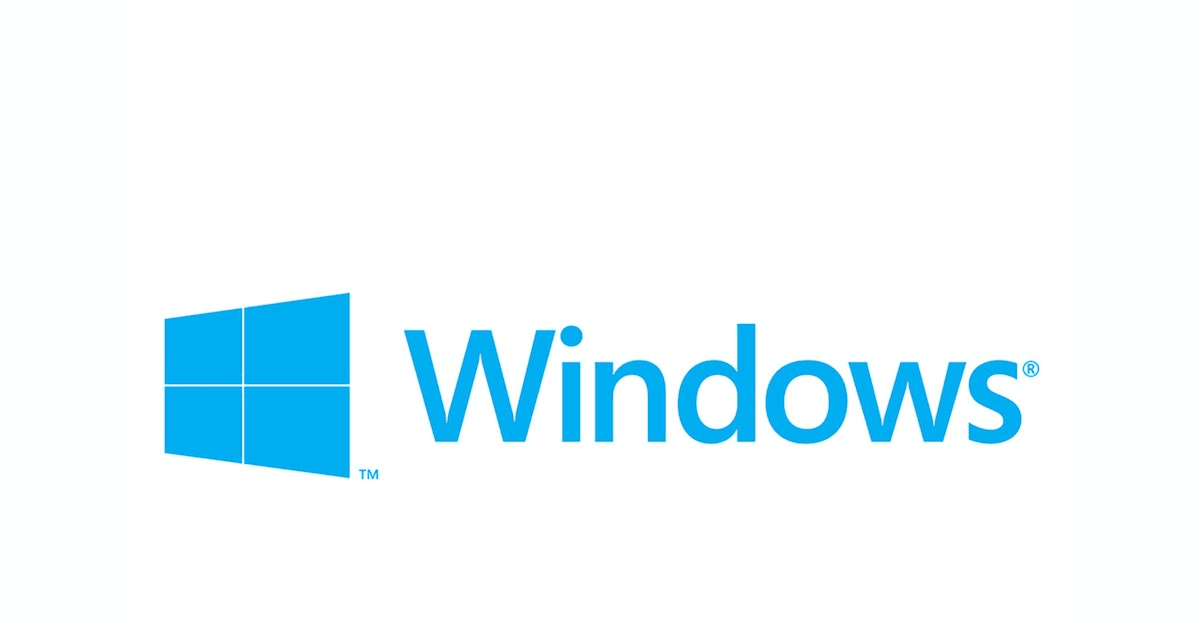Understanding the Causes
The "bootrec fixboot access denied" error can occur due to various reasons. One common cause is insufficient permissions to execute the required command. Another possibility is system corruption that affects the boot sector. By understanding these causes, you can determine the appropriate troubleshooting steps to resolve the error.
Troubleshooting Solutions
Solution 1: Run Command Prompt as Administrator
To overcome the access denied issue, it is essential to run Command Prompt as an administrator. Follow these steps:
Step 1: Access the Advanced Startup Options by restarting your computer and pressing the specific key or key combination.
Step 2: Select "Command Prompt" from the available options.
Step 3: Once the Command Prompt opens, ensure that it is running with administrator privileges.
Solution 2: Granting Permissions to the Boot Folder
Granting appropriate permissions to the boot folder can help resolve the access denied error. Perform the following steps:
Step 1: Access the Command Prompt in the Advanced Startup Options.
Step 2: Execute the necessary commands to grant full control permissions to the boot folder.
Solution 3: Repairing System Corruption
System corruption can also lead to the "bootrec fixboot access denied" error. Follow these steps to repair system corruption:
Step 1: Run a System File Checker (SFC) scan to check for and repair corrupted system files.
Step 2: Execute the Deployment Imaging and Servicing Management (DISM) command to repair thesystem image and restore system health.
Solution 4: Rebuilding the BCD (Boot Configuration Data)
Rebuilding the BCD can help resolve issues with the boot sector. Perform the following steps:
Step 1: Access the Advanced Startup Options.
Step 2: Select "Command Prompt" from the available options.
Step 3: Execute the necessary Bootrec commands to rebuild the BCD.
Solution 5: Utilizing System Restore
If you have previously created a system restore point, you can use it to restore your system to a previous working state. Follow these steps:
Step 1: Access the Advanced Startup Options.
Step 2: Select "System Restore" from the available options.
Step 3: Choose a restore point and proceed with the restoration process.
Additional Considerations for Windows System security with AOMEI Cyber Backup
In addition to using AOMEI Cyber Backup for advanced Windows system protection, there are several important considerations to enhance the security of your system. Implementing these measures can further safeguard your data and ensure the integrity of your backups.
Download FreewareWindows Server & PC
To use AOMEI Cyber Backup for advanced Windows system protection, follow these concise steps:
- Download and install AOMEI Cyber Backup on your Windows system.
- Launch the program and click on the "Backup" tab.
- Select "System Backup" to create a full backup of your Windows system.
- Choose the destination location to store the backup, such as a local drive, external storage, network location, or cloud storage.
- Configure backup settings, including encryption, compression, and scheduling options.
- Click on the "Start Backup" button to initiate the system backup process.
- Monitor the progress of the backup and ensure it completes successfully.
- To restore your system from a backup, click on the "Restore" tab in AOMEI Cyber Backup.
- Select the system backup image you want to restore and choose the destination for the restore process.
- Review the restore settings and click on the "Start Restore" button to begin the restoration.
- Follow the on-screen instructions to complete the system restore process.
Conclusion
Encountering the "bootrec fixboot access denied" error can be frustrating, but with the right troubleshooting steps, you can resolve the issue and successfully fix the boot sector in Windows. By running Command Prompt as an administrator, granting permissions to the boot folder, repairing system corruption, rebuilding the BCD, or utilizing system restore, you can overcome this error and restore the functionality of your Windows system. Remember to follow the steps carefully and seek professional assistance if needed.