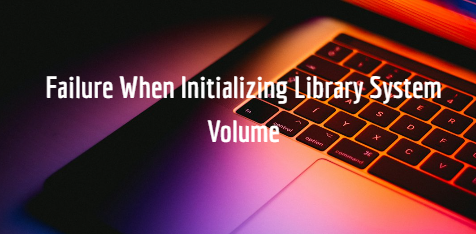Understanding the Error
Before delving into the troubleshooting steps, it's essential to understand what the "Failure When Initializing Library System Volume" error signifies. This error often occurs when there are issues with the initialization process of the library system volume, leading to disruptions in the normal functioning of your system.
Common Causes of the Error
The "Failure When Initializing Library System Volume" error can occur due to various reasons, and pinpointing an exact time or trigger can be challenging. However, it is commonly associated with specific scenarios and events. Here are some situations where you might encounter this error:
-
System Boot-Up: The error may manifest during the startup process of your computer when the system attempts to initialize the library system volume. This can impede the normal boot-up sequence.
-
System Update or Upgrade: Installing system updates or upgrading your operating system could potentially lead to conflicts with existing files or configurations, resulting in the initialization failure error.
-
Software Installation or Update: The error might occur after installing or updating certain software applications. Incompatibility or conflicts between different software components can contribute to this issue.
-
Corrupted System Files: If critical system files become corrupted or damaged, especially those related to the library system volume, it can trigger the error during various system operations.
-
Hardware Changes or Issues: Making changes to hardware components, such as adding or replacing hard drives, or encountering issues with existing hardware like faulty memory modules, can lead to the initialization failure.
-
Malware or Virus Infections: In some cases, malicious software or viruses can affect system files, including those related to the library system volume, causing errors during initialization.
Now, let's move on to the step-by-step troubleshooting guide to resolve the "Failure When Initializing Library System Volume" error.
Troubleshooting Steps
1. Run System File Checker (SFC)
The System File Checker is a built-in Windows tool that helps identify and repair corrupted system files. Follow these steps:
- Open Command Prompt as an administrator.
- Type
sfc /scannowand press Enter. - Wait for the scan to complete and follow any prompts to repair the identified issues.
2. Update System Drivers
Outdated or incompatible drivers can contribute to the initialization error. Ensure your system drivers are up-to-date by following these steps:
- Right-click on the Start button and select "Device Manager."
- Locate the relevant drivers (e.g., disk drives, storage controllers) and right-click to choose "Update driver."
3. Check for Software Conflicts
Identify and resolve conflicts between software applications by:
- Reviewing recent software installations or updates.
- Temporarily disabling non-essential startup programs using the Task Manager.
4. Perform a Hardware Check
Ensure that your hardware components are functioning correctly:
- Run a disk check using the CHKDSK command.
- Use diagnostic tools to check the health of your hard drives and memory modules.
Conclusion
By following these troubleshooting steps, you can effectively address the "Failure When Initializing Library System Volume" error and restore the normal operation of your system. Remember to back up important data before making significant changes to your system.
In conclusion, proactive maintenance, regular updates, and timely troubleshooting can contribute to a stable and error-free computing experience. If the issue persists, consider seeking professional assistance or consulting with the official support channels for your operating system.
Ensure the seamless performance of your system by staying informed and taking proactive measures to address potential issues promptly.