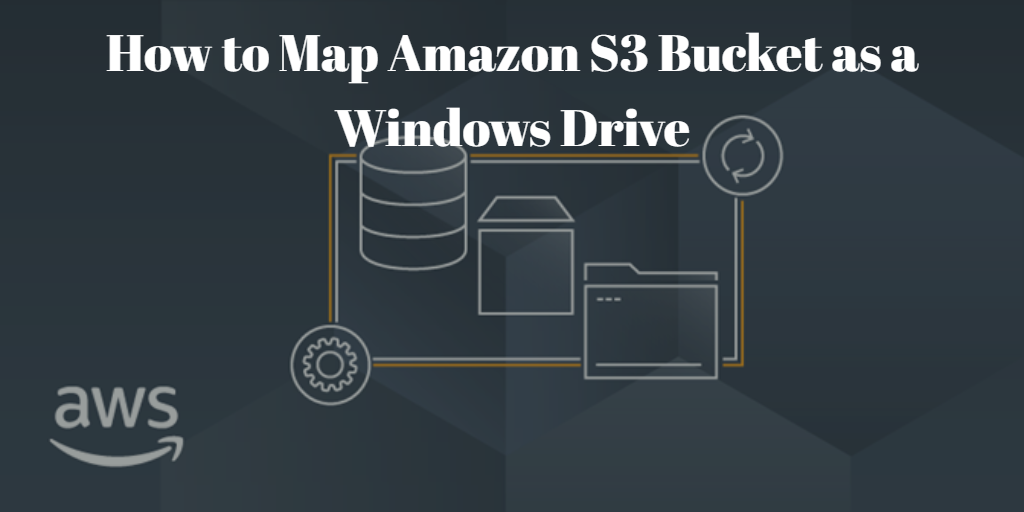What is S3 Buckets
Amazon S3 buckets serve as scalable and secure storage in the cloud. They allow users to store and retrieve any amount of data at any time. While traditionally accessed through the AWS Management Console, the method of mapping them as network drives on Windows adds a layer of convenience and accessibility.
Benefits of Mapping S3 Bucket as Network Drive on Windows
The advantages are manifold. By mapping an S3 bucket as a network drive, users can enhance accessibility, facilitate seamless file management, and foster improved collaboration among team members. This process transforms the cloud storage experience into a more user-friendly and integrated solution.
Prerequisites for Mapping S3 Bucket on Windows
By ensuring these prerequisites are met, you'll be well-prepared to proceed with the process of mapping an S3 bucket as a network drive on your Windows system.
- Active AWS Account: Ensure that you have an active Amazon Web Services (AWS) account. If you don't have one, you'll need to sign up for an account on the AWS website.
- S3 Bucket Creation: Create the S3 bucket that you intend to map on Windows. This can be done through the AWS Management Console or using AWS CLI (Command Line Interface) commands.
- Windows Operating System: Confirm that your Windows operating system meets the necessary requirements for mapping S3 buckets. Generally, this process is compatible with various Windows versions, but it's recommended to check the specific compatibility of the tool you choose.
- Internet Connection: Ensure that your Windows machine has a stable internet connection. Mapping an S3 bucket involves accessing files stored in the cloud, so a reliable internet connection is crucial for a smooth experience.
- Mapping Tool: Choose and install a mapping tool that is compatible with your Windows version. There are several tools available, each with its features. Select one based on your preferences and requirements.
Step-by-Step Guide to Map S3 Bucket as Network Drive on Windows
1. Log in to AWS, create an IAM user, and note the Access Key ID and Secret Access Key.
2. Launch the installed tool on your Windows machine like MSP360 etc.
3. Add a new connection, choose Amazon S3, and enter AWS credentials and region.
4. Provide the bucket name and necessary details in the mapping tool.
5. Choose a drive letter (e.g., Z:) for your network drive.
6. Configure encryption or caching settings as needed.
7. Click "Map Drive" or "Connect" to establish the S3 bucket connection.
8. Open File Explorer to find the mapped network drive, allowing seamless file management.
FAQs about S3 Bucket Mapping
Q: Can I map multiple S3 buckets on Windows?
A: Yes, many tools allow users to map and manage multiple S3 buckets simultaneously.
Q: Is the mapped S3 drive accessible offline?
A: It depends on the tool used. Some tools offer offline access, while others may require an internet connection.
Q: Can I map an S3 bucket on older versions of Windows?
A: Most mapping tools are compatible with various Windows versions, but it's advisable to check the tool's specifications.
Q: How secure is mapping S3 buckets as network drives?
A: Security measures, such as encrypted connections and access controls, ensure a secure mapping experience.
Conclusion
In conclusion, mapping Amazon S3 buckets as network drives on Windows is a game-changer in cloud storage accessibility. This article has guided you through the process, highlighted the benefits, and addressed crucial considerations. As businesses and individuals increasingly embrace cloud solutions, this integration stands as a testament to the evolving landscape of technology.