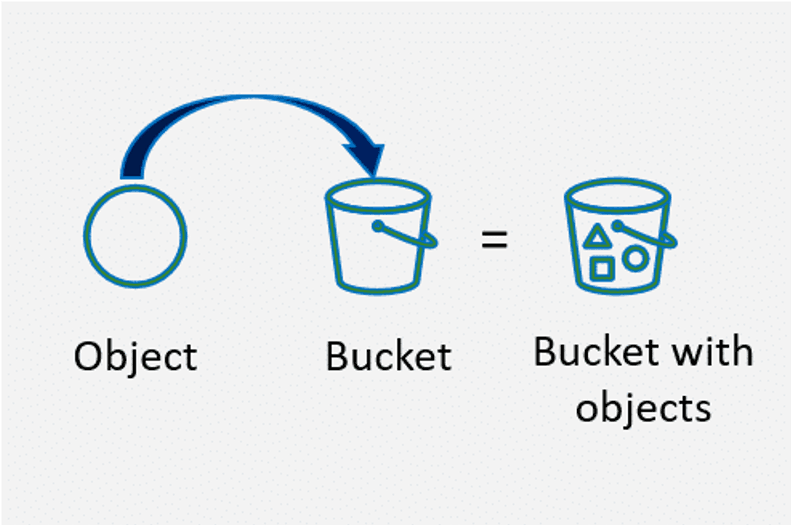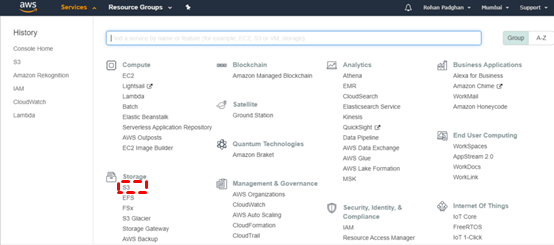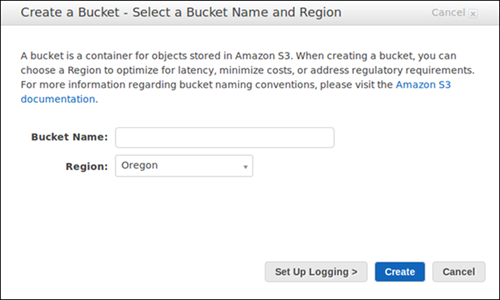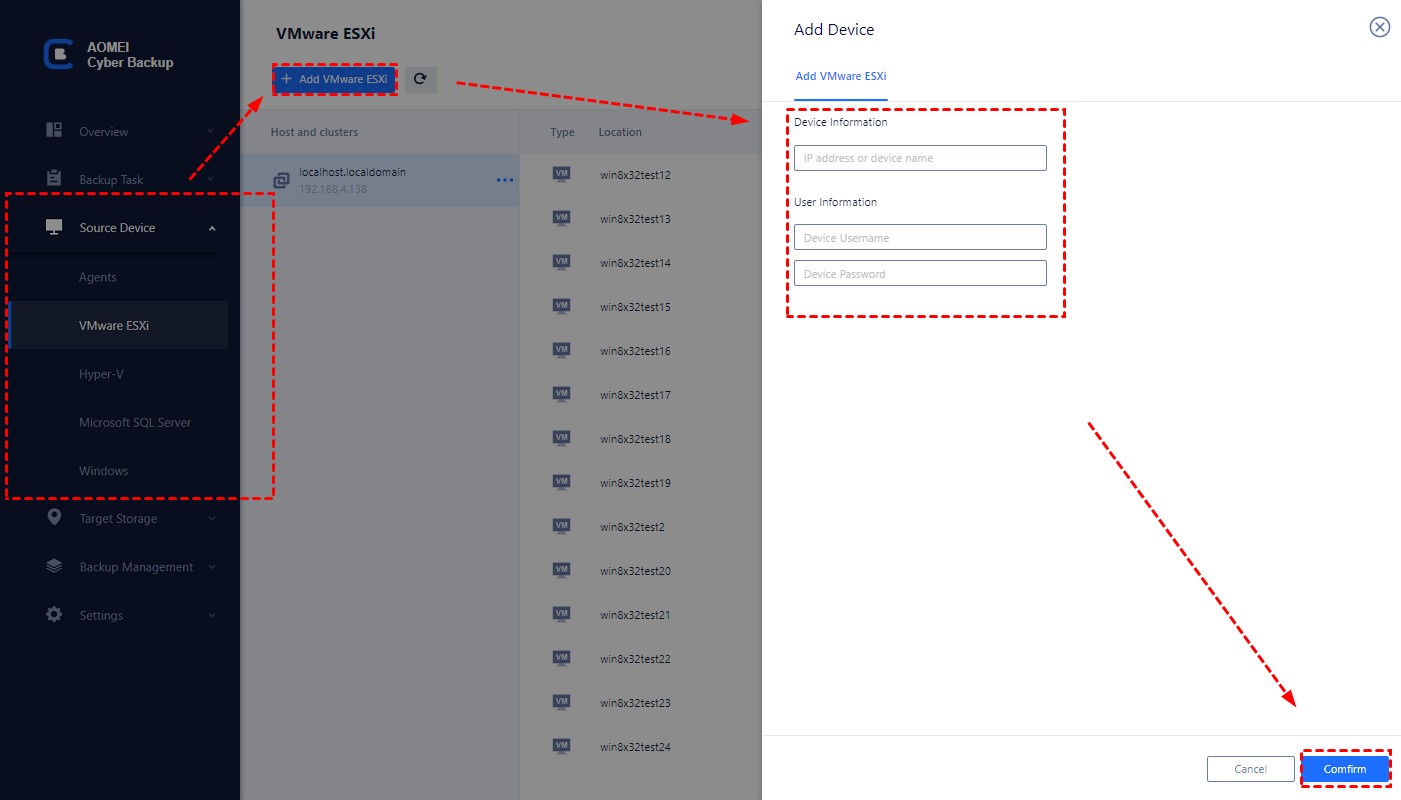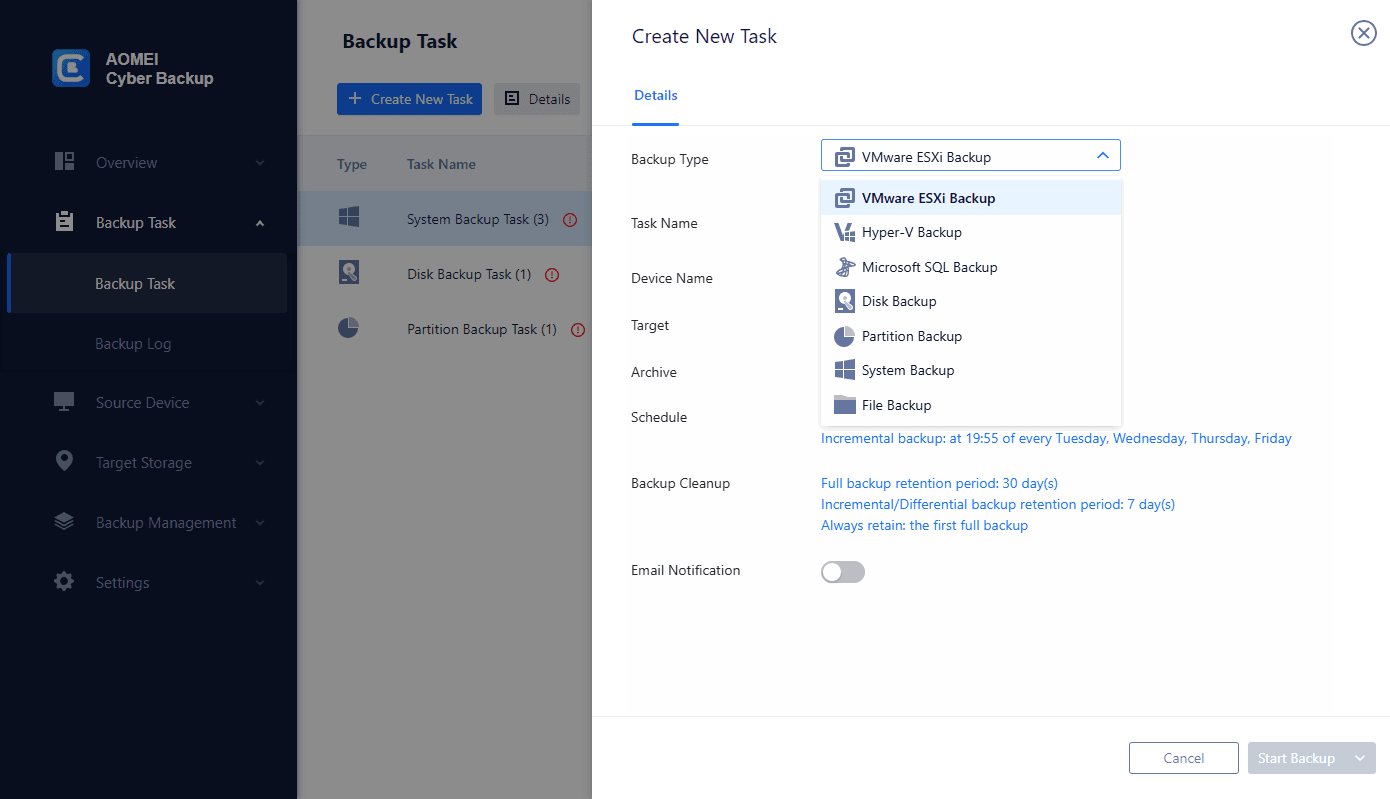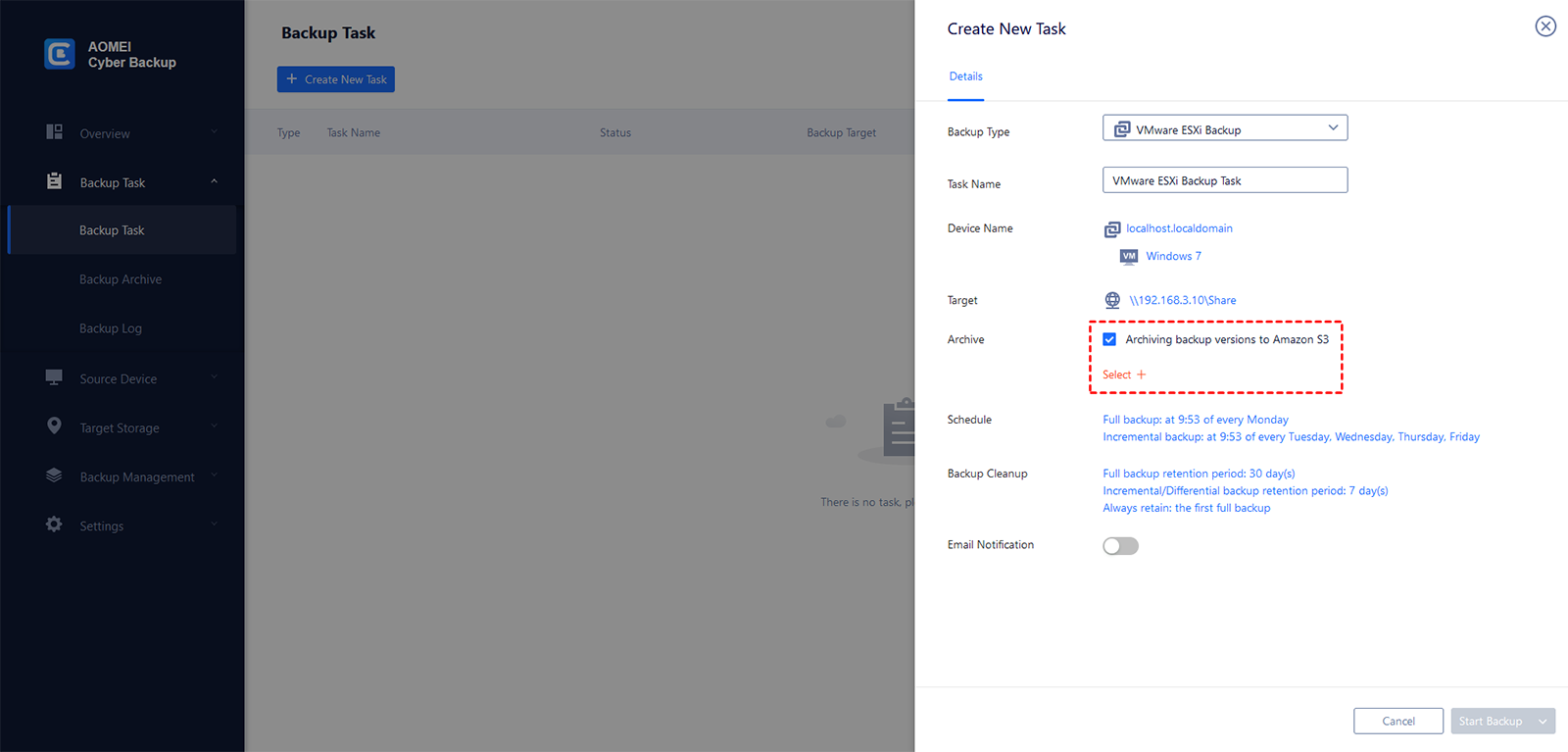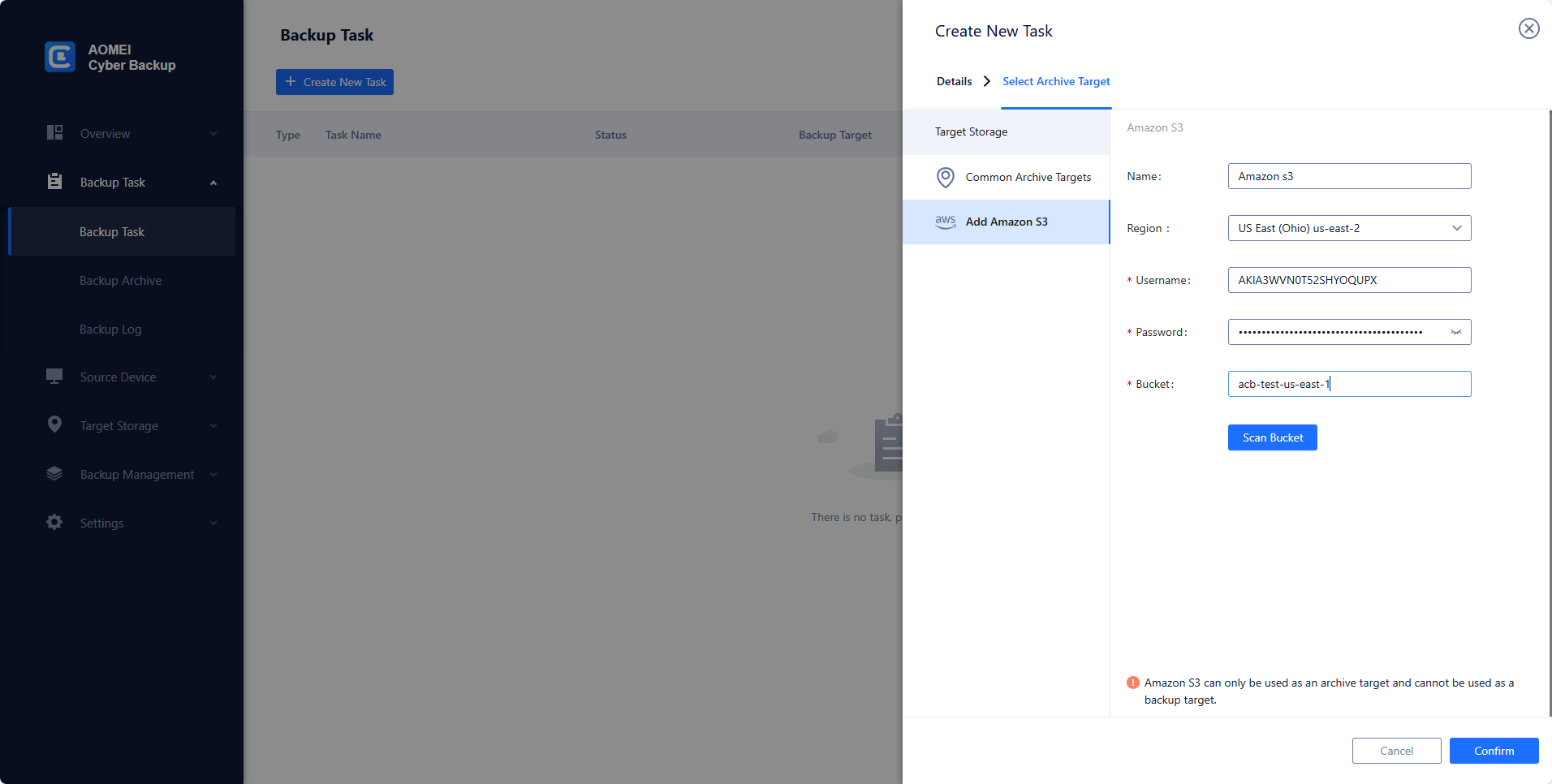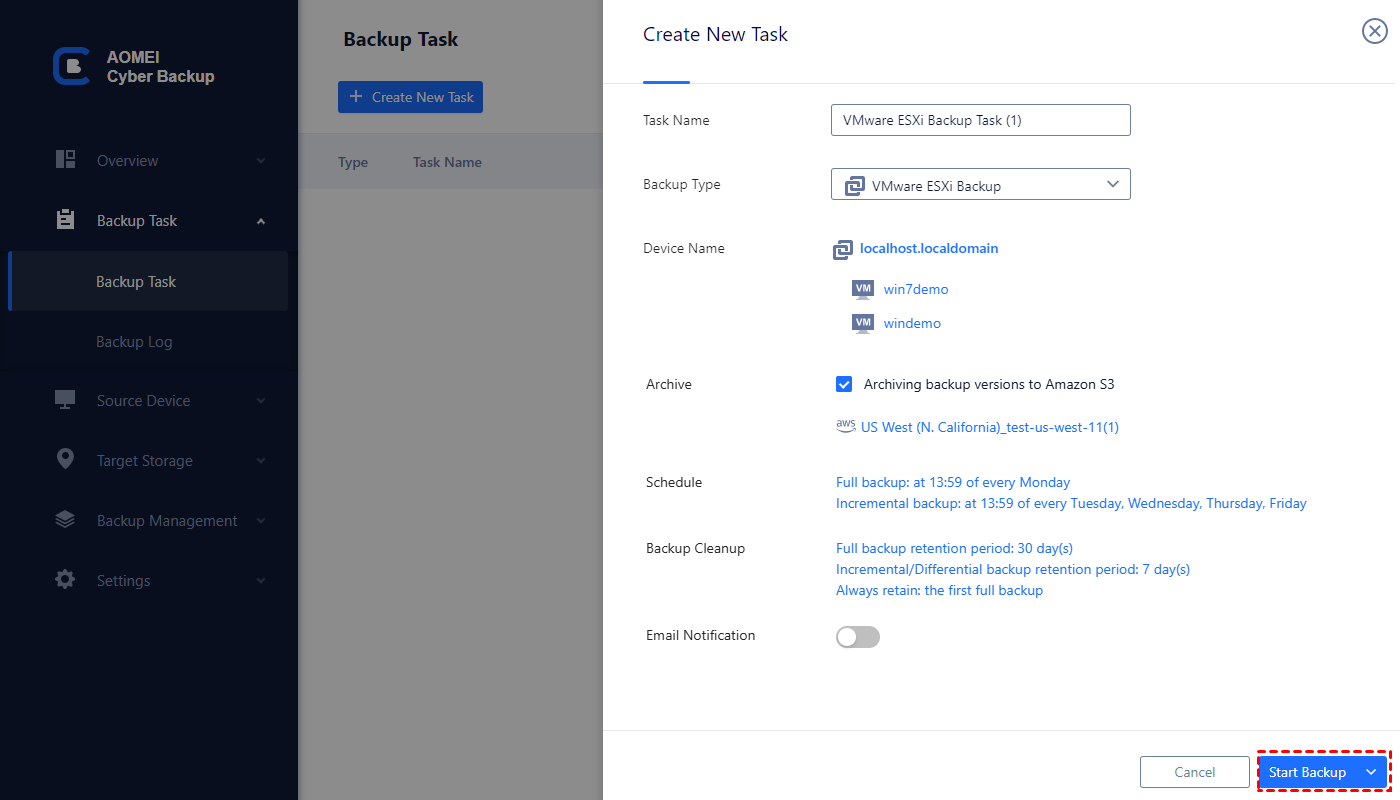What is S3 object storage
Amazon S3 object storage is a scalable and secure cloud storage service offered by Amazon Web Services (AWS). At its core, it enables you to store and retrieve any amount of data, treating each piece of information as an "object." These objects can range from documents and images to videos and application backups. S3 offers a simple web interface for you to manage your data, making it an integral part of various cloud-based applications.
Key Features of S3 object storage
- Scalability: S3 provides virtually unlimited storage capacity, allowing you to scale your storage needs seamlessly. This makes it an ideal solution for businesses with fluctuating data volumes.
- Durability: S3 ensures high durability by automatically replicating data across multiple locations. This redundancy minimizes the risk of data loss and enhances the reliability of the stored information.
- Accessibility: Objects stored in S3 are easily accessible over the internet. The service supports a variety of interfaces, making it compatible with different platforms and devices.
- Cost-effectiveness: S3 offers a pay-as-you-go pricing model, allowing you to pay only for the storage you use. This makes it a cost-effective solution for businesses of all sizes.
How to use S3 object storage
Using Amazon S3 (Simple Storage Service) for object storage involves several steps. Below is a basic guide on how to use S3 object storage:
✍Step 1: Create S3 Bucket
1. Sign in to the AWS Management Console and access the S3 service.
2. Select Create bucket to generate a new bucket.
3. Input a distinct bucket name, ensuring uniqueness globally across all AWS accounts.
4. Decide on the preferred region for the bucket creation, considering factors like data transfer costs and latency.
5. Adjust supplementary configurations, including options for versioning, logging, and tags, as necessary.
6. Finalize the process by clicking on Create bucket button to create your S3 bucket.
✍Step 2: Upload an Object to the Bucket
1. Access your bucket by opening the S3 console.
2. Utilize the Upload button to initiate the uploading process.
3. Select the desired files from your local machine for uploading.
4. Optionally, you have the ability to configure permissions, metadata, and encryption preferences for the uploaded items.
5. Commence the upload by clicking on the Upload button.
You can track the upload progress, and upon completion, your item will be accessible within your S3 bucket. You can subsequently reach the item through a distinctive URL supplied by S3.
Tip: Backup data to Amazon S3 storage
Amazon S3 is a widely used Cloud storage service, especially for enterprises. There is a growing number of important enterprise data to Amazon S3 object storage. If you have a same need, you can use a professional data backup solution - AOMEI Cyber Backup. It is a centralized enterprise backup software enabling users to create backups for business data like VMware, Hyper-V virtual machines, SQL databases, Windows PCs and Servers. Then archive backups to Amazon S3 storage.
AOMEI Cyber Backup features and advantages:
❈ Create an automatic backup to run backup daily, weekly, monthly, etc.
❈ Directly connect to Amazon S3 for backup archive without complex configuration.
❈ The easy-to-use and intuitive interface simply the whole data protection.
You can download this software, then we will guide you on how it works:
Step 1. Click Source Device. Choose a device type according to the data type that needs to be backed up. Here we choose VMware ESXi for demonstration.
Step 2. Choose a backup type. Here we choose VMware ESXi backup for demonstrat.
Step 3. Configure Task Name, Target Schedule, and other settings according to your needs. To archive the backups to Amazon, check "Archiving backup versions to Amazon S3".
Step 4. Then click Select+. Then input region, username, password, and Bucket to add and select. Then click Confirm.
Step 5. Click the Start Backup button to commit and run the backup task. After the backup is complete, your backups will be archived to Amazon S3 automatically.
FAQs about S3 object storage
Q: Is S3 suitable for large-scale data storage and retrieval?
A: Yes, S3 is highly suitable for large-scale data storage and retrieval. Its scalability and durability make it an ideal solution for businesses with fluctuating data volumes, providing a reliable and cost-effective option for storing and accessing vast amounts of data.
Q: What is versioning in S3, and how do I enable it?
A: Versioning in S3 allows you to keep multiple versions of an object in the same bucket. This helps in tracking changes and recovering from accidental deletions. You can enable versioning for your S3 bucket through the AWS Management Console or programmatically using AWS SDKs.
Q: How can I monitor access to my S3 bucket?
A: You can monitor access to your S3 bucket by enabling logging. This feature records requests made to the bucket, providing insights into who accessed the data, when, and from where. The logs can be analyzed using AWS tools or third-party solutions.
Conclusion
In conclusion, S3 object storage stands as a robust solution for businesses seeking reliable and scalable cloud storage. Its key features, including scalability, durability, accessibility, and cost-effectiveness, make it a preferred choice for a myriad of applications. By following the outlined steps on how to use S3 compatible object storage, you can harness its capabilities to optimize data storage and retrieval in the cloud. Embrace the power of S3 object storage and elevate your data management practices in the ever-evolving digital landscape.