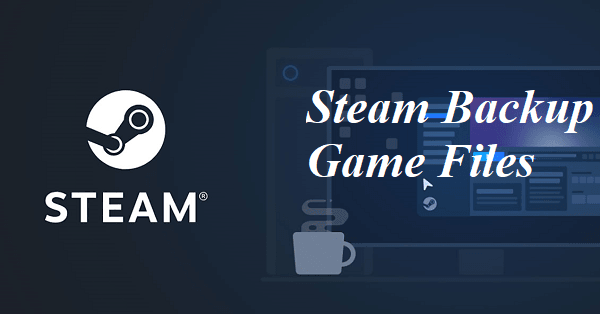Understanding Steam Backup
Before we delve into the backup process, let's first understand what Steam backup is and why it is essential. Steam backup is a feature provided by the Steam client that allows users to create a copy of their game files, including game saves, settings, and other related data. This backup serves as a safety net, ensuring that even if your original game files are lost or damaged, you can restore them effortlessly.
The process of Steam backup is designed to be user-friendly. When you initiate a backup, Steam compresses the selected game files into a single file, making it easier to store and transfer. This compressed backup file can be saved to an external storage device or uploaded to cloud storage for added security.
How to Backup Game Files on Steam
Now that you understand the importance of Steam backup, let's explore the step-by-step process of backing up your game files:
- Launch the Steam client on your computer.
- Access the Steam Library by clicking on the "Library" tab at the top of the Steam window.
- Locate and select the game you wish to backup from your Steam Library.
- Right-click on the game's title and choose the "Backup game files" option from the context menu.
- A backup wizard will appear, allowing you to choose the backup location and customize the backup settings. Select the desired options based on your preferences.
- Click "Next" and review the summary of your backup settings. Ensure that everything is as desired and click "Finish" to initiate the backup process.
Restoring Backed-up Game Files on Steam
In case you need to restore your backed-up game files, follow these steps:
- Launch the Steam client on your computer.
- Access the Steam Library by clicking on the "Library" tab.
- Locate and select the game you want to restore from your Steam Library.
- Right-click on the game's title and choose the "Restore game files" option from the context menu.
- The restore wizard will open, allowing you to browse for the backup file you wish to restore. Select the appropriate backup file.
- Click "Next" and review the summary of your restore settings. Verify that everything is correct and click "Finish" to initiate the restore process.
Best Practices for Steam Backup
To ensure a smooth and efficient Steam backup experience, consider the following best practices:
- Regularly back up game files: Make it a habit to regularly back up your game files on Steam. This will help you maintain up-to-date backups and minimize the risk of losing progress.
- Use external storage devices for backups: While Steam allows you to choose the backup location, it's advisable to use external storage devices such as external hard drives or USB flash drives. This provides an extra layer of protection in case of computer-related issues.
- Keep track of backup dates and versions: It can be helpful to maintain a record of the dates and versions of your backups. This will enable you to easily identify and restore the most recent backup if needed.
- Consider cloud storage options: If you prefer an additional level of security, consider utilizing cloud storage services to store your Steam backups. Services like Google Drive or Dropbox can offer convenient and reliable cloud storage solutions.
By following these best practices, you can ensure that your game files are securely backed up and readily available for restoration whenever necessary.
Conclusion
In the world of gaming, where progress and achievements hold great value, the importance of backing up game files cannot be overstated. Steam's built-in backup feature provides a simple and effective way to safeguard your game files, ensuring that your hard-earned progress remains protected.
By understanding the process of Steam backup and following the step-by-step instructions provided in this guide, you can confidently back up and restore your game files on Steam. Remember to adhere to best practices, such as regular backups and external storage utilization, to enhance the safety of your valuable game data. With these measures in place, you can enjoy your gaming experience with peace of mind, knowing that your progress is secure.