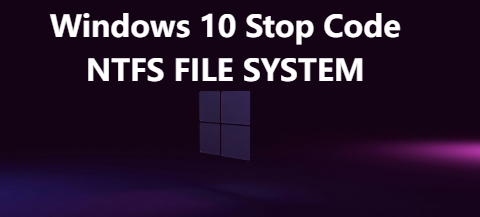What is NTFS
NTFS stands for New Technology File System, and it's a crucial part of the Windows operating system. Think of NTFS as the system that helps organize and store your files on the hard drive. It's like the filing system in a library that keeps everything in order.
Why Does the NTFS_FILE_SYSTEM Error Happen
Imagine your computer's files are neatly organized in a library, and suddenly, there's a glitch in the system. This glitch could happen for various reasons:
- Corrupted System Files: Over time, system files may become corrupted, leading to errors like NTFS_FILE_SYSTEM.
- Faulty Hardware: Issues with your hard drive or RAM can trigger this error.
- Outdated Drivers: Incompatible or outdated drivers may clash with the NTFS file system, causing the error.
Symptoms of NTFS_FILE_SYSTEM Error
Identifying the symptoms is crucial for an accurate diagnosis. Keep an eye out for:
- Frequent system crashes with the blue screen displaying the NTFS_FILE_SYSTEM error.
- Sluggish performance and unresponsiveness.
- Difficulty accessing certain files or directories.
Troubleshooting Windows 10 Stop Code NTFS_FILE_SYSTEM
1. Restart Your Computer: It might sound simple, but a restart can resolve temporary glitches causing the NTFS_FILE_SYSTEM error.
2. Check for Windows Updates: Ensure your operating system is up-to-date, as updates often include fixes for known issues.
3. Run CHKDSK: The Check Disk utility can identify and fix disk-related problems. Open Command Prompt as an administrator and type chkdsk /f /r to initiate the process.
4. Update Device Drivers: Outdated or incompatible drivers can contribute to the NTFS_FILE_SYSTEM error. Visit the Device Manager to update drivers.
5. Scan for Malware: Malicious software can wreak havoc on your system. Use a reliable antivirus program to scan and remove any threats.
6. Check for Hardware Issues: Use diagnostic tools to examine your hard drive and RAM for potential faults.
7. System File Checker (SFC): Run the SFC utility by opening Command Prompt as an administrator and entering sfc /scannow.
8. Perform a System Restore: If the issue persists, consider restoring your system to a previous state where it was functioning correctly.
9. Reinstall Windows: As a last resort, reinstalling Windows can eliminate persistent issues. Ensure you back up your data before taking this step.
Conclusion
Resolving the Windows 10 Stop Code NTFS_FILE_SYSTEM error requires a systematic approach. By following the steps outlined in this guide, you can address the root causes of the issue and restore your system's stability. Remember to back up your data regularly to mitigate the impact of potential errors. If the problem persists, seeking professional assistance may be necessary.
In conclusion, don't let the NTFS_FILE_SYSTEM error disrupt your computing experience. Armed with this guide, you can tackle the issue with confidence and keep your Windows 10 system running smoothly.