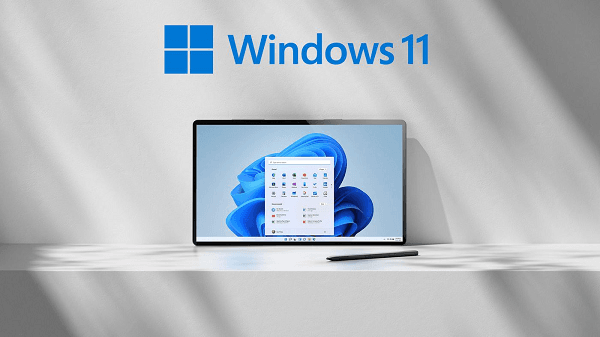Issue of Windows 11 Start Menu Not Working
The start menu is a fundamental component of the Windows operating system, providing quick access to apps, settings, and files. However, users may encounter issues where the Windows 11 start menu stops working, causing inconvenience and disruption to their workflow.
In this comprehensive guide, we'll explore the common causes behind the Windows 11 start menu not working issue and provide practical solutions to resolve it.
Causes of Start Menu Not Working in Windows 11
1. Software Glitches:
- Temporary software glitches or bugs in the Windows operating system can cause the start menu to stop working properly.
2. Corrupted System Files:
- Corrupted or damaged system files can disrupt the functionality of the start menu, leading to various issues.
3. Third-Party Software Interference:
- Conflicting third-party software or outdated drivers can interfere with the start menu's operation, causing it to malfunction.
4. User Profile Corruption:
- User profile corruption can occur due to various reasons, leading to start menu issues and other system-related problems.
How to Fix Windows 11 Start Menu Not Working
1. Restart Your Computer:
- Sometimes, a simple restart can resolve temporary software glitches that may be causing the start menu issue.
2. Run Windows Update:
- Ensure that your Windows 11 operating system is up to date by running Windows Update. Updates often include bug fixes and patches that address known issues, including start menu problems.
3. Use PowerShell to Repair System Files:
- Open PowerShell as an administrator and run the "sfc /scannow" command to scan and repair corrupted system files that may be causing the start menu issue.
4. Check for Third-Party Software Conflicts:
- Temporarily disable or uninstall recently installed third-party software to check if they are causing conflicts with the start menu. Re-enable or reinstall them one by one to identify the culprit.
5. Create a New User Profile:
- If the start menu issue persists, create a new user profile and transfer your files and settings to the new profile. User profile corruption may be the underlying cause of the problem.
6. Perform a System Restore:
- If the start menu issue started occurring after a recent system change or update, perform a system restore to revert your system to a previous stable state.
7. Use Windows Troubleshooter:
- Windows 11 includes built-in troubleshooters that can automatically detect and fix common problems, including start menu issues. Run the Start Menu troubleshooter to identify and resolve the problem.
Conclusion
Encountering the Windows 11 start menu not working issue can be frustrating, but with the right troubleshooting steps, you can resolve it efficiently. By following the solutions outlined in this guide, you can identify the root cause of the problem and apply the appropriate fixes to restore your start menu's functionality. Don't let start menu issues disrupt your productivity – leverage the power of troubleshooting to keep your Windows 11 system running smoothly.