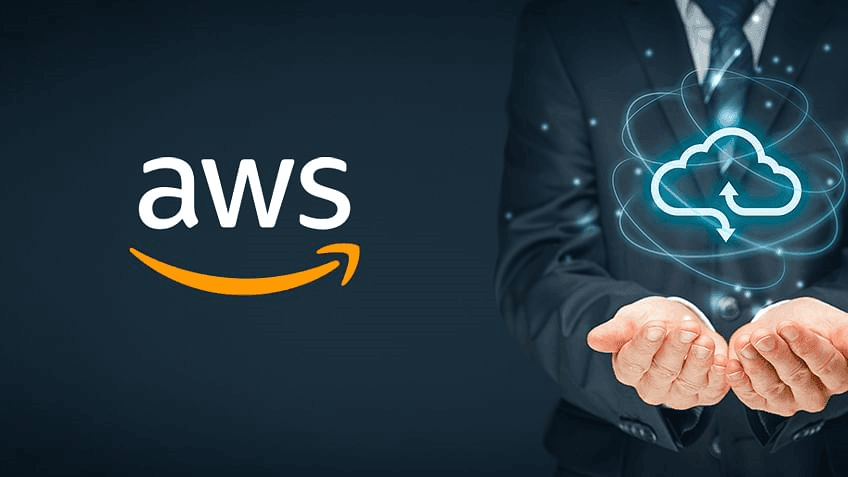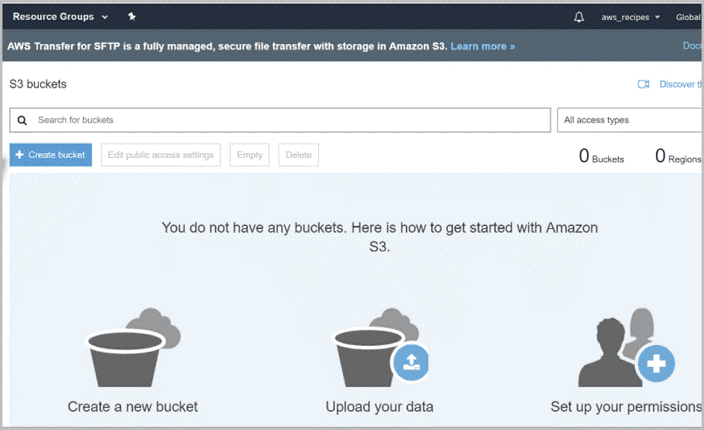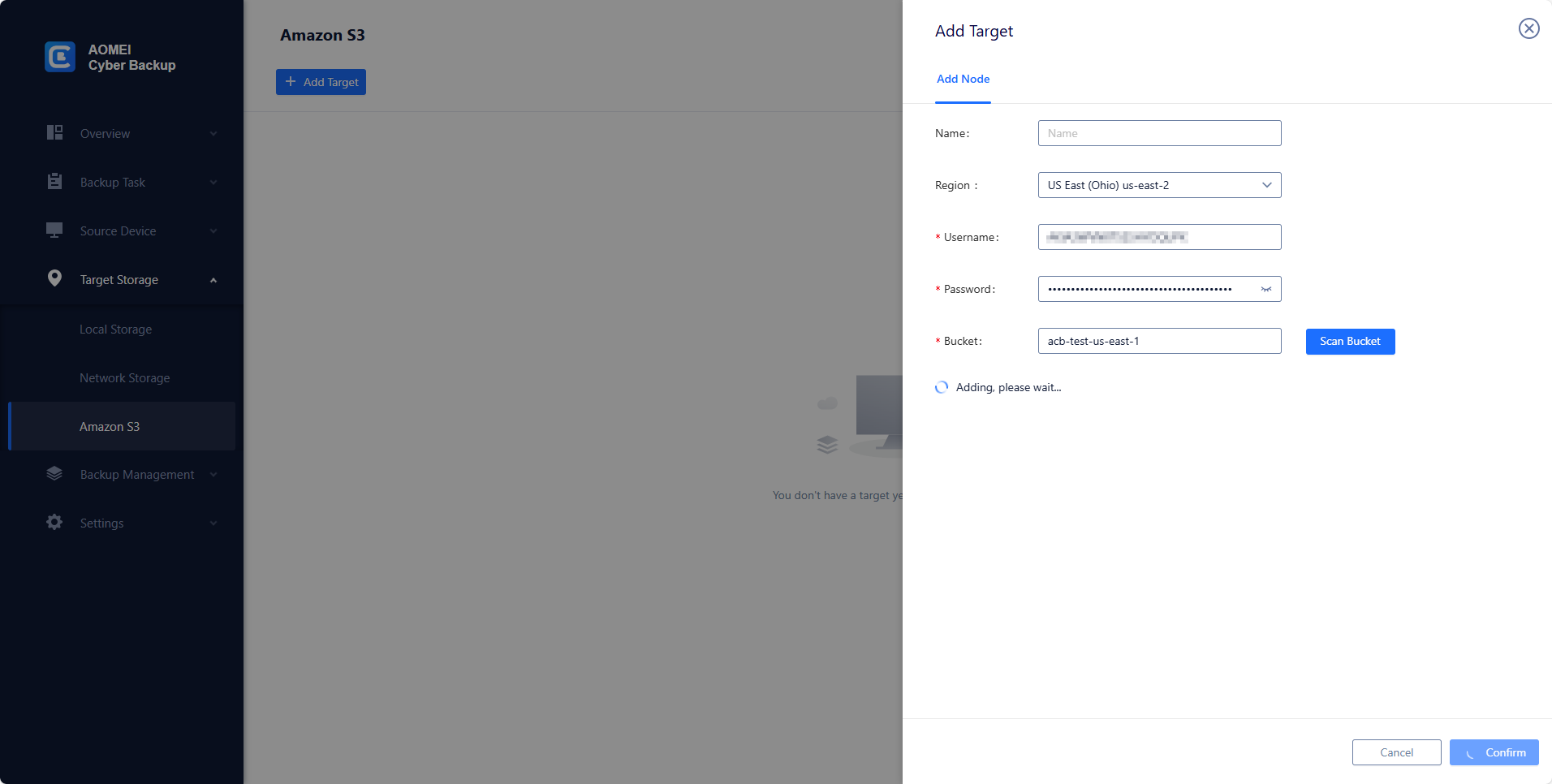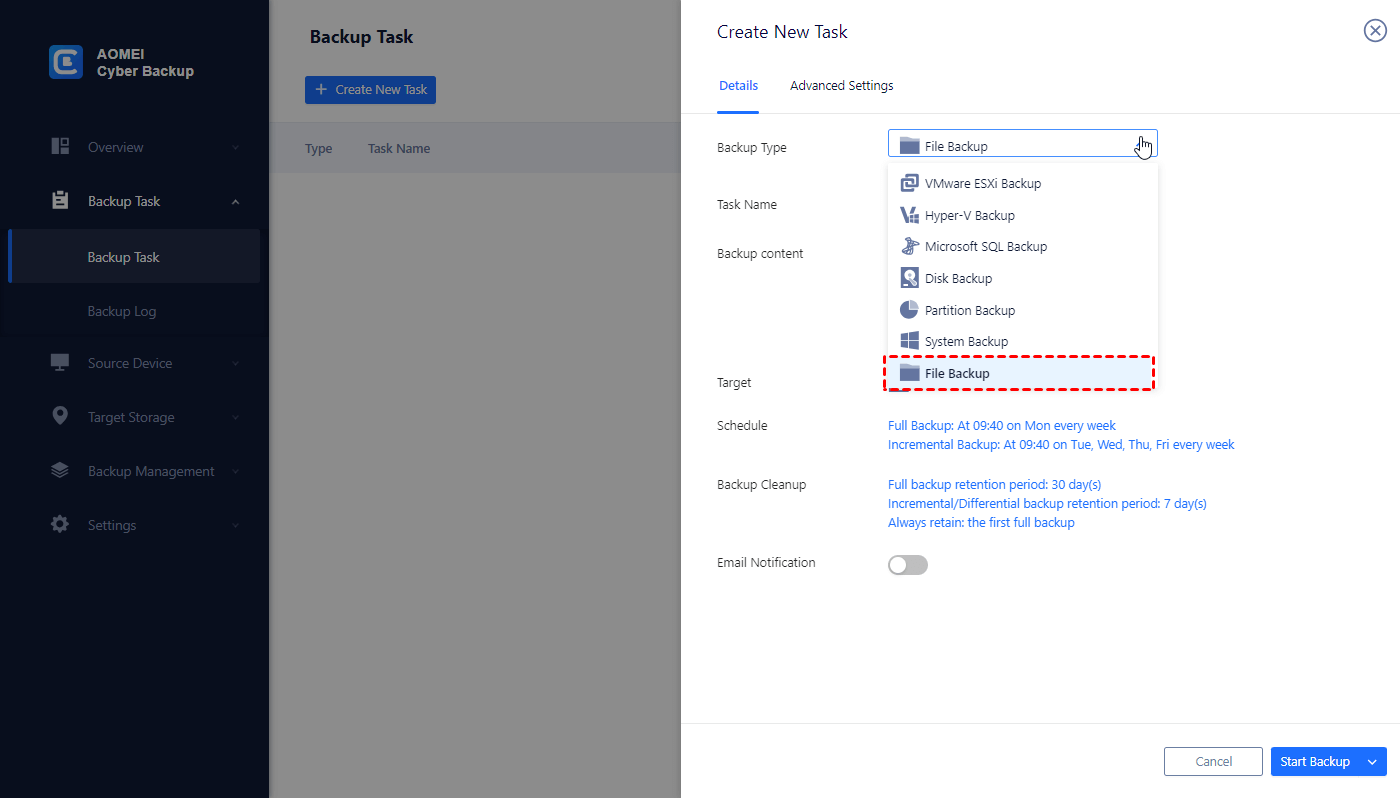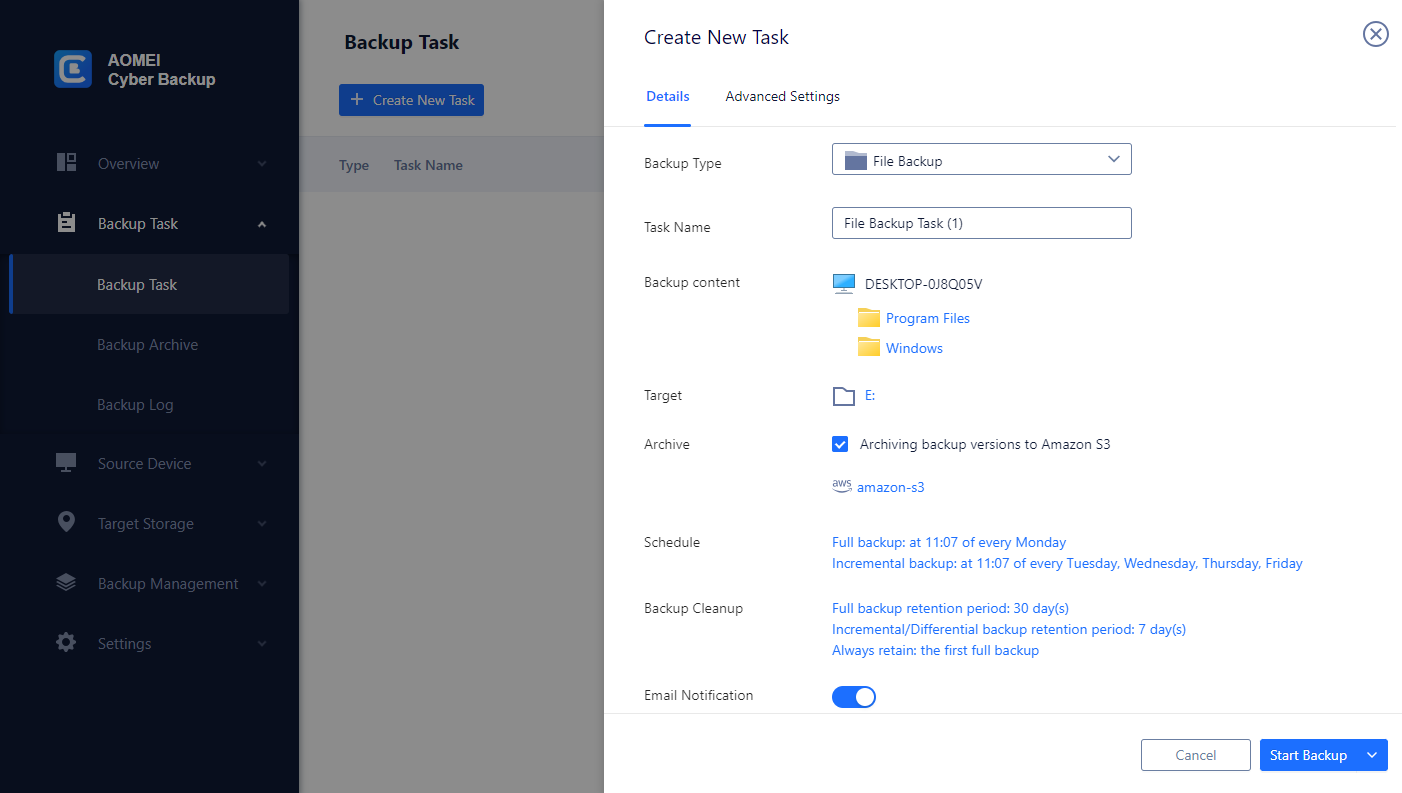What Is Amazon S3 and How It Works
Amazon S3, also known as Simple Storage Service, is a cloud storage service offered by Amazon Web Services (AWS). It is designed to be incredibly scalable and reliable, allowing users to store and access any volume of data from any location on the internet. S3 is extensively utilized by individuals, businesses, and organizations for managing and storing a wide range of data, including small files, large datasets, backups, and multimedia content.
It stores and retrieves data through objects and buckets. Objects are individual files, while buckets are containers for organizing data. S3 ensures data durability and availability by storing multiple copies across different data centers. Access to data is controlled through permissions, and retrieval is fast via unique URLs. S3 supports data management, lifecycle rules, and integrates with other AWS services. It is a reliable cloud backup solution for storing and managing data.
Is AWS Backup Right for Me
Does your business need to back up all files, settings, applications, configuration files, etc. on Windows computers? Are you experiencing the following situation?
✤ Deal with massive amounts of data.
✤ Need an automated solution to protect your Windows regularly.
✤ Securely store their data offsite without the need for maintaining physical hardware.
To Prepare: Backup Windows to S3
Here is the guide about how to back up Windows backup to Amazon S3.
1. Log in to Amazon Storage Service.
2. Navigate to the S3 service >> Create bucket. This bucket will be used to store your Windows backup files.
3. To create a bucket in Amazon S3:
- Provide a unique name for your bucket. Bucket names must be globally unique within the Amazon S3 namespace.
- Choose the region where you want your bucket to be located. Consider selecting a region that is geographically closest to your target audience or where your other AWS resources are located to minimize latency.
4. Configure the other settings as needed:
- Block Public Access: You can choose to block all public access to the bucket or configure specific settings for public access.
- Bucket Versioning: If you enable versioning, Amazon S3 will automatically archive different versions of an object whenever it's modified or deleted.
- Server Access Logging: You can enable logging to record all requests made to your bucket.
- Default Encryption: You can choose to encrypt objects stored in your bucket by default using AWS Key Management Service (AWS KMS) or Amazon S3-managed keys.
- Tags: You can add metadata tags to your bucket for better organization and management.
5. Once completed, click Create.
Auto Windows Backup Files to S3 [Easier Steps]
Establish the desired storage class, such as S3 Glacier, then create the S3 buckets. Next, to further strengthen support for data protection and business continuity, you may use AOMEI Cyber Backup to automate data archiving.
AOMEI Cyber Backup offers a reliable solution for automating data backup and guaranteeing quick recovery thanks to its smooth interaction with Amazon S3. With AOMEI Cyber Backup's dependability, security, and usability—whether for personal or commercial continuity—you can feel secure in the knowledge that your data is always protected.
✍ Benefits of backing up data to Amazon S3 using AOMEI Cyber Backup:
✏ Automate your backup procedures so that human input is not needed and your data is regularly backed up.
✏ Use the scalable storage choices offered by Amazon S3 and only pay for the capacity that you utilize.
✏ The user-friendly interface of AOMEI Cyber Backup facilitates the setup and administration of backup activities, tracking of progress, and execution of restorations.
✏ Efficient supervision of all storage use and backup chores is made possible by centralized administration.
✏ Reduce downtime by utilizing immediate recovery methods, which guarantee a prompt return of activities following data loss incidents.
📢 How to auto backup Windows to Amazon S3 from a central console:
1. Click Target Storage > Amazon S3 > Add Target to open the add target page. Enter your Amazon S3 credentials including username, keyword, and bucket name, then click Confirm. Ensure you have the necessary permissions set up in your AWS account.
2. Click Backup Task > Create New Task to starting archiving your important data to Amazon S3. Select File Backup (for example) and choose files or folders for backup.
3. Check Archiving backup versions to Amazon S3 and click Select to choose the added Amazon S3.
4. Schedule backup task to run daily/weekly/monthly, and select backup retention policies to delete old backups automatically.
5. Click "Start Backup" to begin the backup process. It will first create a backup locally or on the NAS and then upload the backup to Amazon S3.
Update: Frequently Asked Questions About Windows Backup to S3
Q: Are there any limitations or considerations for Windows backup to S3?
A: While Windows backup to S3 offers many advantages, it's important to consider certain factors. These include internet bandwidth limitations for transferring large backups, data transfer costs and potential latency when restoring backups over the internet.
Q: What are the costs associated with Windows Backup to S3?
A: The costs of Windows Backup to S3 depend on factors such as the size of your backups, the frequency of backups, and the data transfer rates. Amazon S3 pricing includes charges for storage, data transfer, requests (such as uploading or retrieving backups), and additional features like data retrieval and lifecycle management. It is advisable to review the AWS pricing documentation or consult with AWS support to estimate the costs specific to your backup requirements.
Conclusion
This article offers the detailed steps to backup Windows to S3. Reliable Windows Backup to S3 offers a convenient and efficient solution for Windows users to back up system or files to Amazon S3. The process ensures the security of backups through data encryption, secure protocols, and access control mechanisms.
Moreover, it is important to consider factors such as data transfer costs, bandwidth limitations, and potential latency during restores over the internet.