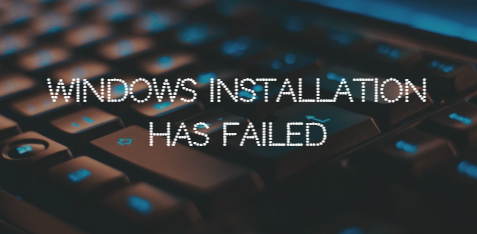Understanding the Importance of a Successful Windows Installation
Before we delve into the troubleshooting process, let's briefly discuss why a successful Windows installation is crucial for your computer system.
✲ Stability and Performance
A properly installed Windows operating system contributes to the stability and overall performance of your computer. Failed installations can lead to system crashes, sluggish performance, and compatibility issues.
✲ Security and Updates
Windows updates and security patches are vital for safeguarding your system against vulnerabilities. A failed installation may prevent your system from receiving critical updates, leaving it exposed to potential security threats.
✲ Functionality of Features
Certain features and functionalities of Windows rely on a successful installation. A failed installation may result in the inability to utilize specific tools and applications, impacting your overall user experience.
Common Reasons for Windows Installation Failures
Let's explore some of the typical reasons behind failed Windows installations and how to address each issue.
- Insufficient Disk Space
- Corrupted Installation Media
- Incompatible Hardware or Drivers
- BIOS/UEFI Settings
- Network Issues
- Antivirus and Security Software Interference
How to Fix Windows Installation Failed Step-by-Step
Encountering a "Windows Installation Failed" error can be frustrating, but fear not – this step-by-step guide will walk you through the troubleshooting process to get your Windows installation back on track.
Step 1: Verify System Requirements
Before initiating the installation process, ensure that your system meets the minimum requirements for the Windows version you are installing. Check the processor, RAM, and storage specifications to avoid compatibility issues.
Step 2: Check Disk Space
Insufficient disk space is a common culprit for installation failures. Free up space on your system drive by removing unnecessary files and applications. Aim to have a comfortable margin of free space to accommodate the installation.
Step 3: Validate Installation Media
Corrupted installation media can lead to errors. Verify the integrity of the installation media by redownloading the Windows ISO file or using a different USB/DVD to create a new installation media. Ensure a reliable source for your installation files.
Step 4: Update Drivers
Outdated or incompatible drivers can cause installation issues. Update your hardware drivers to the latest versions compatible with the Windows version you are installing. Pay special attention to graphics, chipset, and storage drivers.
Step 5: Review BIOS/UEFI Settings
Incorrect BIOS/UEFI settings can be a hindrance. Access your system's BIOS/UEFI settings and confirm that they are configured correctly. Check the boot order to ensure the system boots from the correct drive.
Step 6: Disconnect from the Internet
Network-related interruptions during installation can lead to failures. Disconnect from the internet before starting the installation process. You can reconnect later to download updates.
Step 7: Temporarily Disable Antivirus Software
Antivirus and security software may interfere with the installation process. Temporarily disable these programs during the installation and re-enable them once the process is complete. Be cautious and ensure your system is secure.
Preventive Measures for Future Installations
To avoid future installation hiccups, consider the following preventive measures:
- Regular System Maintenance: Keep your system clean and optimized.
- Create Backup Before Installation: Back up important data before initiating installations.
- Stay Informed About Hardware Compatibility: Check hardware compatibility for new Windows versions.
Conclusion
A failed Windows installation can be a setback, but with the right knowledge and troubleshooting steps, you can overcome these challenges. By understanding the common reasons for installation failures and implementing preventive measures, you can ensure a smooth and successful Windows installation experience.
Remember, troubleshooting is a systematic process, and patience is key. Follow the steps outlined in this guide, and you'll be well-equipped to tackle any issues that may arise during your Windows installation journey.