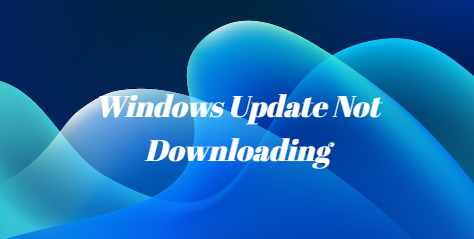Common Causes of Windows Update Not Downloading
✐ Network Connectivity Issues
Poor Internet Connection: A sluggish or unreliable internet connection can impede the downloading process. Ensure you have a stable and fast connection before initiating any updates.
DNS Problems: Issues with Domain Name System (DNS) settings can disrupt communication between your computer and Microsoft's servers. Resolve DNS problems to establish a smooth connection for updates.
✐ Insufficient Storage Space
Checking Disk Space: Windows updates require sufficient space on your device. Check your disk space and ensure there's enough room for the updates. Remove unnecessary files to free up space.
Managing Temporary Files: Temporary files can accumulate over time, occupying valuable storage. Regularly clear these files to create space for Windows updates.
✐ Corrupted Update Components
Windows Update Troubleshooter: Windows includes a built-in troubleshooter designed to identify and fix issues with update components. Run the Windows Update Troubleshooter to automatically resolve any detected problems.
Manual Reset of Windows Update Components:
If the troubleshooter doesn't resolve the issue, manually reset Windows Update components. This involves stopping related services, renaming folders, and restarting services to create a fresh configuration.
Addressing these common causes can significantly improve the chances of a successful Windows Update download. If issues persist, consider seeking further assistance or consulting with a professional to ensure your system remains up-to-date and secure.
How to Fix: Unable to Download Updates Issue
Troubleshooting Steps for Windows Update Download Problems
Now that we've identified potential causes, let's delve into troubleshooting steps to resolve the issue.
1. Restart Your Computer:
- Sometimes, a simple restart can address temporary glitches.
2. Run Windows Update Troubleshooter:
- Access the Troubleshoot settings and run the Windows Update Troubleshooter.
3. Check for Pending Updates:
- Ensure there are no pending updates that might be blocking the current one.
4. Disable Third-Party Antivirus:
- Temporarily disable third-party antivirus software as it may interfere with updates.
5. Reset Windows Update Components:
- Manually reset Windows Update components if the troubleshooter doesn't resolve the issue.
Advanced Solutions and Tips
For persistent issues, consider these advanced solutions and tips to get your Windows Update back on track.
Use the Update Assistant:
- Download and run the Windows Update Assistant for a manual update.
Check for Driver Updates:
- Outdated drivers can hinder the update process. Ensure all drivers are up to date.
Modify Group Policy Settings:
- Adjust Group Policy settings to allow automatic updates.
Clear Software Distribution Folder:
- Clear the Software Distribution folder to remove cached update files.
Perform a System Restore:
- If all else fails, consider restoring your system to a previous stat
Additional Considerations and Best Practices
Additional Considerations and Best Practices
To prevent future issues, adopt these additional considerations and best practices.
Regularly Check for Updates:
- Manually check for updates regularly to stay on top of the latest improvements.
Keep Your System Clean:
- Regularly clean up unnecessary files and maintain sufficient free space.
Create System Restore Points:
- Before major updates, create system restore points for easy rollback.
Install Updates Promptly:
- Don't delay installing updates; prompt installation can prevent compatibility issues.
Conclusion
In conclusion, troubleshooting Windows Update not downloading issues requires a systematic approach. By understanding common causes, following troubleshooting steps, and implementing advanced solutions, you can ensure a smooth updating experience on your Windows system. Additionally, adopting best practices and staying proactive in maintaining your system will contribute to a seamless and hassle-free computing experience.