This article applies to: all versions of AOMEI Partition Assistant.
Introduction:
When you try to reinstall AOMEI Partition Assistant, you may still get the message below:
Message 1:
"AOMEI Partition Assistant has been installed in your system. Do you want to uninstall it?"
But actually, you have already uninstalled the program.
Message 2:
When installing the new version, a runtime error occurs:
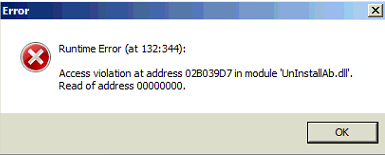
Solutions:
To solve this problem, you can directly delete the installation directory of AOMEI xxx and then delete its registry information.
Steps:
1. Find and delete the installation directory of AOMEI xxx.
2. Go to Start, enter and run “regedit”. (Note: you should run it as Administrator)
3. Locate the following path:
Note: You can copy and paste the path to locate the file.
“HKEY_LOCAL_MACHINE\SOFTWARE\Wow6432Node\Microsoft\Windows\CurrentVersion\Uninstall\AomeiPartition Assistant_is1”
OR
“HKEY_LOCAL_MACHINE\SOFTWARE\Microsoft\Windows\CurrentVersion\Uninstall\Aomei Partition Assistant_is1”
and then delete this folder.
4. Finally, you can continue to install.
If there is still any problem, please feel free to contact our AOMEI Support Team.