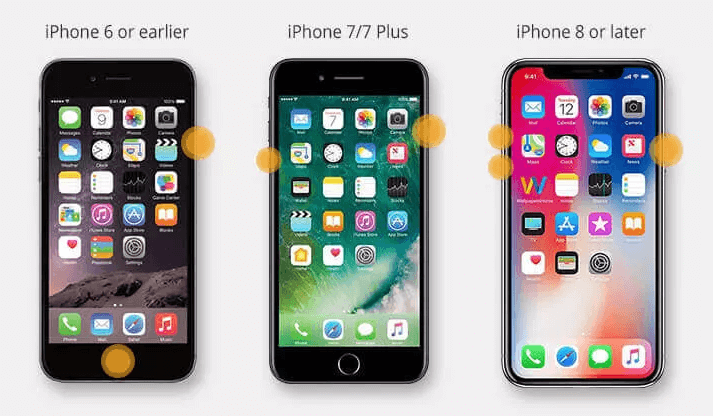[2023] Top 4 Fixes to iPhone Quick Start not Popping Up
Intend to transfer data to new iPhone via Quick Start but find iPhone Quick Start not popping up? Just try the four effective solutions or Quick Start alternative introduced in this guide to get yourself out of it.
Quick Start won't pop up
New iPhone won’t pop up Quick Start to transfer from old iPhone... What happened?
- Question from Apple Community
If you're having trouble getting your iPhone's Quick Start feature to pop up, you're not alone. It can be frustrating for many iPhone users, especially those who transfer data from old iPhone to new iPhone via Quick Start.
Fortunately, there are several solutions that you can try to get Quick Start working properly again. In this article, we'll explore some of the most effective fixes for iPhone Quick Start not popping up, so you can get back to using your device without any issues.
Why is Quick Start not popping up on iPhone?
If you find iPhone Quick Start not appearing, there might be various reasons behind that, and the most prevalent ones are as follows:
⛔ Incompatible iOS version. Quick Start can only be available if your two iPhones are running 12.4 or later.
⛔ Long distance between two devices. One of the most common reasons the Quick Start doesn’t pop up on iPhone is the long distance between two devices.
⛔ Unstable Internet connection. An unstable Internet connection can also lead to the error, making the Quick Start transfer process interrupt or stop.
⛔ Unknown bugs or errors. Sometimes, unknown errors and bugs can also leave you helpless with Quick Start not popping up on your iPhone.
In addition to these factors that may affect Quick Start not popping up on iPhone, you may also need to know how to get Quick Start to pop up on your iPhone properly.
How to make Quick Start pop up on iPhone
According to the main reasons that result in Quick Start not appearing, here are some tips you need to follow to make Quick Start pop up on iPhone.
• Place your two devices close to each other;
• Connect two iPhones to a same and stable WiFi;
• The Bluetooth on both iPhone should be enabled;
• It is also suggested to plug the two iPhones into charge.
Now, turn on your new iPhone, and Set Up New iPhone screen should be displayed, which will ask you whether you want to use your Apple ID to set up your new iPhone. And now you can proceed.
4 Fixes to iPhone 15/14/13/12/11 Quick Start not popping up
If you are sure you’ve taken the right steps to set up Quick Start, but it still won’t pop up on your iPhone, you may need to try solutions below to troubleshoot the issue.
Turn off & on Bluetooth and WiFi on both iPhones
The wireless connection between two iPhones via Bluetooth is not stable enough. And, if the connection is off for no reason, you will find Quick Start on iPhone not popping up or disappearing.
On your both iPhones, go to the Control Center to turn off WiFi and Bluetooh. Wait for seconds, and turn them on again.
Force restart both iPhones
Your Quick Start on iPhone may become stuck for unknown cases, and force restart iPhone can help refresh them, which may resolve the issue.
• For iPhone 8 and later: Quickly press and release the Volume Up button > Quickly press and release the Volume Down button > Press and hold the Side button until you see the Apple logo.
• For iPhone 7/7 Plus: Press and hold Power button and Volume Down button together > Release both buttons when the Apple logo appears.
• For iPhone 6s, SE and earlier: Hold down the Home button and the Power button at the same time > Release both buttons when the Apple logo appears.
Update iOS on old iPhone
If you find the screen“set up new iPhone” not showing on old iPhone, it may be something to do with an out-dated iOS version. As it mentioned above, Quick Start can only be used in iOS 12.4 and later. Besides, an out-dated iOS can cause errors on iPhone.
Therefore, it is suggested to update iOS to the latest version on your old iPhone to fix iPhone Quick Start not appearing issue. Just head to the iPhone Settings app > Tap General > Software Update to have a check, and simply tap Download and install to update it.
Utilize Quick Start in a wired way
A variety of circumstances might have an influence on the Quick Start wireless data transfer. Thus, Quick Start also provides data migration in a wired way.
If iPhone Quick Start not popping up during the wireless data transfer solution, buy a Lightning to USB 3 Camera Adapter and a Lightning to USB cable to complete the transfer between two iPhones via a physical connection.
One-click transfer data to new iPhone via Quick Start alternative
Quick Start is not the only tool to enable you to transfer data from iPhone to iPhone without backup. If Quick Start is still not working properly, why don’t you try the professional iOS transfer software - FoneTool to complete the iPhone to iPhone transfer fully or selectively.
FoneTool
▶ Simple and stable transfer process. With one-click, you can finish the transfer task. And USB connection makes the process more stable.
▶ Fast transfer speed. It just takes less than half an hour to finish the iPhone to iPhone migration task.
▶ Transfer without Apple ID limitation. FoneTool allows you to transfer data from one Apple ID to another without any restrictions.
▶ Wide compatibility. Compatible with iPhone 4 to iPhone 15. Also support iOS 17/16/15/14, etc. including iOS 12.4 and older.
Step 1. Launch in FoneTool > Connect your two iPhones with a computer > Tap Trust This Computer on both iPhones.
Step 2. Click Phone Transfer > Locate iPhone to iPhone Transfer and click Start Transfer.
Step 3. If necessary, enable Backup encryption to protect your privacy. The password is required when accessing the data in the future.
Step 4. Click Start Transfer to begin the transfer > Wait for the transfer to finish, and the target iPhone will be restarted automatically.
When it is over, you can check whether you have everything you want on your new iPhone.
If you no longer need the old iPhone and intend to sell or give it to others, let FoneTool to thoroughly wipe the old iPhone clean and make the erased data unrecoverable.
Conclusion
That’s all for the top 4 solutions that you can try to get iPhone Quick Start not popping up issue. Hope you are able to resolve the problem and get Quick Start working again.
You can also download FoneTool to do you a favor and discover more of its powerful features, like Full & Selective Backup, and transfer selective photos, messages, videos, contacts to new iPhone.
If this guide is helpful, please share it with others.