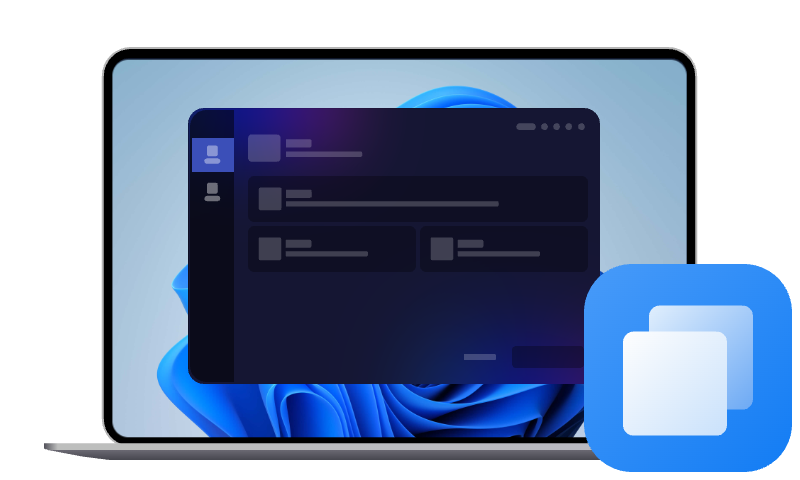How to Clone OS to SSD in PC Building Simulator 2
On this page, we will show you how to clone OS to SSD in PC Building Simulator 2 and introduce the best OS cloning software for Windows computers to migrate OS to SSD with ease.
User Case: Can't Clone OS to SSD in PC Building Simulator 2
I am new to the game and one of my jobs is to clone the OS to SSD. But I can't make out where to clone it. I've been trying to figure this out for like an hour now, and I have absolutely no clue about it. If you know how to clone OS to SSD in PC Building Simulator 2, please help me out.
Overview of PC Building Simulator 2
PC Building Simulator 2 is the sequel to the original PC Building Simulator, a simulation game that allows players to build, repair, and customize virtual PCs. Developed by Spiral House and published by Epic Games, it expands on the original with improved graphics, more detailed components, and additional features for both casual gamers and PC enthusiasts.
In PC Building Simulator 2, players take on the role of a PC repair shop owner, diagnosing, fixing, and upgrading computers for customers. Key features of PC Building Simulator 2 are:
- PC building experience: Players can assemble and upgrade PCs, like clone OS in PC Building Simulator 2 using licensed parts from brands like AMD, Intel, NVIDIA, Corsair, and more.
- Career mode: Run a PC repair business, take customer orders, diagnose issues, and build high-performance rigs.
- Free build mode: Experiment with different PC configurations without budget constraints.
- Advanced cooling & overclocking: Test and optimize CPU/GPU performance using realistic cooling solutions.
- Improved graphics & customization: Features high-resolution textures, RGB lighting control, and enhanced case designs.
PC Building Simulator 2 offers a great way for PC enthusiasts to learn about hardware without the risks of real-life assembly mistakes.
How to Clone OS to SSD in PC Building Simulator 2
If you want PC Building Simulator 2 clone OS to M.2 or other SSD, you need to follow the correct steps. Here is how to do it:
Step 1. Power on the virtual PC and enter the BIOS to ensure the current boot drive is correctly set.
Step 2. After confirming the boot order, insert the USB drive into the virtual PC. With the USB drive inserted, install the cloning tool, OS Cloner, from the USB.
Step 3. Launch the cloning software and follow the prompts to clone the OS from the existing drive to the new SSD.
Step 4. After cloning, restart the virtual PC and enter the BIOS again to set the new drive as the primary boot device.
Best OS Cloning Software for Windows PCs
In real-world PC building, you need professional software to clone your OS to an SSD without reinstalling Windows. One of the best tools for this job is AOMEI Cloner, which provides you with System Clone as well as Disk Clone to transfer OS to new SSD.
✪System Clone - Copy only the Windows OS and system-related partition(s) that are required for the system to run smoothly to another drive.
✪Disk Clone - Clone the entire disk, including the operating system, applications, drivers, and personal files, to the new drive.
This software also offers Partition Clone for copying a specific partition from HDD to SSD, and you can use it to clone M.2 SSD to SATA SSD and vice versa.
Download and install the reliable OS migration software AOMEI Cloner now! It supports all Windows PCs (Windows 11/10/8.1/8/7/Vista/XP) as well as Servers (Server 2025/2022/2019/2016 etc.)
Easiest OS clone software for Windows PC & Server
How to Clone OS to SSD using AOMEI Cloner
Before proceeding with the OS migration, please use a SATA cable or M.2 slot to connect the new SSD properly.
- Notes:✎...
- If the SSD is not initialized, the AOMEI Cloner software will initialize it to an MBR disk by default during the cloning process. If your computer is using UEFI boot mode and you need a GPT disk, please initialize the disk with Disk Management beforehand.
- In the trial version, the System Clone or Disk Clone feature on AOMEI Cloner can only be demonstrated. Please upgrade to its full version for OS clone.
Step 1. Run AOMEI Cloner, navigate to Clone, and click on System Clone.
Step 2. The required system partition(s) are selected as the cloning source by default. Select the partition on the connected SSD as the destination path and click Next.
Step 3. Check SSD Alignment to improve the read and write speed of the target SSD and click on Start Clone.
- Notes:✎...
- If the new SSD is larger than the old one, Make full use of disk space will be available and unallocated space will be automatically added to the system partition.
- By default, this tool clones only the used sectors of a partition or disk, so you can easily migrate OS to smaller SSD. If the destination disk is larger than the source drive, you can choose to clone all sectors by ticking Sector By Sector Clone.
FAQs about OS Cloning in PC Building Simulator 2
#1. Can you learn to build a PC from PC Building Simulator 2?
Absolutely! The game teaches real-world PC building concepts, from installing components to troubleshooting issues.
#2. How to install OS in PC Building Simulator 2?
To install an OS in PC Building Simulator 2:
- Connect a USB drive containing the OS installer to the virtual PC.
- Power on the PC and boot from the USB drive.
- Follow the on-screen prompts to complete the OS installation.
#3. What does "no OS found" mean in PC Building Simulator 2?
The no OS found or installed message in PC Building Simulator 2 indicates that the virtual PC lacks an installed operating system or cannot detect one. This can occur if the boot drive is missing, improperly connected, or unformatted. Ensuring the drive is correctly installed and contains a valid OS installation resolves this issue.
#4. How do you export PC in PC Building Simulator 2?
- Complete the build.
- Run the OS and software setup.
- Use the in-game export option to save or share the build.
#5. Can you clone only the OS to SSD?
Yes, it's possible to clone only the OS to an SSD using the OS Cloner program in PC Building Simulator 2 or rely on the 'System Clone' feature in AOMEI Cloner. This method transfers the operating system and essential files without moving personal data or additional applications.
Verdict
If you don’t know how to clone OS to SSD in PC Building Simulator 2, you can refer to the guidelines on this page. If you need a utility to transfer OS to HDD or SSD on Windows computers, you could try AOMEI Cloner.