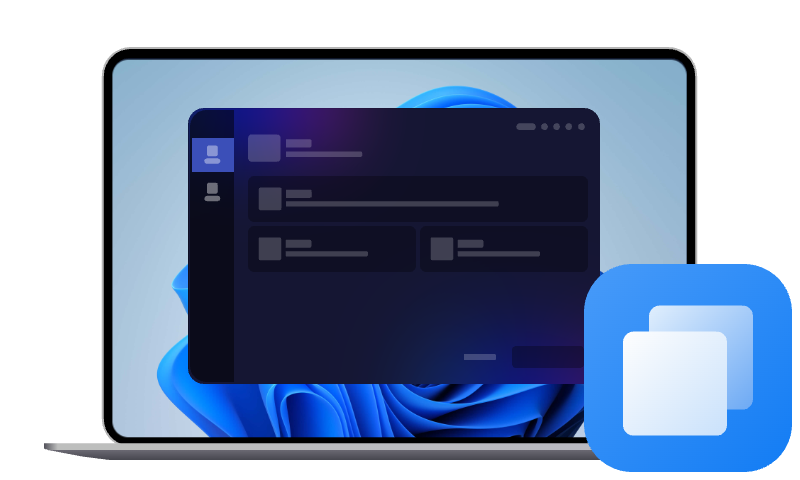Best Compact Flash Duplicator Software | Free Download
Compact Flash cards are commonly used in digital cameras and other storage devices. If you need to transfer data from one CF card to another, explore the best Compact Flash card copier on this page.
The Need for Compact Flash Duplicator
Compact Flash (CF) cards are essential for storing large amounts of data, especially in devices like digital cameras, camcorders, and industrial equipment. Whether you’re a photographer, videographer, or IT professional, you may need Compact Flash duplicator in the following situations:
💛 Protect Your Photos: Get a duplicate of all the data stored on the CF card in case of losing precious photos out of expectation.
💛 Free Up Space: Transfer photos or videos from the CF card to PC or other storage devices when there is insufficient space to store new photos or videos.
💛 Efficient Data Management: A CF duplicator allows you to quickly clone data from one card to another without the need for manual copying, reducing the risk of human error.
Best Compact Flash Clone Software
Speaking of Compact Flash duplicator software, you can’t miss AOMEI Cloner. It works on all Windows PC systems and Server OS!
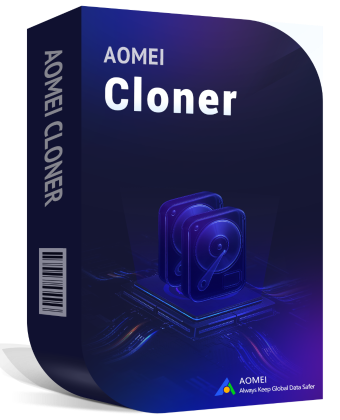
- It offers the Disk Clone feature to help you copy data on almost all common storage devices, such as HDD, SSD, USB flash drive, SD card, and of course CF card.
- It also offers the Bootable Media Creator to help you copy Compact Flash card without booting Windows OS.
- It applies to every format of CF cards including FAT12, FAT16, FAT32 which are compatible on both Windows PC and cameras.
Download the best Compact Flash duplicator now.
How to Clone CF Card in Windows 11/10/8/7
In this part, you’ll learn how to clone CF card to another CF card.
💡 What to do before cloning
1️⃣Prepare two CF card readers.
2️⃣If there are important files on the target card, backup files before cloning because they will be completely overwritten.
Now check the detailed steps below.
Step 1. Insert the source and target CF cards into card readers directly connected to your computer. Make sure they are detected.
Step 2. Install and run AOMEI Cloner. Click Clone on the left pane and select Disk Clone.
Step 3. Select the old CF card as Source Disk and the new CF card as Destination Disk respectively.
Step 4. Confirm the operation and click Start Clone.
>>Edit Partitions: If you are cloning CF card to a larger CF card, use this feature to make full use of the storage space on the larger card.
>>SSD Alignment: If the destination disk is an SSD, you can use this option to improve the reading and writing speed of the SSD.
>>Sector by sector clone: This function will clone every sector on your CF card whether it is used or not, which will take more time and occupy more storage space.
Common Issues with Compact Flash Card Copier & Fixes
While Compact Flash card copier software is an invaluable tool for duplicating data, users may encounter a few issues during the duplication process. Below are some of the most common problems and their solutions:
1. Slow Duplication Speeds
The data copying process is taking longer than expected, especially when duplicating large files or multiple CF cards.
Fixes:
- Check Computer Performance: Ensure your system has adequate resources (RAM and CPU power) to handle large data transfers.
- Use a Faster USB Port: Connect CF card reader to a high-speed USB 3.0 or higher port for faster transfer rates.
- Close Unnecessary Applications: Close background applications to free up system resources and improve performance.
2. Data Corruption or Incomplete Duplication
The copied data is corrupted or incomplete, which can happen if there are issues during the duplication process.
Fixes:
- Check Card Health: Ensure that both the source and destination CF cards are in good condition. You may run chkdsk in Command Prompt to check for bad sectors or other physical issues.
- Update Software: Ensure that you’re using the latest version of your duplication software, as bugs and compatibility issues may have been resolved in newer releases.
3. Card Not Detected by the Copier Software
The software fails to detect the Compact Flash card or the connected drive.
Fixes:
- Check Card Connection: Ensure the CF card is securely inserted into the reader or adapter. Try reinserting it or using a different port.
- Update Drivers: Outdated drivers for your card reader can cause recognition issues. Update your USB or card reader drivers through Device Manager.
- Test with Other Devices: If the card still isn’t recognized, try connecting it to a different computer or card reader to see if the problem is with the card itself.
Summary
To protect your treasurable memories on CF cards or spare enough space for new data, you need to copy CF cards. AOMEI Cloner is an integrated Compact Flash duplicator software in Windows. You can use AOMEI Cloner to create a bootable USB flash drive if necessary. Go for this tool right now!