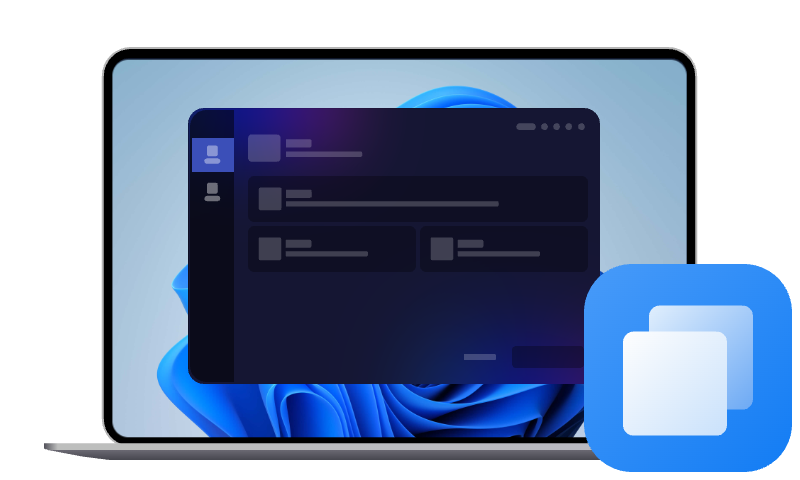Top 2 Netac SSD Clone Software: Clone Hard Drive to Netac SSD
Does Netac SSD come with cloning software? How to clone HDD/SSD to Netac SSD without data loss? Read this post to get two Netac SSD cloning software - Netac SSD Tool Box software and AOMEI Cloner with how-to guides.
Overview of Netac SSD
Netac is a well-known brand in the storage industry, providing high-performance solid-state drives (SSDs) for various applications, including consumer, gaming, and industrial use. It is available in SATA 2.5", M.2 SATA, M.2 NVMe, and portable SSDs. Whether you need an SSD for gaming, professional workloads, or everyday computing, Netac SSDs offer fast read/write speeds, durability, and energy efficiency.
However, when upgrading to a Netac SSD, transferring data seamlessly from an existing hard drive or SSD is crucial. That's where Netac SSD clone software comes into play.
Does Netac SSD Have Cloning Software?
Many SSD manufacturers provide proprietary software for managing and optimizing their drives, like Samsung Magician Software for Samsung SSDs and Acronis Crucial Cloning Software for Crucial SSDs. Netac does offer the Netac SSD Tool Box software, which offers basic drive management features with disk clone functions.
However, the Netac SSD Toolbox tool has limitations when it comes to cloning. So on this page, we will also introduce another fully-featured Netac SSD clone software. Let’s get into the business now!
Netac SSD Tool Box Software for HDD/SSD Cloning
The Netac SSD Tool Box utility is an official utility developed by Netac to help users manage their SSDs. It includes essential features such as:
- SSD health monitoring: Tracks SSD performance, temperature, and lifespan.
- Firmware updates: Ensures the SSD runs on the latest firmware for stability and performance improvements.
- Secure erase: Allows users to wipe data completely before disposing of or repurposing a drive.
- Basic cloning functionality: Provides limited disk cloning capabilities, like transferring data from an old HDD to a Netac SSD.
How to Use Netac SSD Tool Box for Disk Cloning
If you want to use Netac SSD Tool Box to clone a hard drive, follow these steps:
Step 1. Install the Netac SSD in an available SATA port or via a USB-to-SATA adapter. Download and run Netac SSD Tool Box on your computer.
Step 2. In the Netac SSD Tool Box, navigate to the MIGRATION section.
Step 3. The source disk is the hard disk where the current system partition resides, which is not optional. Select your connected Netac SSD as the destination drive.
Step 4. Click START to begin the cloning process. The time required for the cloning depends on the size of your data.
Step 5. Click Yes to confirm the precautions.
Disadvantages of Netac SSD Tool BoxSoftware
While Netac SSD Tool Box is available in Netac SSD clone, it has several drawbacks:
❌ Limited cloning features - The cloning function is basic and requires that the target disk capacity must be larger than the source disk capacity; otherwise, the migration fails.
❌ No Sector-by-sector cloning - Cannot clone all sectors of a disk, which may result in compatibility issues.
❌ No optional source - It only allows for system drive clone, and does not enable you to clone other drives.
❌ Lacks partition resizing - This may cause unallocated space issues on larger SSDs.
Because of these limitations, many users prefer third-party Netac SSD clone software, like AOMEI Cloner, which offers more flexibility and reliability.
Easier Alternative to Clone HDD/SSD to Netac SSD - AOMEI Cloner
If you're looking for feature-rich and user-friendly Netac clone software, AOMEI Cloner is a top choice. This professional disk cloning software offers a seamless way to copy HDD/SSD to Netac SSD or clone Netac SSD to another drive. Some of its standout features include:
- System Clone: Clone only the entire operating system and other system boot-related data to a new drive to ensure a secure boot.
- Disk Clone: Copy the whole disk, including all data, partitions, and file systems, from one drive to another, e.g. cloning C drive to SSD.
- Partition Clone: Clone an individual partition instead of an entire disk from one drive to another.
- Sector-by-Sector Clone: Ensure a 1:1 copy of the original drive, including unused sectors, hidden files, and so on.
- SSD Alignment: Improve SSD performance and prolong its longevity with 4K alignment.
- Extensive Disk Support: It supports various types of hard drives, including HDD, SSD, USB drive, SD card, etc., from most popular brands, and allows the flexibility to clone NVMe SSDs to SATA SSDs or vice versa.
Cloning your hard drive to a Netac SSD using the AOMEI Cloner Netac SSD cloning software is straightforward. Download and install this software, then follow these steps to ensure a smooth migration:
Easiest Netac SSD clone software for Windows PC & Server
Step 1. Connect the Netac SSD to your computer using a SATA-to-USB adapter or install it internally.
Step 2. Download and run AOMEI Cloner. On its main interface, choose Clone and then Disk Clone. If cloning only the OS, select System Clone instead.
Step 3. Select your current hard drive as the Source Disk.
Step 4. Choose the Netac SSD as the Destination Disk.
Step 5. Enable SSD Alignment to optimize performance. Click Start Clone to launch the Netac SSD clone software for disk clone and wait for the process to complete.
💥Notes:
▶Check Sector-By-Sector Clone if you need an exact copy of the current hard drive. Otherwise, it will run Intelligent Clone to copy only the used sectors, which is useful when cloning to a smaller SSD.
▶The Edit Partitions can help you adjust the partition size or partition style of the destination disk to avoid unallocated space after cloning hard drive to a larger SSD. It offers 4 sub-options:
- Convert the destination disk from MBR (GPT) to GPT (MBR): It helps to convert the partition style of the destination disk if it is different from the source disk.
- Copy without resizing partitions: It does not resize partitions.
- Add unused space to all partitions: It reallocates unallocated space to each partition of the destination disk, appropriate to the disk size.
- Manually adjust partition size: It allows you to extend unallocated space to any partition on the destination disk you want.
Verdict
Choosing the right Netac SSD clone software is crucial for a seamless migration from hard drive to a new SSD. While Netac SSD Tool Box provides basic cloning capabilities, its limitations make it less suitable for most users.
AOMEI Cloner emerges as the superior alternative, offering more advanced cloning options, like intelligent clone, sector-by-sector clone, and so on. With its user-friendly interface, green hands as well as technicians can easily clone HDDs or SSDs to a Netac SSD without data loss.