Partition Assistant: Where is the free space after merging partitions?
Hello all,
I recently used AOMEI to merge an unallocated partition with my primary (boot) partition. Worked great. However, after the merge, my OS, and AOMEI is not showing the newly allocated space as 'free'. It says that its physically there, but not counted as free space on the partition. Please see attached picture.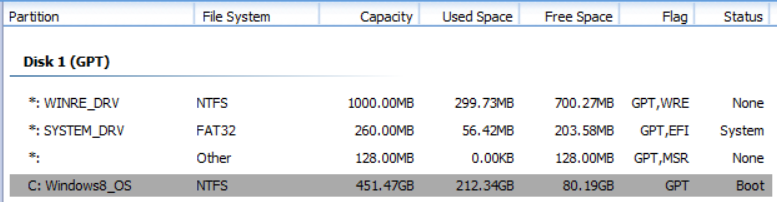
I was assuming that after the merge I would have 451.47GB - 212.34GB = 239.13GB free space. It's still showing the pre-merge free space which was 80.19GB. I was planning on using this space for a linux distro but never got around to it. As my storage dwindled, I decided to re-claim the space back to the windows partition, something went wrong.
Thank you

Comments
Hello,
Please chkdsk command line to check and fix C:drive.
Completed, no change.
C:\WINDOWS\system32>chkdsk
The type of the file system is NTFS.
Volume label is Windows8_OS.
WARNING! F parameter not specified.
Running CHKDSK in read-only mode.
Stage 1: Examining basic file system structure ...
568064 file records processed.
File verification completed.
6233 large file records processed.
0 bad file records processed.
Stage 2: Examining file name linkage ...
740376 index entries processed.
Index verification completed.
0 unindexed files scanned.
0 unindexed files recovered.
Stage 3: Examining security descriptors ...
Security descriptor verification completed.
86157 data files processed.
CHKDSK is verifying Usn Journal...
34434064 USN bytes processed.
Usn Journal verification completed.
The Volume Bitmap is incorrect.
Windows has checked the file system and found problems.
Please run chkdsk /scan to find the problems and queue them for repair.
306739199 KB total disk space.
222202992 KB in 467274 files.
245884 KB in 86158 indexes.
0 KB in bad sectors.
687487 KB in use by the system.
65536 KB occupied by the log file.
83602836 KB available on disk.
4096 bytes in each allocation unit.
76684799 total allocation units on disk.
20900709 allocation units available on disk.
C:\WINDOWS\system32>chkdsk /scan
The type of the file system is NTFS.
Volume label is Windows8_OS.
Stage 1: Examining basic file system structure ...
Found 0x1 clusters allocated to file "\Windows\amlog\ampa1.log <0x5,0x4a2e>"
at offset "0" marked as free
... repaired online.
568064 file records processed.
File verification completed.
6233 large file records processed.
0 bad file records processed.
Stage 2: Examining file name linkage ...
740374 index entries processed.
Index verification completed.
0 unindexed files scanned.
0 unindexed files recovered.
Stage 3: Examining security descriptors ...
Security descriptor verification completed.
86156 data files processed.
CHKDSK is verifying Usn Journal...
Usn Journal verification completed.
Windows has found problems and they were all fixed online.
No further action is required.
306739199 KB total disk space.
222237236 KB in 467309 files.
245888 KB in 86157 indexes.
0 KB in bad sectors.
653503 KB in use by the system.
65536 KB occupied by the log file.
83602572 KB available on disk.
4096 bytes in each allocation unit.
76684799 total allocation units on disk.
20900643 allocation units available on disk.
C:\WINDOWS\system32>exit
jlo,
Please first shrink C drive a little, then extend it. After that, you will have the full use of C drive.
Worked perfectly, thanks for the help.