AOMEI Backupper standard
A powerful free-ware to backup and restore data and files easily and safely

A powerful free-ware to backup and restore data and files easily and safely

A reliable free-ware to manage partition and hard disk safely.
This article applies to AOMEI Backupper all versions.
Introduction:
In some cases, when you choose to start your backup task, you may encounter error code 4140:
The backup driver works improperly, you could restart the computer to solve the problem.
Backup is initializing...
Checking volumes...
Backing up the information of storage device...
Backuping up volume 0...
Backuping up data...
Backing up of the volume 0 drive
Backing up of the volume 0 done
Backup up of the volume 1 (C:)
Information Code:4140
The backup driver works improperly, you could restart the computer to solve the problem.
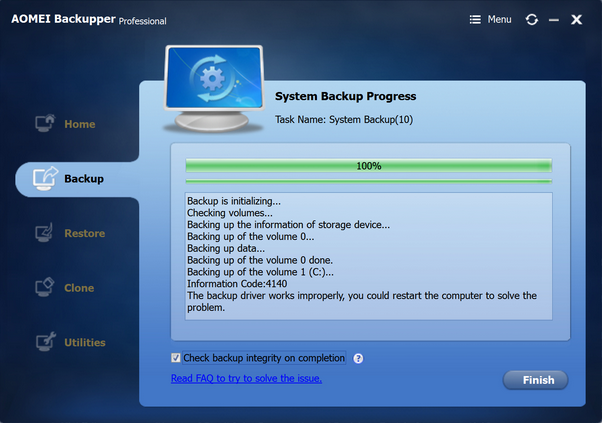
Solution:
Method 1: Try the restart the PC, then restart the task to check if Backupper driver is loading properly.
Method 2: 1) Open elevated Command Prompt (run Command Prompt as administrator), then enter the command net start ambakdrv
2) open Registry Editor, navigate to the path
Computer\HKEY_LOCAL_MACHINE\SYSTEM\CurrentControlSet\Services\ambakdrv
and change the Start key value to 0. then restart the PC.
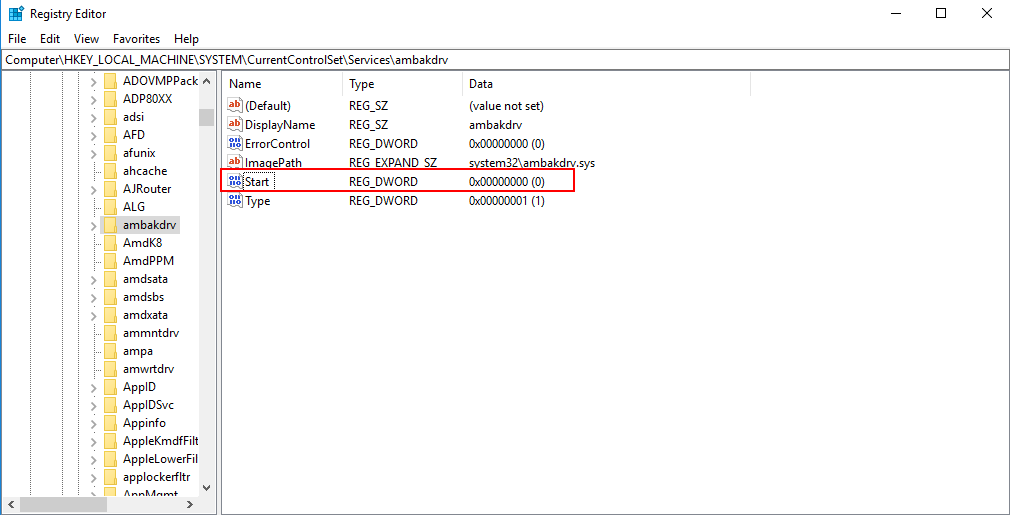
Method 3: Please enter the C:\Program Files (x86)\AOMEI Backupper>LoadDrv.exe and reboot.
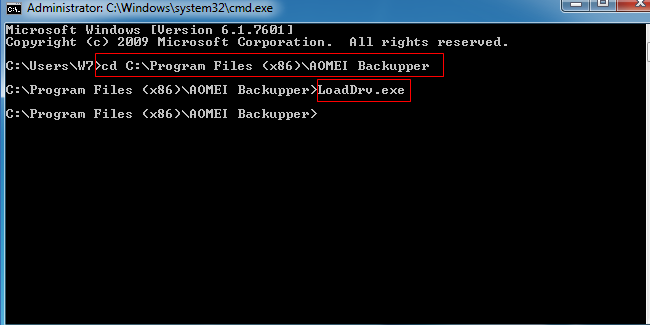
Method 4: Please reinstall AOMEI Backupper.
Method 5: Please open Windows Security center and add "AOMEI Backupper" as an allowed app to make changes to protected folders.
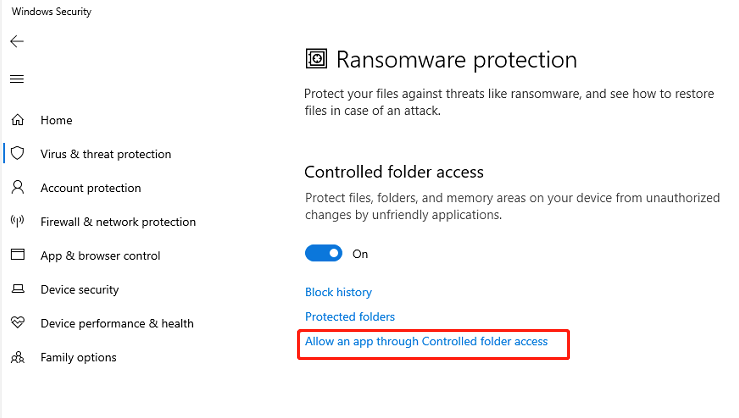
And, please close the Ransomware Protection in Windows Defender and retry.
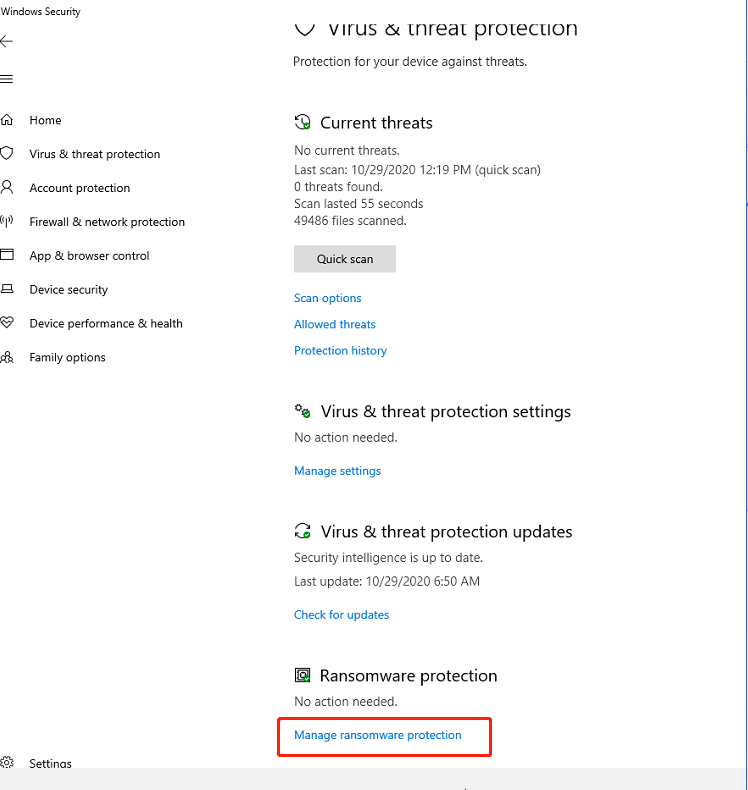
If there is still any problem, please feel free to contact our AOMEI Support Team.