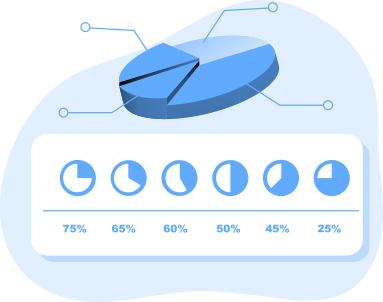
Easily and flexibly adjust partition size, change partition file systems, delete partition data, or transfer partition data to another location.
AOMEI Partition Assistant Standard allows you to realize disk upgrade/replacement, partition style conversion, remove junk files and other disk managements without any difficulties.
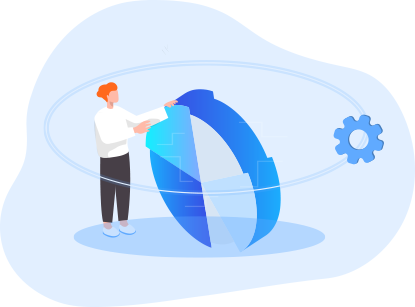
Change the drive letter of all your drive to reorganize them in a certain way.
Change the partition label to easily and quickly identify a certain partition.
Initialize a new added disk to MBR/GPT before using it for data storage.
Set a partition active and boot OS from it successfully.
Hide a partition to make it invisible in File Explorer, or unhide it to make it visible.
Integrate AOMEI Software to the Recovery Environment (RE) to use AOMEI Partition Assistant/AOMEI Backupper to fix some computer problems and protect data under recovery environment.
Works for Win11
Create Windows 11/10/8/7 To Go bootable USB drive. Build a portable and functional Windows 11 system on USB flash drive to upgrade safely.
Features
View only differences
|
AOMEI PA Standard |
AOMEI PA Professional |
|---|
|
Basic Partition Management Create, Format, Delete, Label, Check Partitions, Set Active Partition, Change Drive Letter. |
||
|
Change Partition Size Resize and Move Partition, Split Partition, Merge Partitions or Unallocated Space. |
||
|
Disk & Partition Clone Migrate data from one partition to another partition, or from one disk to another disk. |
||
|
Convert Disk and Partition Convert Data Disk between MBR and GPT Partition Styles, Convert File system between FAT32 and NTFS. |
||
|
Disk Partition Utilities Rebuild MBR, Wipe Disk or Partition, Hide or Unhide Partition, Check Bad Sector. |
||
|
PC Cleaner Efficiently clean up junk files from computer to free up more space. |
||
|
Change Serial Number Change hard disk serial number without need to format the hard drive or its partition. |
||
|
Command Line Partitioning Partition hard drive from command prompt with AOMEI Partition Assistant, which is more powerful than Diskpart.exe. |
||
|
Supported Operating Systems Windows 11, Windows 10, Windows 8.1, Windows 8, Windows 7, Vista, XP and Windows 2000 (All Editions, 32/64-bit). |
||
|
Delete Large Files Easily find and quickly delete large files by type |
||
|
Make Bootable Media Create Windows PE Bootable CD/USB, Windows To Go Creator |
||
|
Allocate Free Space from One Partition to Another |
||
|
Migrate OS from GPT Disk to GPT/MBR SSD or HDD Migrate OS from MBR Disk to GPT/MBR SSD or HDD |
||
|
Convert System/Boot Disk between MBR and GPT Styles Convert Dynamic Disk to Basic Disk Convert Partition between Primary and Logical |
||
|
Partition Alignment Quick Partition |
||
|
Partition Recovery Wizard SSD Secure Erase Wizard Extend Partition Wizard |
||
|
Wipe System Disk |
||
|
Home Use |
||
|
Business Use |
90-Day Unconditional
Money Back Guarantee
License Code
Immediate Delivery
24/7/365 Lifetime
Technical Support
256-Bit SSL
Secure Order
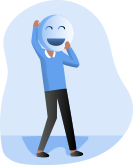
Our software is well-designed with an intuitive and user-friendly interface, easy to follow and use for both experts and beginners.
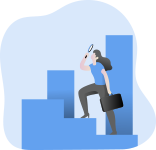
As a dedicated software development company, we have focused on safe disk partition management over 14 years. Professional and experienced!
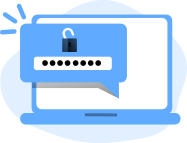
We are committed to ensuring global data safety. Our programs have reaches over 60 millions downloads worldwide and received countless positive feedback.

I just want to say a huge THANK YOU. I downloaded your AOMEI Partition Assistant Standard 10.2.0 (Freeware). It has helped me. I am more inclined to purchase from #AOMEI and recommend your brand. I like your business model.

I basically gave up on trying to switch my HDD to GPT without formatting it. I downloaded AOMEI Partition Assistant and it switched it in seconds without deleting all my stuff! I love you! Thanks!

I don't do this very often but I wanted to say thanks for an excellent product! This was the only way I successfully merged my C & D drives. After deleting my D drive, the Expand option for C was greyed out. I used your product and it worked effortlessly and painlessly. Very user friendly. Thanks again