AOMEI Backupper standard
A powerful free-ware to backup and restore data and files easily and safely

A powerful free-ware to backup and restore data and files easily and safely

A reliable free-ware to manage partition and hard disk safely.
This article applies to: AOMEI Backupper all editions
Introduction:
Sometimes, after upgrading the software to a newer version, the backup tasks maybe disappear from the backup management. Or you receive a message like in the picture below when you are trying to operate an existing task.
"Unable to get the backup information because the image file does not exist, or can not be accessed, or has been damaged."
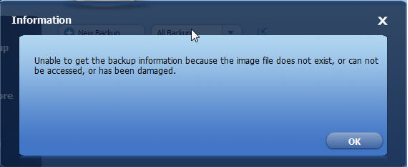
You can try reloading the backup tasks following the below steps.
Solution1:
Delete the invalid backup task. Click Advanced to open the drop-down menu and select Delete Backup. (If the backup task is not listed on backup management screen, go to step2 directly.)
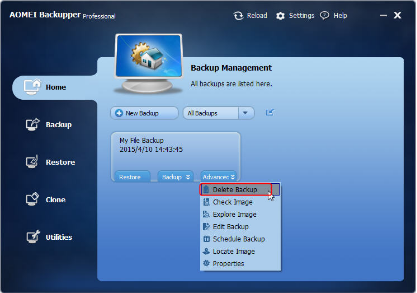
Click Restore on the left column. Select Path to locate the backup image file where you saved it. Click Open.
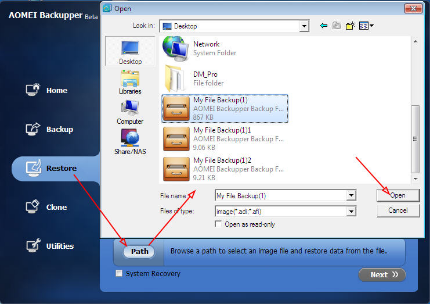
Click Home button to go back to Home Screen, the backup task is listed there.
Solution2:
You can directly import the image file with Export/Import configuration in Utilities.
Browse the path which you save the image files of the task.
selece an image file, then click "open".
Click "OK" on the window, then you will see the task has been listed on Home interface.
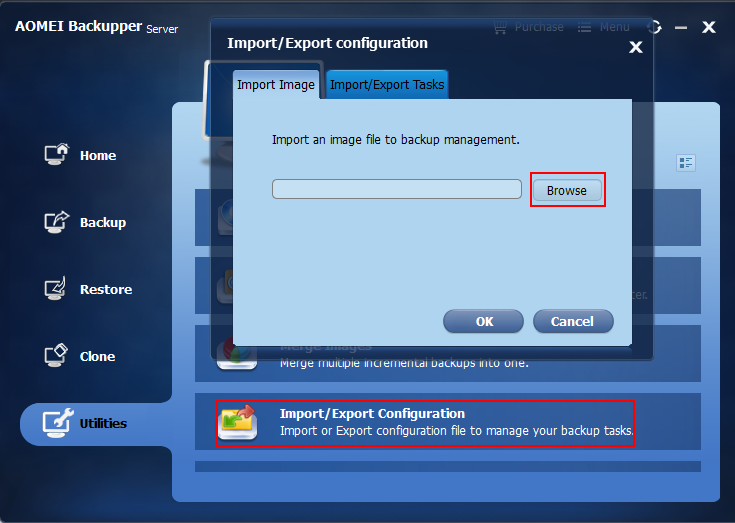
If have exported the backup task and saved the .xml file before, then you can use this solution to browse the .xml file to load the backup task.
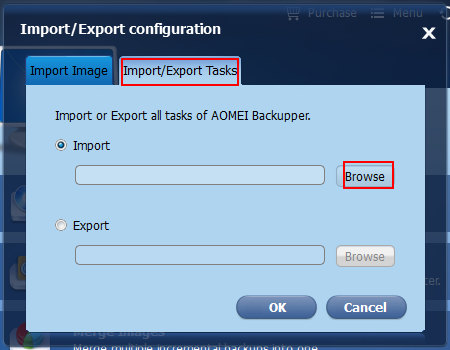
If there are still any problems, please contact our AOMEI Support Team.